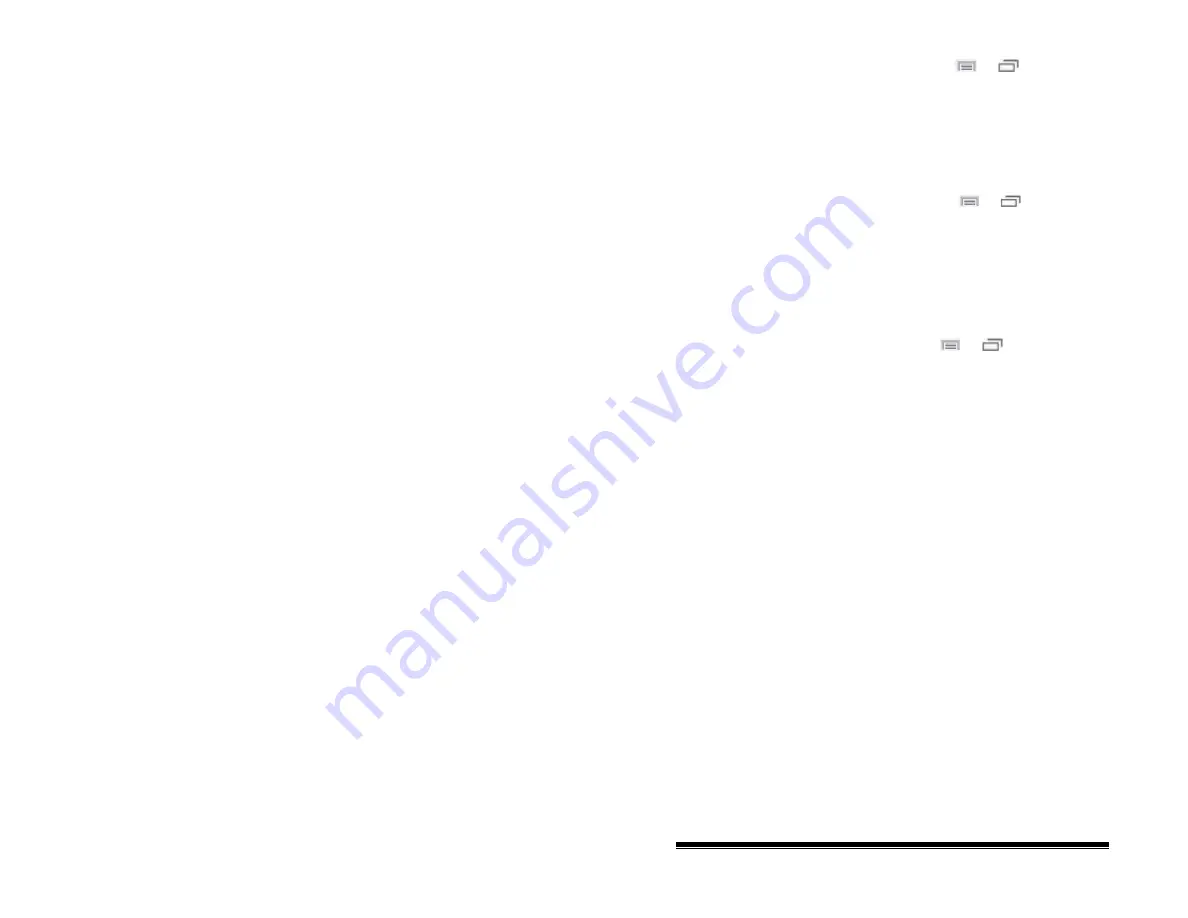
To set the activation delay, choose
Menu
or
> Settings >
Input > Scanning > Scan Timing
>
Activation Delay
.
To increase the delay, tap
+
(the plus sign). To decrease the
delay, tap
–
(the minus sign). Then choose
OK
.
Setting Cursor Color
To change the cursor color, choose
Menu
or
> Settings
> Input > Scanning > Other
>
Cursor Color
.
The scanning cursor highlights the scan position. The color of
the button outline defaults to red, but can be changed by
choosing the color you want from the color palette.
Setting Auditory Prompts
To set auditory prompts, choose
Menu
or
> Settings >
Input > Scanning > Auditory Prompts
.
Enable Auditory Prompts
Scanning with auditory prompting on provides not only a visual
cue, but also an auditory cue to indicate where the scan is
currently. If you are scanning, simply activate your switch. To
retrieve a message, activate the switch again after you have
heard the prompt.
Audio Output Device
Choose either
Speaker
or
Earphone
.
You can hear prompts through the device's speaker. You can
also plug stereo headphones into the headphone jack on the side
of the amplifier case. This allows you, but not others, to hear the
prompts. If you are using headphones, choose the
Earphone
option.
NOVA chat User’s Guide
10022 Dedicated Version 1.4
Page 79






























