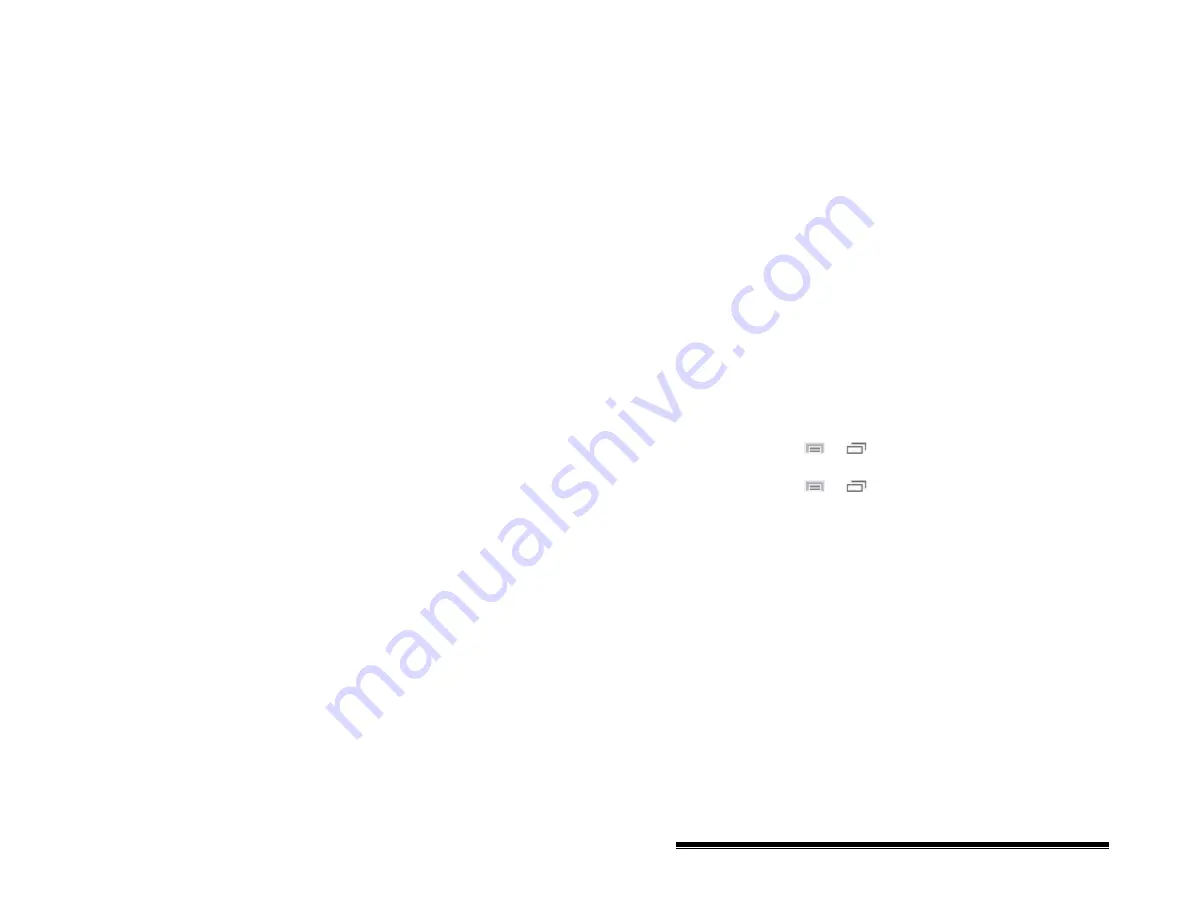
If you are using Chat Editor, you will not have access to the
synthesizer voices. “SAPI” voices were provided with the
installer CD for your computer. You should be able to select
them from the Voice pull-down list.
Note:
Chat Editor is not intended to function as a speech
generating device. It is a support tool for modifying the client’s
vocabulary so that the client can continue using the device while
modifications are being made.
Adding Words to the Pronunciation Dictionary
Each synthesizer speaks words in its own way. You can add
pronunciation exceptions to a dictionary for each synthesizer.
The voice synthesizer on the Editor is not the same as the one on
the device, and the two will not pronounce words in the same
way. Pronunciation changes made on the Editor will not impact
the device.
See Saltillo’s website for other available synthesizers.
To add a word to the pronunciation dictionary:
1.
Choose
Menu
or
>
Settings
>
Speech Output
>
Voice
>
Pronunciations
.
2.
Choose
Menu
or
>
New
.
3.
Type the word in the Pronounce box.
4.
Tap
Next
.
5.
Type the word’s phonetic spelling in the Pronounce As box.
6.
Test the word by choosing
Pronounce It
.
7.
Once the word is pronounced properly, choose
Done
.
8.
Choose
Save
.
To edit or delete a word from within the dictionary, press and
hold on the entry and choose the appropriate option.
NOVA chat User’s Guide
10022 Dedicated Version 1.4
Page 68






























