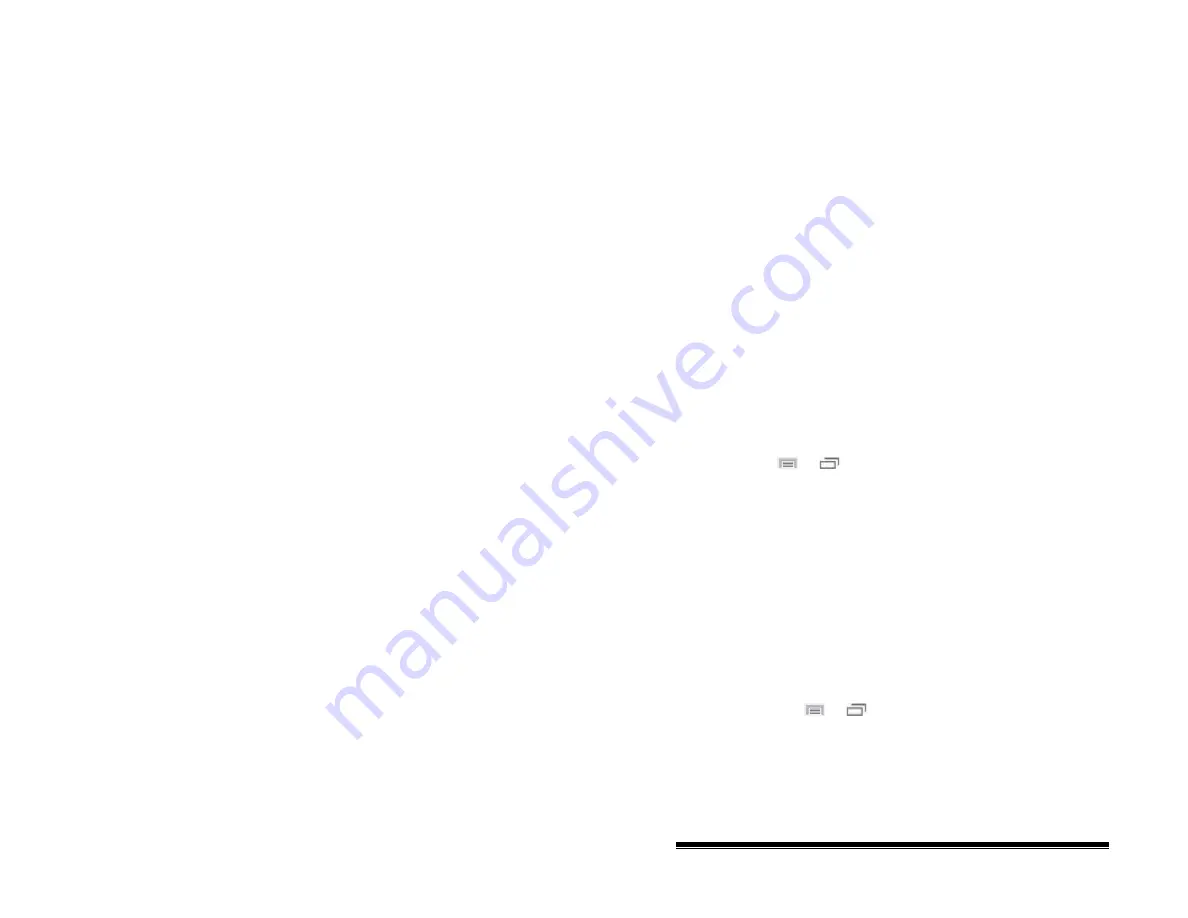
Setting Access Options
Some people who use NOVA chat may have trouble reliably
selecting individual buttons or keys due to tremors or lack of
fine motor control. To assist these individuals, we've included
several different methods of "filtering" user input to make
selections more reliable.
Four options are available for configuring the touchscreen;
Activate on Release, Activate on Touch, Acceptance Time, and
Release Time.
Activating Buttons on Touch or Release
When you set
Activate on Release
, you can touch anywhere on
the screen and drag your finger (or stylus) around until you are
on the button you want. Releasing the button will select it.
Activate on Release
toggles between activating the screen
immediately upon touch or upon release.
To set buttons to activate on release:
Choose
Menu
or
>
Settings
>
Input
>
Timing
>
Activate on Release
. A green checkmark shows that the option
is selected.
To set buttons to activate when you first touch the screen, tap
Activate on Release
. The green checkmark disappears,
indicating that the option is not selected.
Setting a Time for Button Activation
When you set
Acceptance Time
, a button is not selected until
you hold your finger on it for a certain period of time. You can
set the
Acceptance Time
using the numeric control in the
dialog.
1.
Choose
Menu
or
>
Settings
>
Input
>
Timing
.
2.
Choose
Acceptance Time
.
3.
Choose
Enable
.
4.
Choose
Time
and set the time value.
NOVA chat User’s Guide
10022 Dedicated Version 1.4
Page 70






























