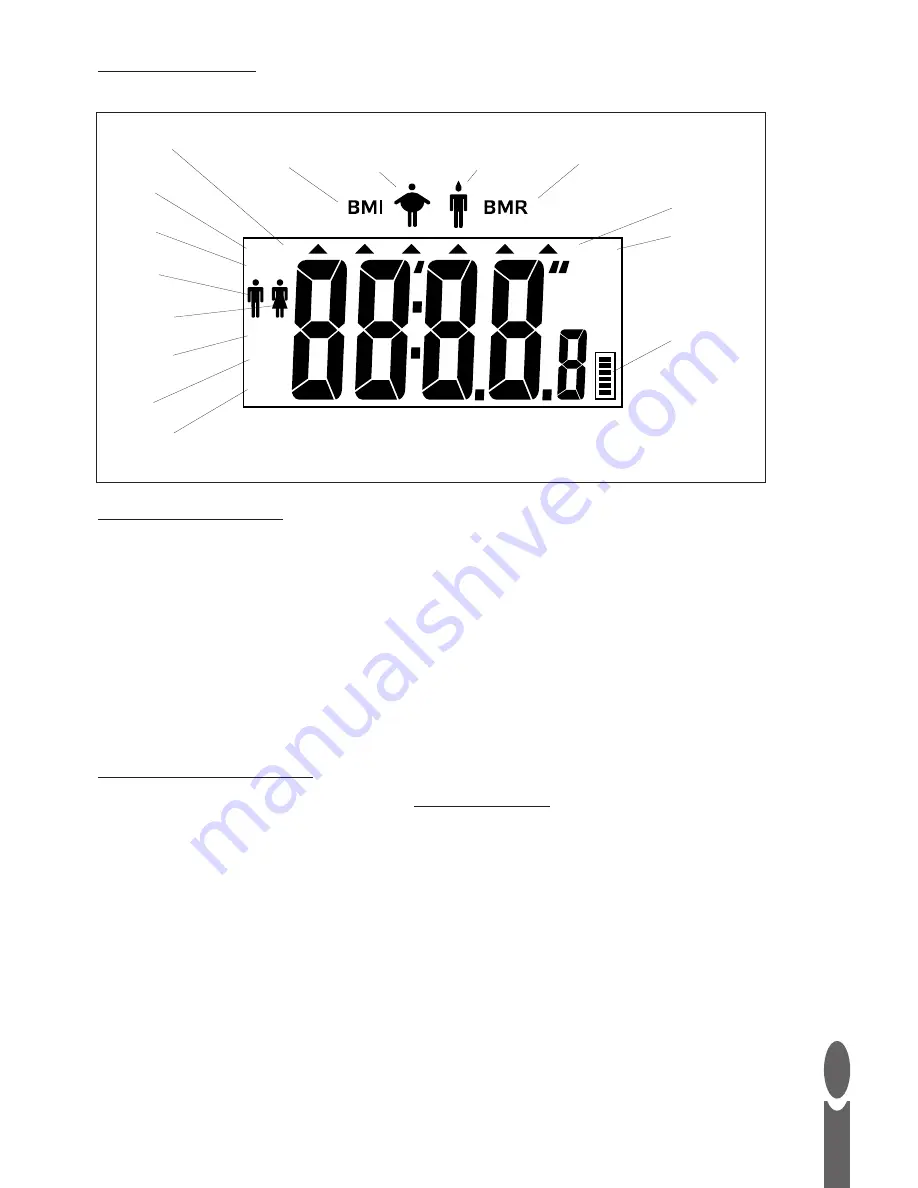
HT
AGE
FIT
KCAL
DD/MM
YEAR
HH/MM
cm
%
ST:LB KG
Step 3: Scale Display
Use the illustration below to familiarise yourself with the features of the scale display.
G
B
3
Step 4: Set Date & Time
1. Press scale platform (on one of the corners nearest to you) firmly then release.
2. Wait until display shows zero.
3. Press and hold
ON/SET
button until year flashes on display. Adjust year using
▲
and
▼
buttons.
Press
ON/SET
button to confirm.
4. Month flashes. Adjust month using
▲
and
▼
buttons. Press
ON/SET
button to confirm.
5. Day flashes. Adjust day using
▲
and
▼
buttons. Press
ON/SET
button to confirm.
6. Hour flashes (note clock is 24 hour). Adjust hour using
▲
and
▼
buttons.
Press
ON/SET
button to confirm.
7. Minutes flash. Adjust minutes using
▲
and
▼
buttons. Press
ON/SET
button to confirm.
8. Zero is displayed. Wait for scale to switch to clock mode.
Note:
When not in use the scale will display the time.
Step 5: Software Installation
Download the MiBody computer software from
www.mi-body.com
The MiBody computer software is compatible with Windows 2000, XP, Vista and 7. It is not
compatible with Apple computers. To install the software follow this sequence:
1. Close all open programs.
2. Double-click on the application file that you have just downloaded.
3. Follow the on screen installation instructions.
Note:
On Windows 7 operating systems when opening the software for the first time right click the
desktop icon and select
Run as administrator
. After this, the software can be opened by simply
double clicking on the desktop icon.
Body fat
%
Body water
%
Body Mass
Index
Basal Metabolic
Rate (kcal)
Male
Female
Age
Height
Fitness level
Memory
status bar
Month
Day
Hour
Minute
Year
















