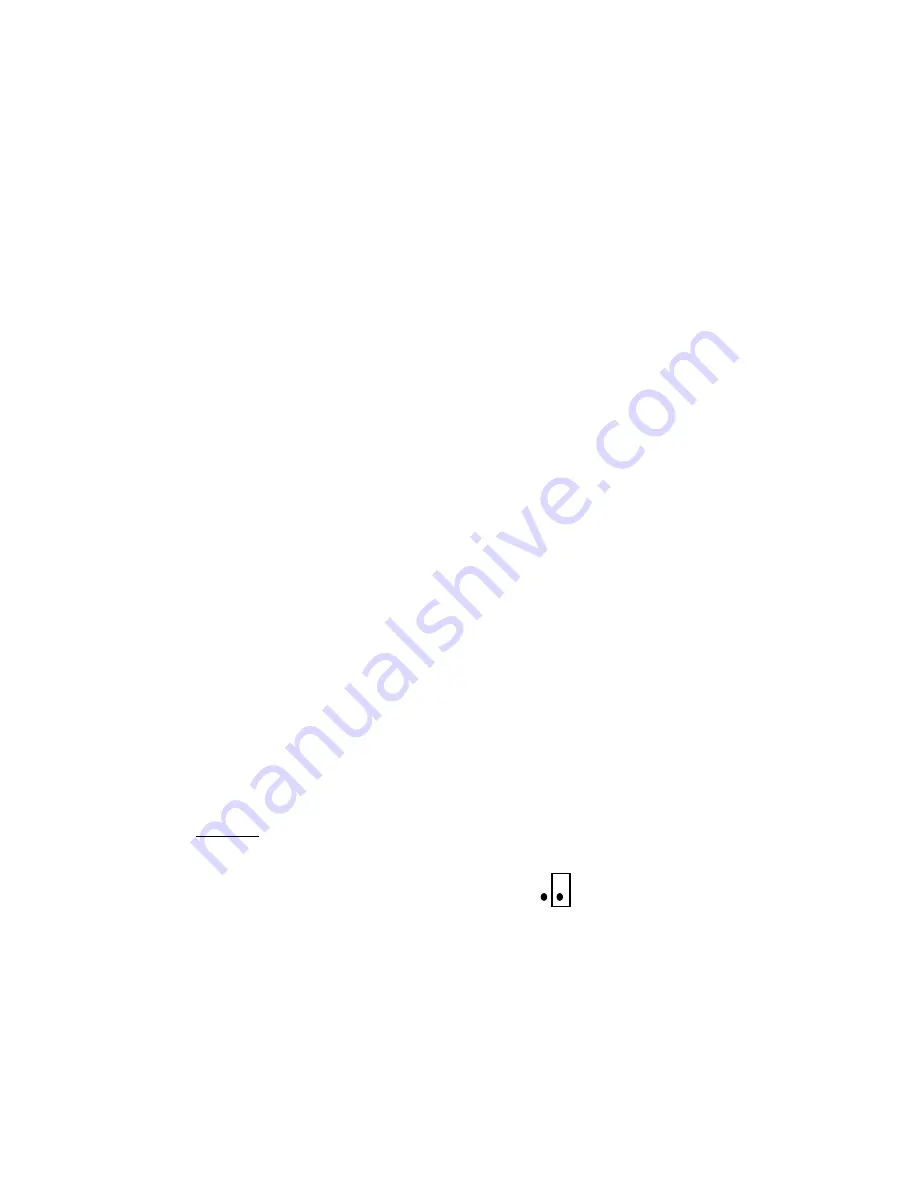
Page C-1
CHAPTER 3: CONFIGURATION
3.1
CONFIGURATION OVERVIEW
The indicator contains two main setup menus: The Setup (“F”) menu which configures the indicator
to your weigh platform and the User (“A”) menu which configures the serial communication port and
enables some user options. The Setup and User menus consist of several menu selections, each with its
own sub-menu of choices.
To set up the indicator, you must first enter the appropriate menu mode. Once there, four of the front panel keys
become directional navigators to move around in the menus, and one key is used to save or SET the
selections.
3.2
SETUP (“F”) MENU
3.2.1 ENTERING THE SETUP MENU – ABS ENCLOSURE
4. Power off the indicator by unplugging the power source.
5. On the back cover, move the Setup/Calibration Switch to the opposite position.
6. Power on the indicator by plugging in the power source. The indicator shows ” F 1” to
indicate that you are in Setup Menu mode.
Note:
Access to the Setup/Calibration Switch is inhibited if the indicator has been sealed for
commercial use. For more information, please refer to Chapter 8.
3.2.2 ENTERING THE SETUP MENU – STAINLESS STEEL ENCLOSURE
1. Power off the indicator.
2. Locate the slide switch on the rear cover and move it to the right.
NOTE:
A metal plate held on by two drilled-head screws may conceal the slide switch.
3. Power on the indicator. The indicator shows ” F 1” to indicate that you are in Setup
Menu mode.
Note 1:
Access to the back cover is inhibited if the indicator has been sealed for commercial
use. For more information, please refer to Chapter 8.
Note 2:
If your indicator is an older model and does not have the slide switch on the rear
cover, follow these instructions instead:
TI-S750S
1. Remove the rear cover and locate jumper JP2.
2. Position the shunt block as shown at right.
JP2
Note:
On certain units, the shunt block position will be exactly the opposite.
3. Power on the indicator. The indicator shows ” F 1” to indicate that you are in Setup
Menu mode.
Содержание S750 Series
Страница 5: ...Page C 1...
Страница 8: ...Page C 1 FIGURE 1 1 S750 Front Panel...




























