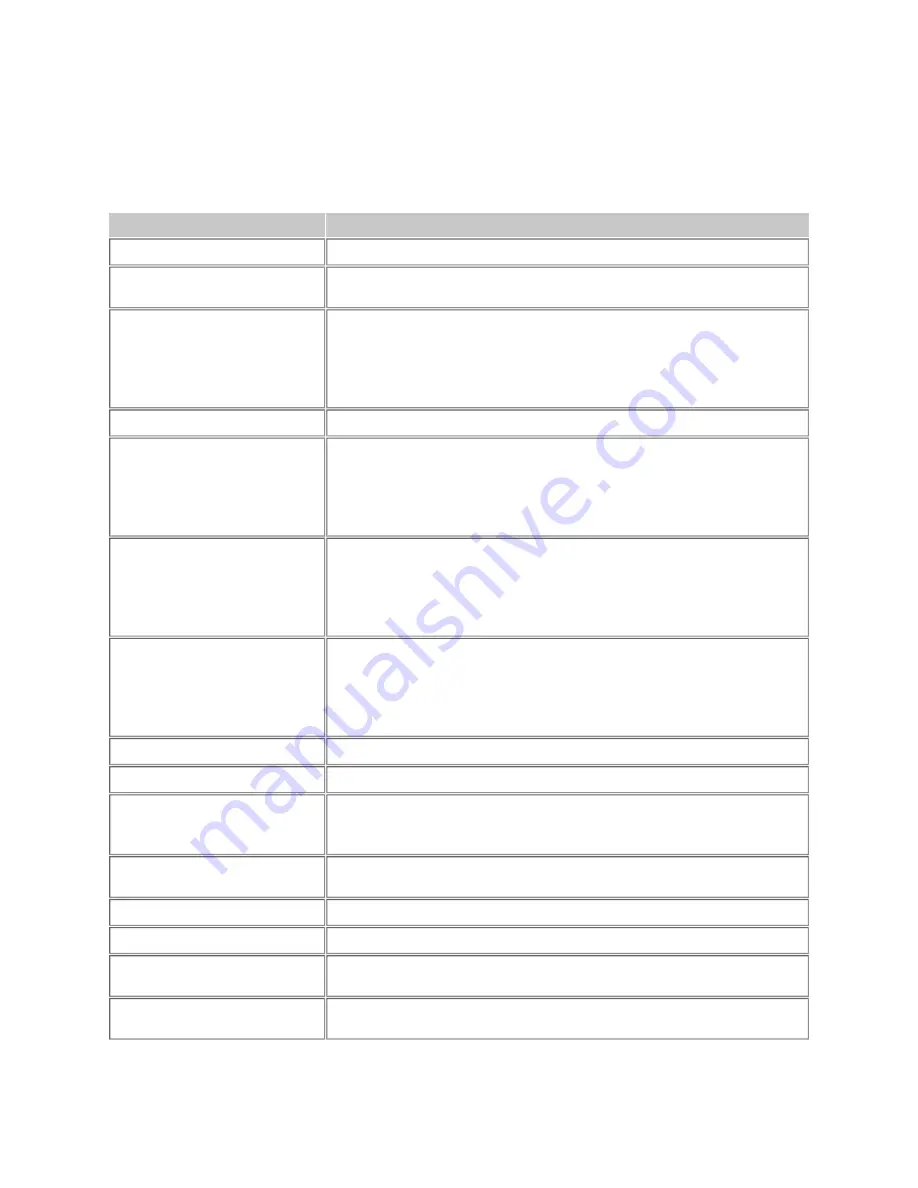
Freeze/Alarm navigation keys are designed to switch the active window.
Example
: Live View is opened in one window and Alarm View is opened in another. If the cur-
rent active window is Alarm View but if utilizing PTZ in Live View is desired, first use the Lay-
out/Seq button to switch the active window to Live View.
Input
Behavior
1. Menu/Mouse
Hitting SHIFT then hitting this button toggles mouse mode
2. Layout/Seq
Navigate to Live View. Start/stop view tour if already in Live
View.
3. Search
Navigates to Playback Review and Playback Search List/Thumb-
nails. Entering 1, 2, or 3 navigates to Playback Review, Playback
Search List, or Search Thumbnails, respectively. If no number is
entered, Playback Review will be displayed. Enter a number (HH-
mm) to jump to that given seek time in Playback.
4. Freeze/Alarm
Navigate to Alarm View
5.Mon./Con.
Scrolls through the Maps in Live View. Enter a number and then
hit this button to select that specific Map. If a number is not
entered before this key is pressed, scroll mode is entered. Press
the up/down arrow keys to change the selected Map. To leave
scroll mode, press the Mon./Con. button again.
6. Tile/VM
Scrolls through Views in Live View. Enter a number and press this
button to select that specific View. If a number is not entered
before this key is pressed, scroll mode is entered. Press the up/-
down arrow keys to change the selected View. To leave scroll
mode, press the Tile/VM button again.
7. Cam
Scrolls through the cameras in Live View. Enter a number and
then press this button to go to that specific camera. If a number
is not entered before this key is pressed, scroll mode is entered.
Press the up/down arrow keys to change the selected Camera.
To leave scroll mode, press the Cam button again.
8. Shift
Used in combination with other keys
9. Preset
Enter a number and then hit this button to go to that preset
10. Up/Down Arrow Keys
In Alarm View, selects the next or previous event. In Live View,
selects the next or previous camera. Used when in scroll mode
for Views, Cameras, and Maps in Live View.
11. Left/Right Arrow Keys
Used for Zoom, Focus, or Iris functionality in Live View, Alarm
View, and Playback.
12. T.Lock/L
Left mouse click
13. Track/R
Right mouse click
14. Iris/C/O
Iris close/open. Hit the Iris button and then use the left and right
arrow keys to close/open the iris.
15. Focus/N/F
Focus near/far. Press the Focus button then use the left and right
arrow keys to focus near/far.
5












