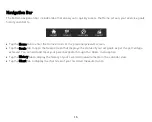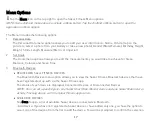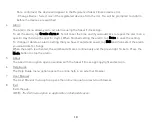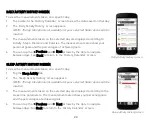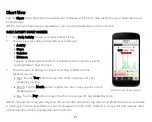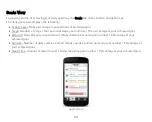8
Initial Setup and Device Pairing
Your Sakar pro track ultra Bluetooth activity tracking band must be paired directly through the Sakar Fitness
App.
1.
Press the Mode button on your Sakar activity tracking band to activate it.
2.
Power on your smartphone or tablet. Make sure your smartphone or tablet is set to Bluetooth ‘On’. Check
your mobile device settings if needed.
3.
Tap the Sakar Fitness App from your mobile device to launch the app and begin the initial setup.
3.
The Sakar Fitness App Initial Setup: Start
The ‘Setup Wizard’ appears. Tap Start to personalize and create your account.
4.
Personal Data
Enter your personal data:
Select an image of yourself, enter your name, preferred measure unit, gender and birthday.
Tap Next to continue.
Enter your height, weight and stride length. Tap Next to continue.
NOTE: All personal data must be entered in order continue to the next screen. To measure your stride
length, walk ten steps, measure the distance in inches and divide by ten.
5.
Pairing: Connecting Your Device
Select your device to pair with your smartphone/tablet:
Make sure your smartphone/tablet is in the Bluetooth discovery mode.
Make sure your Sakar activity tracking band is activated (press the Mode button to activate).
The list of Sakar Bluetooth devices appears.
Tap your device to select it and then tap Connect.
Enter the code that appears on the device screen and tap Pair. Tap Connect to complete the pairing.