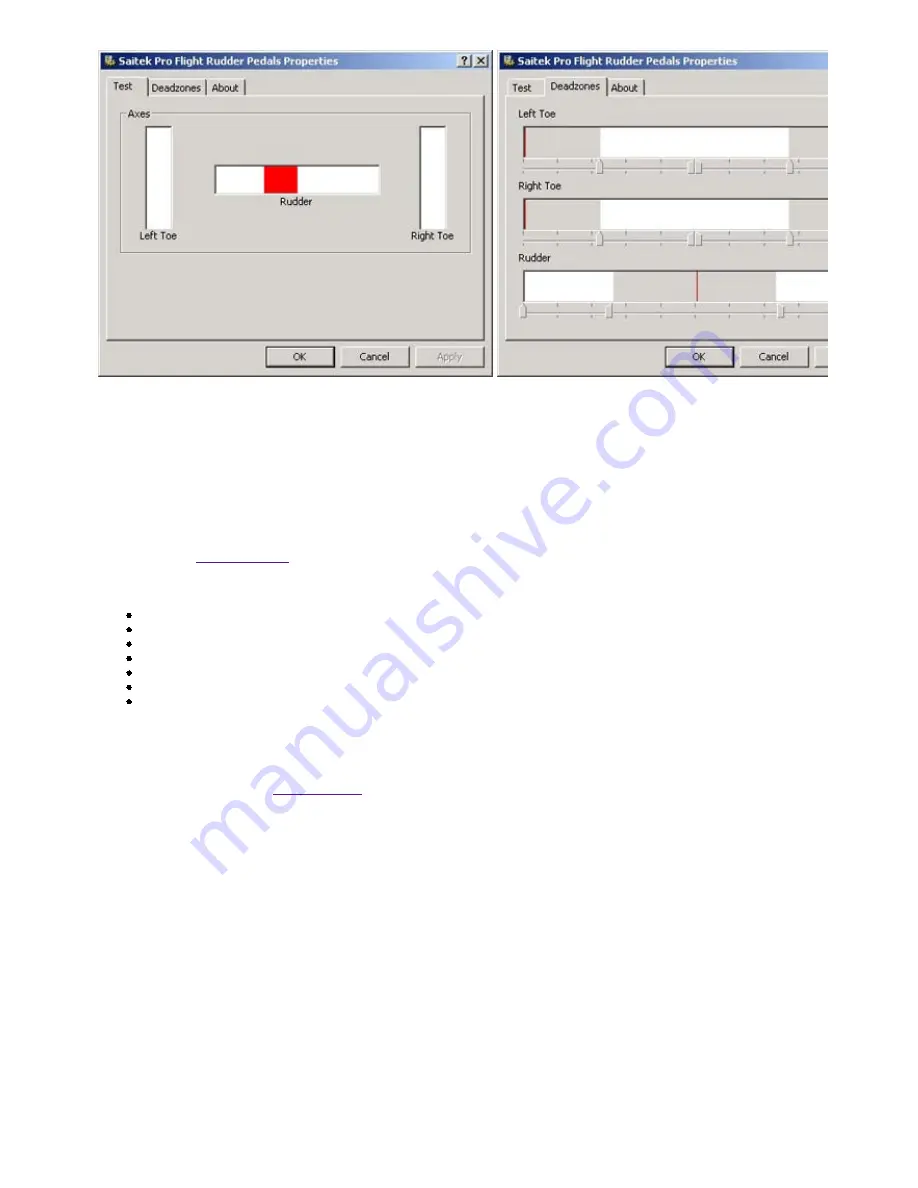
3 of 5
19/12/2006 16:43
PROGRAMMING YOUR SAITEK CONTROLLER WITH SAITEK SMART
TECHNOLOGY PROGRAMMING SOFTWARE
Introducing Saitek Smart Technology Programming Software
Saitek Smart Technology Programming Software (SST) is the software Saitek supplies to configure your Saitek controller for
enhanced functionality. SST delivers a powerful set of features, allowing you to program your device with the ultimate configuration
for total interaction. Despite a level of sophistication previously unseen in the m arket, and because of the Saitek Smart Technology
inside, the software remains simple and intuitive to use. For a complete guide on h ow to program your Saitek controller, visit the
Saitek website at
www.saitek.com.
Features of Smart Technology Programming Software:
Quick and easy setup in any game
Personalize the controller settings for your favorite games
Configure your controller with an on-screen 3D model and interface
Multiple setup option for each controller - ideal if a controller is used by severa l people
Program special moves with sophisticated timing features
Special game setups available as 'Profiles' from the Saitek website and on the Smar t Technology CD
Download the latest version of Saitek Smart Technology software from the Saitek website
What is a Profile
A Profile is a custom setup for improved gameplay - consisting of a set of commands that are pre-assigned to the buttons or axes
of your controller. There are pre-written Profiles available on the Product Compani on Disk that accompanies this device. Please
also check the Saitek Website (
www.saitek.com
) for new profiles which will be added for Pro Flight Rudder Pedals.
How Do I Program My Controller?
After getting to know your controller, you can start creating your own personal Profiles with the Saitek Smart Technology
programming software (SST). This software has virtually unlimited programming capabilities and allows you to customize the
controller to your exact gaming needs. The Profile Editor allows you to program the buttons on your controller to perform different
actions within your games - this is especially useful if the game you are using does not have its own screen that allows
reconfiguring of your controller.
Getting Started
Double-click on the Saitek Smart Technology icon the install left on your desktop.
1.
In the Profile Editor, choose the control to which you wish to assign a keyboard command. You do this by left-clicking on
the control's cell in the control list on the right of the screen.
2.
With the cursor flashing, type in the key commands and then click on the green tick mark when complete.
3.
Repeat this procedure for all the buttons you would like to program and then click File, Save at the top of the Profile Editor
window.
4.
Give the profile a name (it is recommended you name it after the game for which the profile is intended) and then click
Save.
5.
To enable the profile either click the Profile Now icon at the top of the Profile E ditor (it looks like a black and yellow
crosshair) or right-click on the controller icon in your taskbar and select the nam e of the profile from the pop-up list of
options.
6.
You will notice that when a profile is loaded that the controller icon in your taskbar has a green square behind it, indicating
7.























