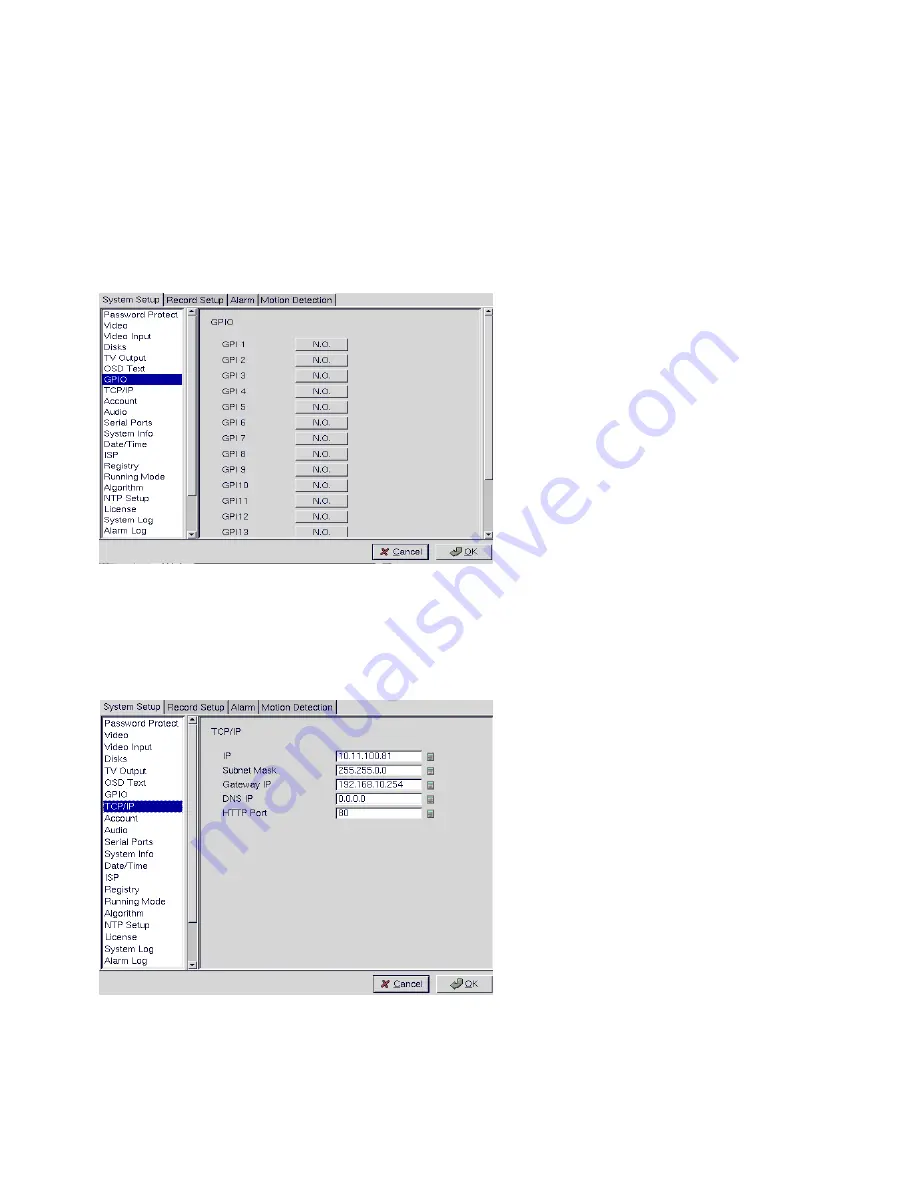
24
4. Use the mouse to complete the fields and click OK to save changes.
3.15.7 GPIO
The GPIO (general purpose input output) menu enables you to view the status of the input and output
devices such as switches, sensors, LEDs, and so on and view their status. These devices can be attached
to the unit to turn external alarms (outputs) on or off when the specified input changes. When an alarm
has been triggered, the GPI and GPO that are connected will show the status of the input or output device.
GPI devices will show NC (normally closed) or NO (normally open) as the status of the switch.
Depending on the input, you can change the status of the GPO devices to On or Off as required.
Change the GPO status as needed. Make sure that the devices are working by checking the actual physical
status of the inputs and outputs after making changes in this menu.
3.15.8 TCP/IP
Use the TCP/IP menu to enter TCP/IP address details for the VP-100.
3.15.9 Account
Use the Account menu to set up an administrator name and password as well as the super user name and
passwords. You can also use this menu to set up to 256 additional users, their passwords and their
permissions on the system. Select the user number and assign a Name and password to it. Click the PTZ,






























