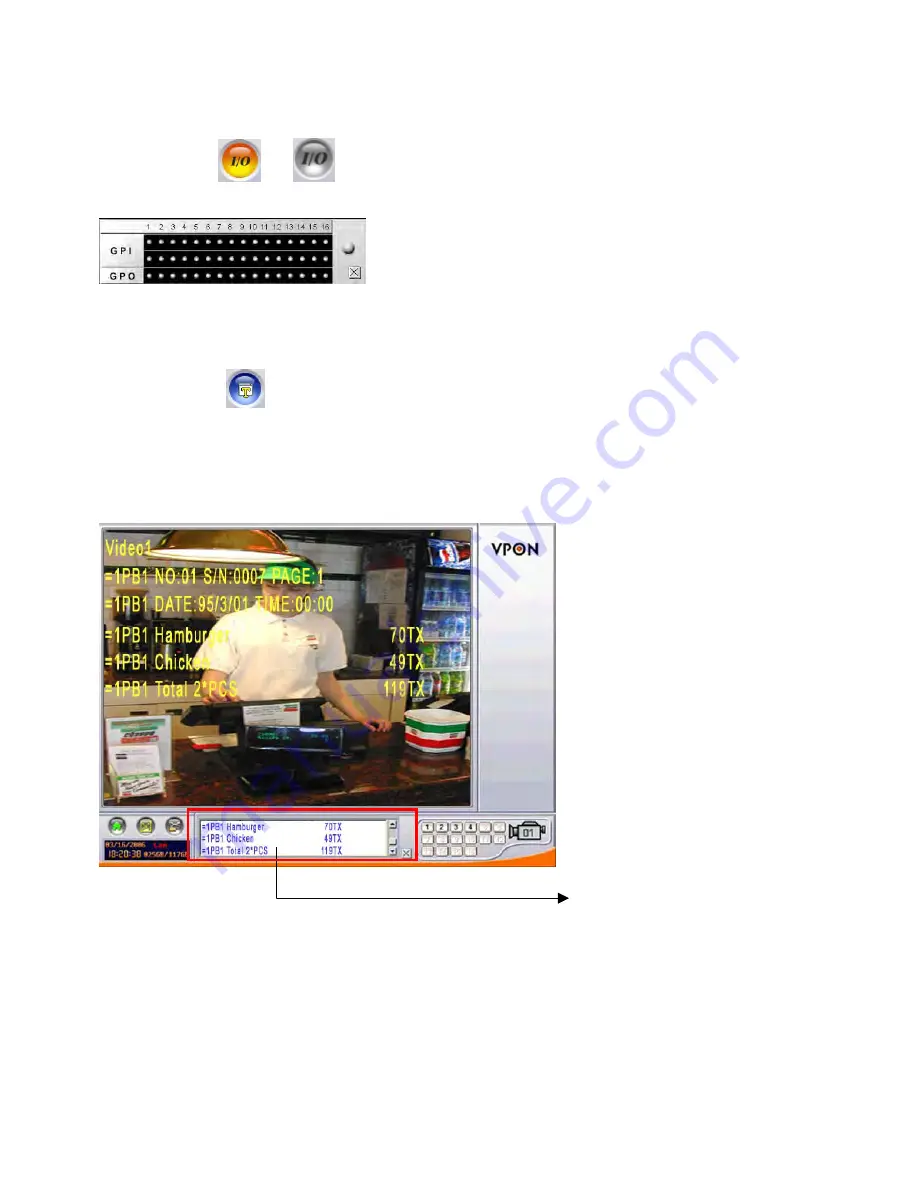
10
Quality (All) -
adjusts the video quality for all cameras. The default setting is 80. We recommend that
you do not set this to 100 to avoid slow video transmission rate and using up too much hard disk space.
3.4 I/O
button
or
Click the “I/O” button to display the I/O panel.
When an alarm is triggered, the GPI and GPO that are connected will show the status of the input or
output device. Colors will change on the GPIO panel when the corresponding GPIO points are activated.
3.5 POS
button
Click the “POS” button and the screen will show as below.
1. Firstly, please change to single screen as following .
2. After the “POS” button is pressed, the POS panel will appear at bottom of the screen.
3. POS transaction data with video will show on the screen and data ONLY on pos panel.
3.6
PTZ Control
PTZ panel
After setting PTZ in the camera setup section , user can use the PTZ panel to control PTZ (Pan, Tilt,
Zoom) cameras. This panel is displayed when change to single screen.
POS transaction data






























