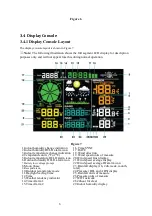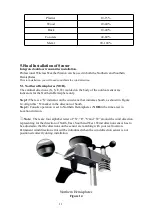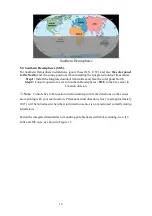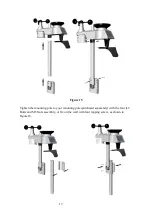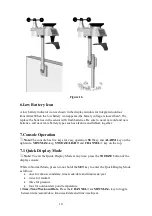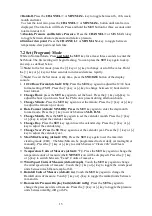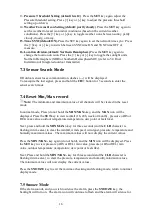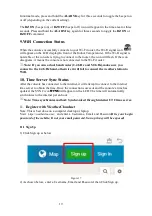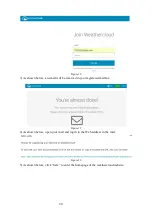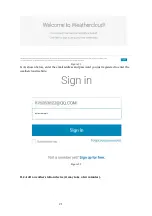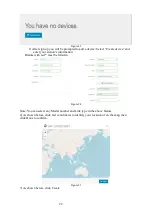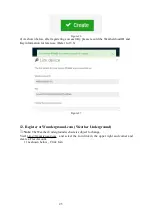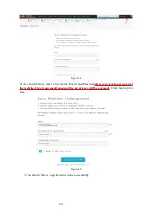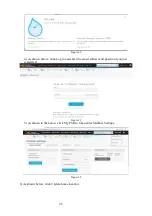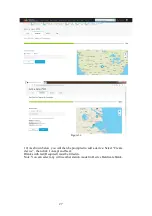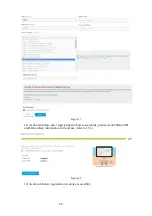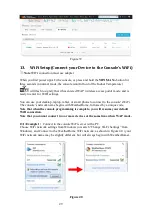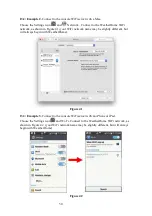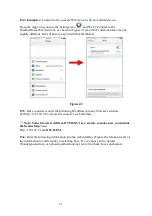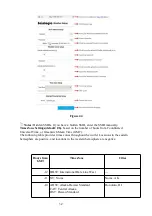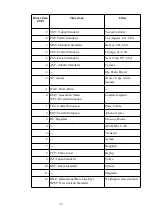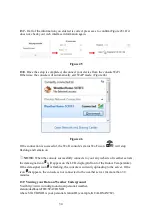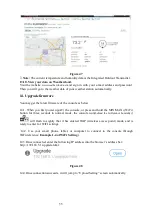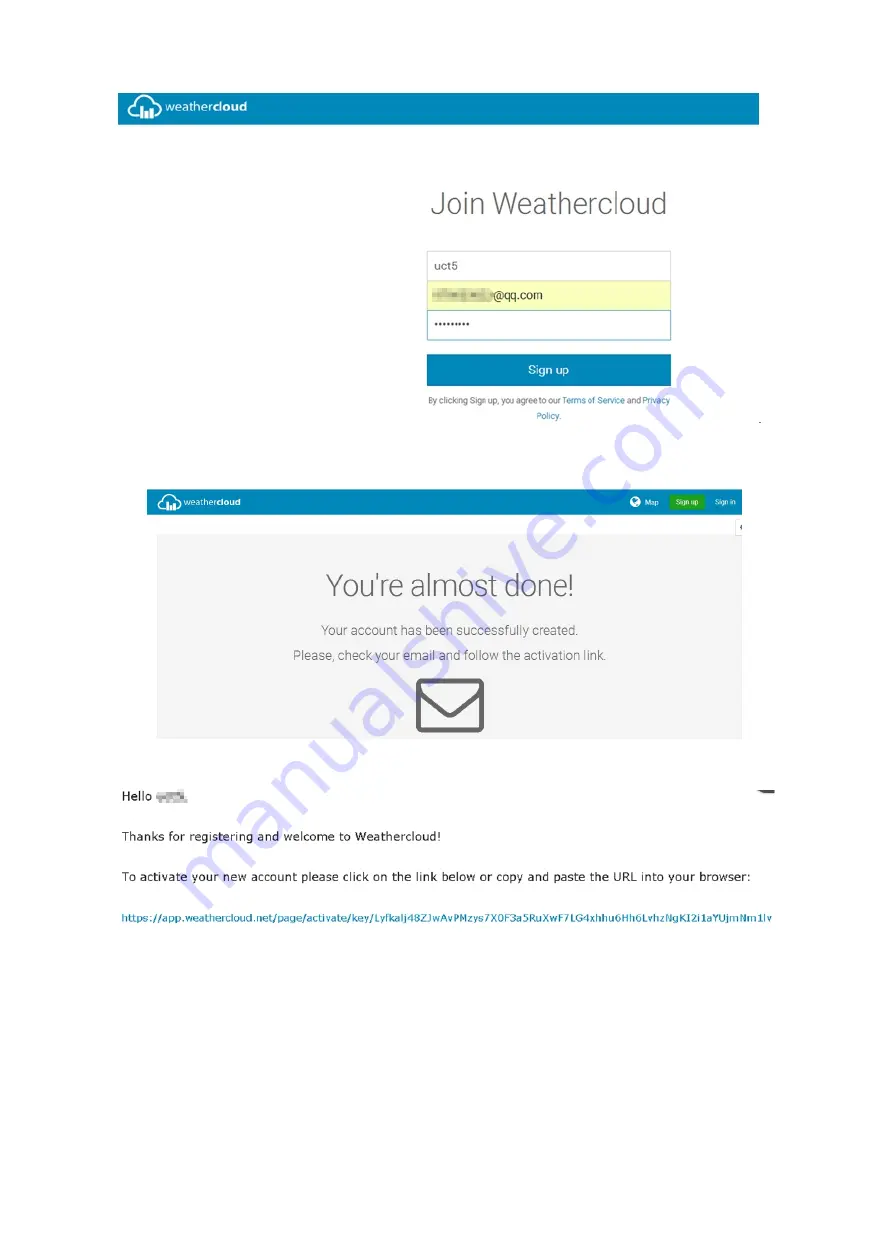Отзывы:
Нет отзывов
Похожие инструкции для WS-0835 Plus Professional

WS-1612
Бренд: La Crosse Technology Страницы: 61

CAPRICORN II PLUS
Бренд: Columbia Weather Systems Страницы: 59

80 21 67
Бренд: Wetekom Страницы: 31

Rocket M2 Titanium
Бренд: Ubiquiti Страницы: 24

10 series
Бренд: Dreamcom Страницы: 104

Uni Voice
Бренд: unication Страницы: 16

WS6835
Бренд: La Crosse Technology Страницы: 9

53106
Бренд: Hama Страницы: 6

SST 50 A1
Бренд: Silvercrest Страницы: 18

DriveDOCKExtreme
Бренд: Beam Страницы: 64

BlacX Duet ST0015
Бренд: Thermaltake Страницы: 24

ST005U
Бренд: Thermaltake Страницы: 6

BlacX N0028USU
Бренд: Thermaltake Страницы: 2

FJ3365
Бренд: FanJu Страницы: 75

130226
Бренд: Manhattan Страницы: 15

WS-2810U
Бренд: La Crosse Technology Страницы: 34

20200709SZ282
Бренд: BEARWARE Страницы: 36

JUD500
Бренд: J5create Страницы: 244