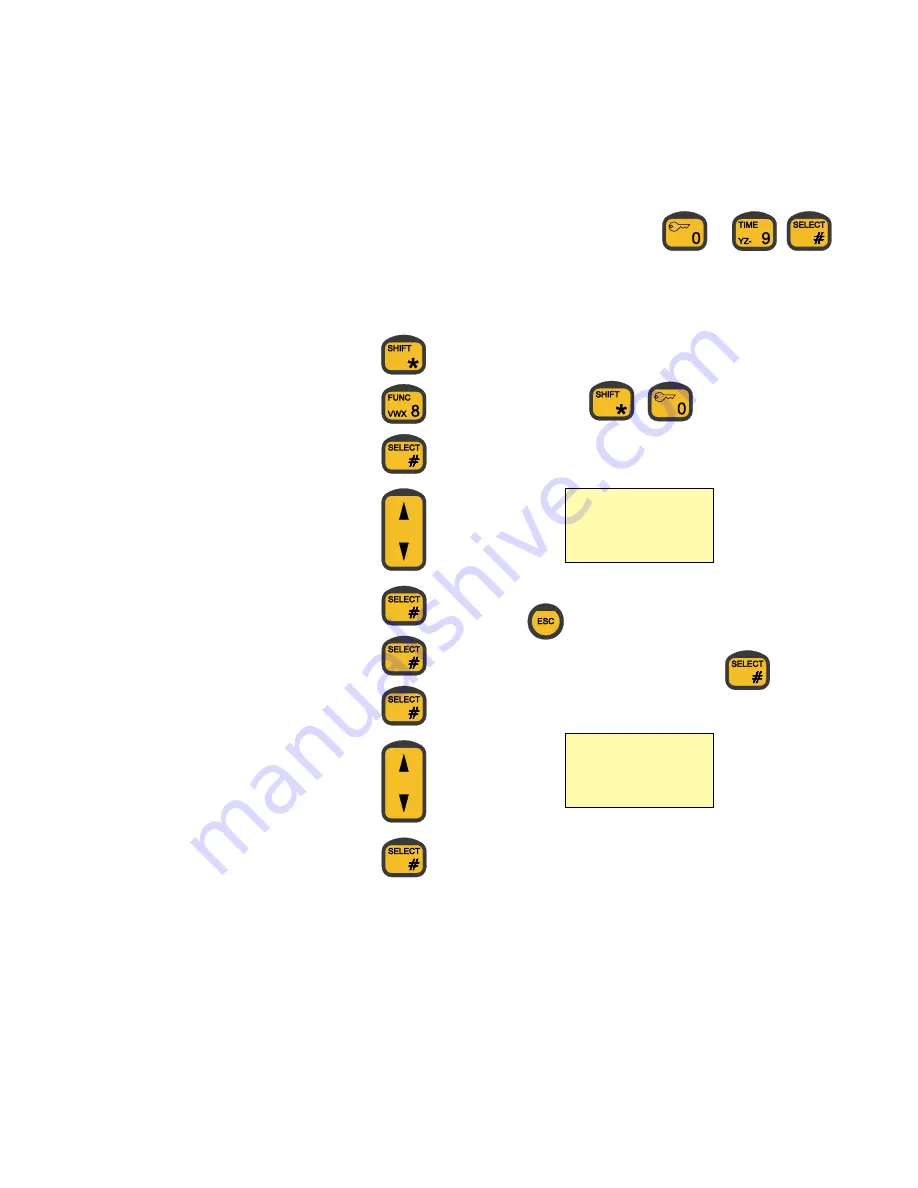
10
10. Use numeric keys 0-9 to enter the pin code, and finish entering
with the # key.
-
The user has to pick a user ID with a priority value of 4 or less to
enable security lock.
If the handset is left unused for some time, it automatically turns into
locked state. The user then has to log on again to use the handset.
The user can also force the handset into locked state by pushing the
following two keys:
The user has to accept entering the security lock state, and the
following is displayed:
The user can regret entering the security lock state by pushing the
ESCAPE key
, after which the handset will return to the
active state. If the user presses the SELECT key
, the
handset is forced into the passive state. The display shows the
following and the “Lock” icon is turned on:
To use the handset again, the user has to go through user identifica-
tion again.
Deciding which users are allowed to use the system is done from the
“Setup” menu by selecting the “Security” item.
With security lock disabled, the handset is ready for use for every-
one without any identification of the user. To avoid misuse of the
handset’s facility, the user who disables the security lock is asked to
set the priority value. This is done by selecting a user ID from the
user list. This user ID is then used as the default user of the
unlocked system.
Enabling Security Lock
If security lock has been disabled as described above, it can be
enabled again in the following way:
1.
Push SHIFT key to enter the shifted functions.
2.
Push 8 key to enter the function menu.
3.
Push # key to enter the “Setup” menu.
4.
Use arrow up/down to select the “Security” item.
5.
Push # key to enter the “Security” menu.
6.
Push # key again to select “On/Off” item.
7.
Push # key again to select “Enable Lock” item.
8.
Use arrow up/down to select your user ID.
9.
Push # key to accept your choice.
Telephone
is locked
Press # TO
Lock
Telephone





























