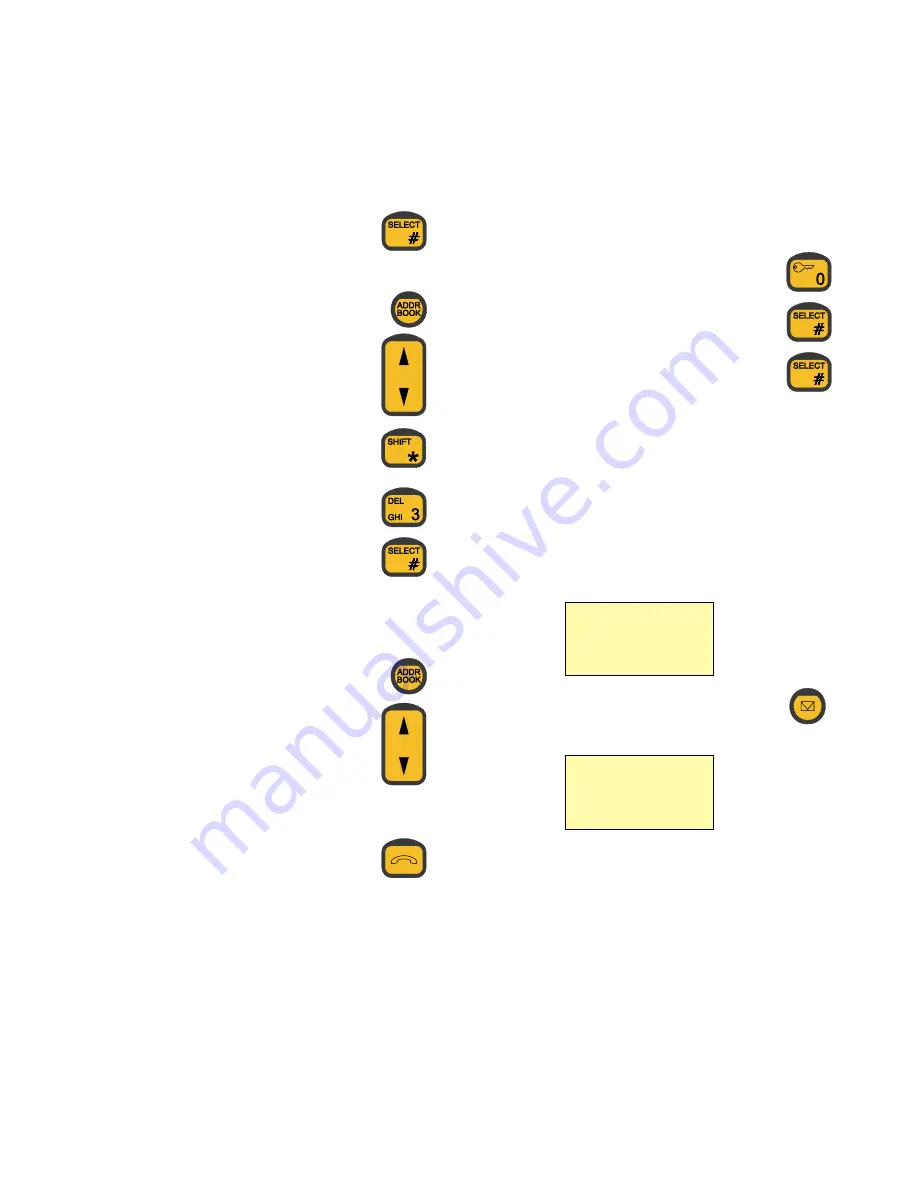
8
6.
Use the alphanumeric keys to enter the name corresponding to
the number.
7.
Push # key to store the name.
Deleting a stored entry in the Address Book
1.
Push Address Book key.
2.
Use arrow up/down to select the wanted entry in the
Address Book (see above).
3.
Push the SHIFT key to enter the shifted functions.
4.
Push 3 key to select the DELETE mode.
5.
Push # key to delete the selected entry.
Calling a Number From Address Book
To call a number stored in the Address Book:
1.
Push Address Book key.
2.
Use arrow up/down to select the wanted entry in the
Address Book.
3.
To start initialling the call:
•
Hook off the handset to start initialling the call, or
•
Push the hook key.
The handset will generate a ringing tone; follow the description in
Making a Manual Call, Example, 3-6 (page 5).
Last Number Redial
When ready to enter a telephone number:
1.
Hook off the handset to enter telephone number entry mode.
2.
Push 0 key to give code for last number.
3.
Push # key to show the last called number.
4.
Push # key again to start initiating the call.
The handset will generate a ringing tone; follow the description in
Making a Manual Call, Example 4-6 (page 5).
Auto Call Transferring
When a handset receives a selective ship originated call, and the call
is not answered, the call can automatically be transferred to another
handset. The auto transferring parameters can be set up individually
for each handset.
The handset has to be in ready mode, where the display will typically
show:
1.
To enter the menu for auto transferring, push:
The display now shows:
As appears from the above read-out, you can now choose among
“Mode”, “To CU”, and “Delay”.
2.
To enable/disable auto transferring mode, select “Mode”.
3.
To specify which handset (= CU number) the call should be
transferred to, select “To CU”.
Ready
Hook Off And
Enter Number
TRANSFER
> Mode :
Off
To CU :
1
Delay :
30 s



























