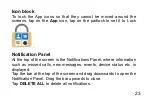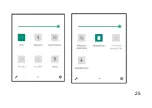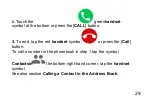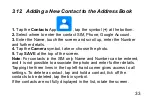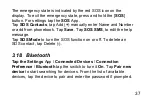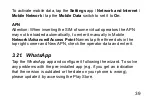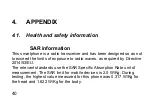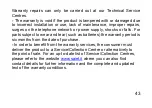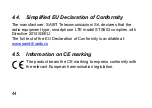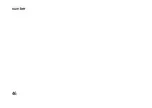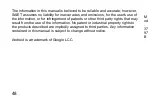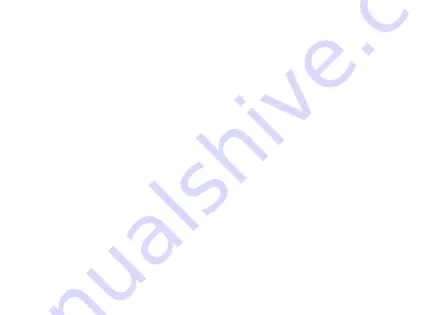
37
The emergency state is indicated by the red SOS icon on the
display. To exit the emergency state, press and hold the [
SOS
]
button. For settings tap the
SOS
App .
Tap
SOS Contacts
, tap Add (
+
) manually enter Name and Number
or add from phonebook. Tap
Save
. Tap
SOS SMS
, to edit the help
message.
Tap
SOS Mode
to turn the SOS function on or off. To delete an
SOS contact, tap Delete (
-
).
3.18. Bluetooth
Tap the Settings
App /
Connected Devices
/
Connection
Preference
/
Bluetooth
tap the switch to turn it
On
. Tap
Pair new
device
to start searching for devices. From the list of available
devices, tap the device to pair and enter the password if prompted.
Содержание SENIOR STS502
Страница 8: ...8 1 3 Operational Elements Fig 1...
Страница 11: ...11 Fig 2...
Страница 12: ...12 Fig 3...
Страница 13: ...13 Fig 4...
Страница 17: ...17 a...
Страница 18: ...18 b...
Страница 21: ...21...
Страница 25: ...25...
Страница 46: ...46 number...
Страница 49: ...49...