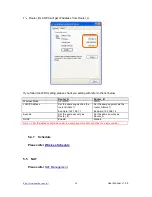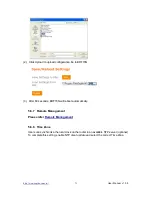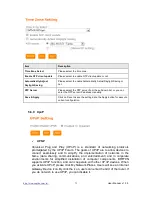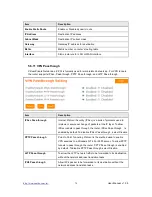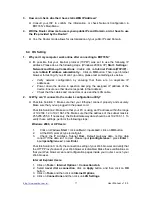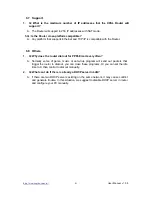http://www.sapido.com.tw/
User Manual v1. 0.0
76
Chapter 6
Q & A
6.1 Installation
1.
Q: Where is the XDSL Router installed on the network?
A: In a typical environment, the Router is installed between the XDSL line and the LAN.
Plug the XDSL Router into the XDSL line on the wall and Ethernet port on the Hub
(switch or computer).
2.
Q: Why does the throughput seem slow?
A: To achieve maximum throughput, verify that your cable doesn’t exceed 100 meter. If
you have to do so, we advise you to purchase a bridge to place it in the middle of the
route in order to keep the quality of transmitting signal. Out of this condition you
would better test something else.
Verify network traffic does not exceed 37% of bandwidth.
Check to see that the network does not exceed 10 broadcast messages per
second.
Verify network topology and configuration.
6.2 LED
1.
Why doesn’t BRF70N power up?
A: Check if the output voltage is suitable, or check if the power supply is out of order.
2.
The Internet browser still cannot find or connect to BRF70N after verifying the IP
address and LAN cable, the changes cannot be made, or password is lost.
A: In case BRF70N is inaccessible; you can try to restore its factory default settings.
Please press the “Reset” button and keep it pressed for over 7 seconds and the light
of STATUS will vanish. The LEDs will flash again when reset is successful.
3.
Why does BRF70N shut down unexpectedly?
A: Re-plug your power adapter. Then, check the STATUS indicator; if it is off, the
internal flash memory is damaged. For more help, please contact with your provider.
6.3 IP Address
1.
Q: What is the default IP address of the router for LAN port?
A: The default IP address is 192.168.1.1 with subnet mask 255.255.255.0
2.
Q: I don't know my WAN IP.
A: There are two ways to know.
Way 1: Check with your Internet Service Provider.
Way 2: Check the setting screen of BRF70N . Click on
Status & Log
item to select
Network Configuration
on the Main Menu. WAN IP is shown on the WAN
interface.
Содержание BRF70n
Страница 1: ...http www sapido com tw User Manual v1 0 0 1...
Страница 26: ...http www sapido com tw User Manual v1 0 0 26...
Страница 28: ...http www sapido com tw User Manual v1 0 0 28 LAN Configuration...
Страница 75: ...http www sapido com tw User Manual v1 0 0 75 5 6 12 Wan Type Auto Detection...