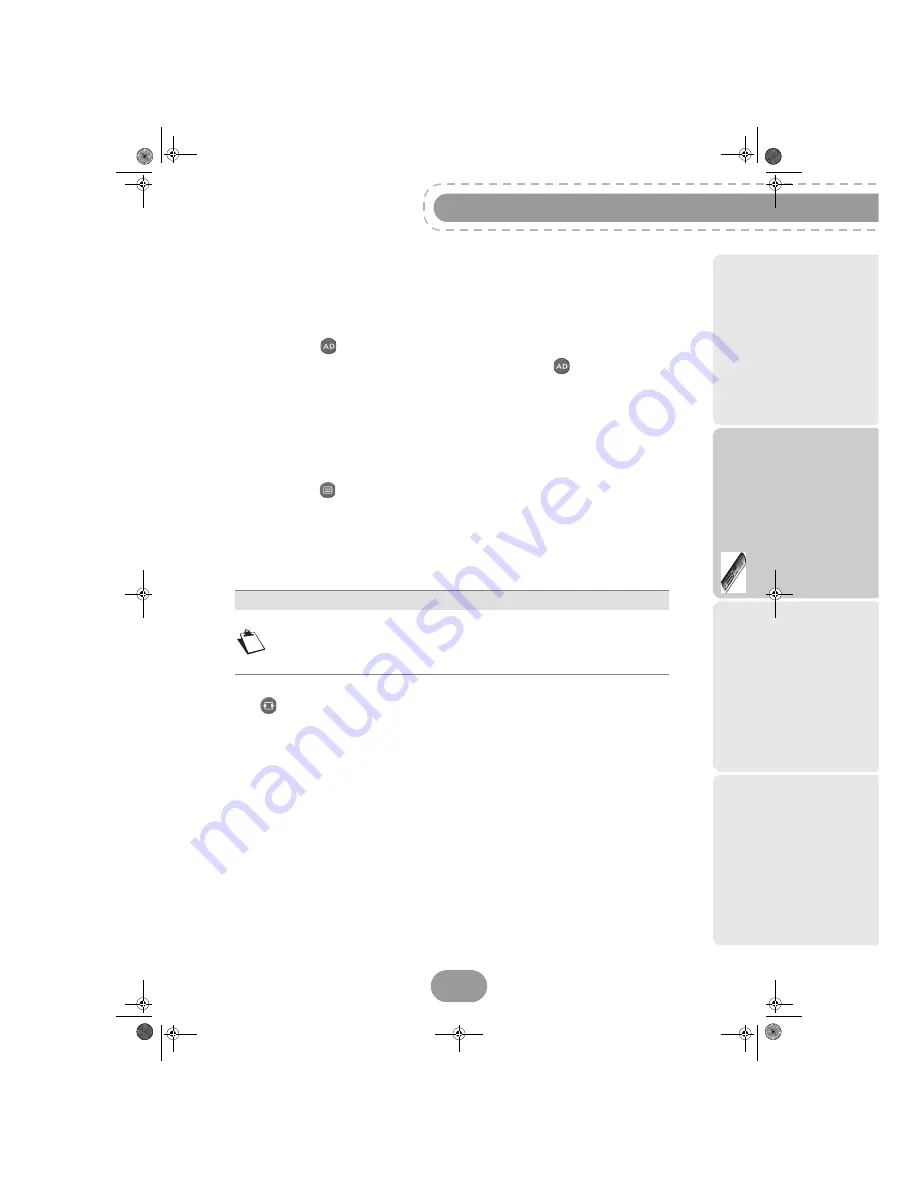
RTI90-320/500 T2 HD UK
27
Usin
g t
h
e
rec
o
rd
er
Activating and Using Audio description
If you want to use the Audio description feature, activate it first in your User Settings (see section
Setting your language options
, page 45). Programmes providing this service will be broadcast in the
selected audio preferred language if available.
You can then use the
key to temporarily deactivate the audio description feature, change the
language and adjust the audio description volume.
Please note
that the
key will only respond if the
audio description is activated in the
User settings
.
Teletext and interactive services
Whenever Teletext or interactive services are available (news, local weather information, etc.), an
invitation to press the red key appears on screen.
You can then press the
key on your remote control to access available services.
You can then browse the services, teletext pages and local information available following the
onscreen indications.
Temporarily selecting display formats
Press the
key to toggle between the display formats available for the programme you are
watching:
4/3
or
Full screen
.
Note
All modifications take place immediately. However, temporary adjustments are
not retained when you change channel.
This feature is only available if you connected the recorder to an HD TV set via
the HDMI connector.
LU 253335051-B RTI90-320_500 T2 HD UK.book Page 27 Jeudi, 13. octobre 2011 2:50 14






























