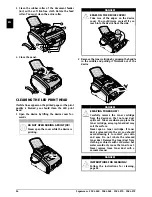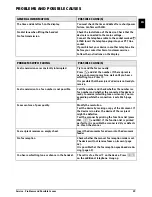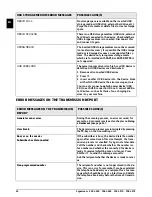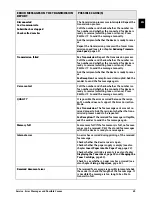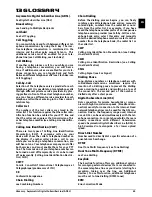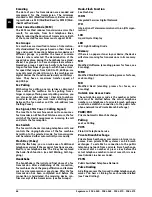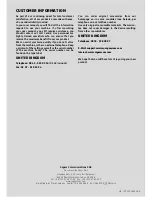68
Sagemcom · FAX 4560 · FAX 4565 · FAX 4570 · FAX 4575
EN
14 APPENDIX
TECHNICAL DATA
Dimensions
Dimensions (L¦×¦H¦×¦W) ............... 390¦×¦291¦×¦390¦mm
Weight
Weight ............................................................ <¦8,8¦kg
Mains Connection
Mains Connection ............ 220¦–¦240¦V¦~ / 50¦–¦60¦Hz
Power Consumption
Power Consumption
Stand-by Mode
Stand-by Mode .............................................. <¦4¦W
Warm Up Phase
Warm Up Phase......................................... <¦980¦W
Transmission/receipt
Transmission/receipt .................................. <¦15¦W
Printing
Printing...................................................... <¦560¦W
Recommended Ambient
Recommended Ambient.............................. 18¦–¦28¦ºC
Relative Humidity
Relative Humidity ......... 30¦–¦70¦% (non-condensing)
Connection Type
Connection Type.....................................PSTN · PABX
Dialling Mode
Dialling ModeTone / pulse dialling (country depend-
ent)
STANDARDS
Safety EN 60950-1
Safety....................................................... EN¦60950-1
Emissions EN 55022 Class B
Emissions........................................EN¦55022 Class B
Emissions EN 61000-3-2
........................................................ EN¦61000-3-2
Emissions EN 61000-3-3
........................................................ EN¦61000-3-3
Immunity to Electrical Noise EN 55024
Immunity .....................................................EN¦55024
SCANNER
Type Black-and-White
Type ..................... Black-and-White · 256 grey tones
Scan Width
Scan Width .....................................................216¦mm
Resolution
Resolution
Resolution Draft
Draft....................................... Grey tones · 100¦dpi
Resolution Text
Text ..............................Black-and-White · 200¦dpi
Resolution Grey Tones
Grey Tones............................. Grey tones · 200¦dpi
Resolution Photo
Photo ..................................... Grey tones · 400¦dpi
Speed
Speed
Standard
Standard ..............................4,6 seconds/A4-page
Fine
Fine ......................................4,6 seconds/A4-page
SFine
SFine ....................................9,2 seconds/A4-page
PRINTER
Type Class 1 LED-Laser Printer
Type .....................................................LED print head
Emulation
Emulation .............................................................. GDI
Warm-Up Time
Warm-Up Time ............................................. <¦10¦sec.
Width
Width ..............................................................211¦mm
Resolution Low
Resolution ............................................. 600¦x¦600¦dpi
Resolution High
........................................................ 600¦x¦1200¦dpi
Speed
Speed ...............................................24 pages/minute
MEMORY
Redial / caller list
Redial / caller list....................................... 50 Entries
Telephone Book
Telephone Book........................................250 Entries
Fax Messages
Fax Messages
................. up to 200 pages (standard test letter)
PAPER (PAPER TRAY)
Capacity
Capacity .....................................................250 sheets
Size
Size.......... A4 · A5 · B5 (JIS) · Letter · Legal (13/14¦")
.........................................................Exec · Custom
Weight
Weight .................................................. 60¦–¦105¦g/m²
Spaltenumbruch
PAPER (MANUAL PAPER FEED)
Capacity
Capacity..........................................................1 sheets
Width
Width ...................................................... 98¦–¦216¦mm
Length
Length .................................................. 148¦–¦356¦mm
Weight
Weight ...................................................60¦–¦165¦g/m²
DOCUMENT FEED SLOT
Capacity
Capacity....................................................... 30 sheets
Width
Width .................................................... 140¦–¦218¦mm
Length
Length .................................................. 128¦–¦600¦mm
Weight
Weight ..................................................... 60¦-¦90¦g/m²
FAX
Type Group 3
Type ................................................................ Group 3
Compatibility
Compatibility..............................................ITU-T¦T.30
Data Compression
Data Compression.................. MH · MR · MMR · JBIG
Modulation (Low)
Modulation..... V.17, V.21, V.27ter, V.29 (FAX¦4560,
FAX¦4565)
Modulation (High)
..........V.17, V.21, V.27ter, V.29, V.34 (FAX¦4570,
FAX¦4575)
Resolution
Resolution
Standard Resolution
Standard ..................................................... 100¦dpi
Fax Resolution Fine
Fine ............................................................. 200¦dpi
Resolution Super Fine
Super Fine .................................................. 400¦dpi
Resolution Photo
Photo .......................................................... 400¦dpi
Transmission Speed (Low)
Transfer Speed
.........................14.400¦bps (FAX¦4560, FAX¦4565)
Transmission Speed (High)
.........................33.600¦bps (FAX¦4570, FAX¦4575)
COPIER
Type Black-and-White
Type ..................... Black-and-White · 256 grey tones
Resolution
Resolution
Resolution Auto
Automatic..........................................200¦x¦203¦dpi
Resolution Text
Text....................................................200¦x¦203¦dpi
Resolution Quality
Quality ...............................................400¦x¦203¦dpi
Resolution Photo
Photo .................................................400¦x¦203¦dpi
Speed
Speed ..................................... up to 24 pages/minute
Multiple Copies
Multiple Copies...................................up to 99 pages
Subject to Change
Technical specifications subject to change without
notice.
Spaltenumbruch