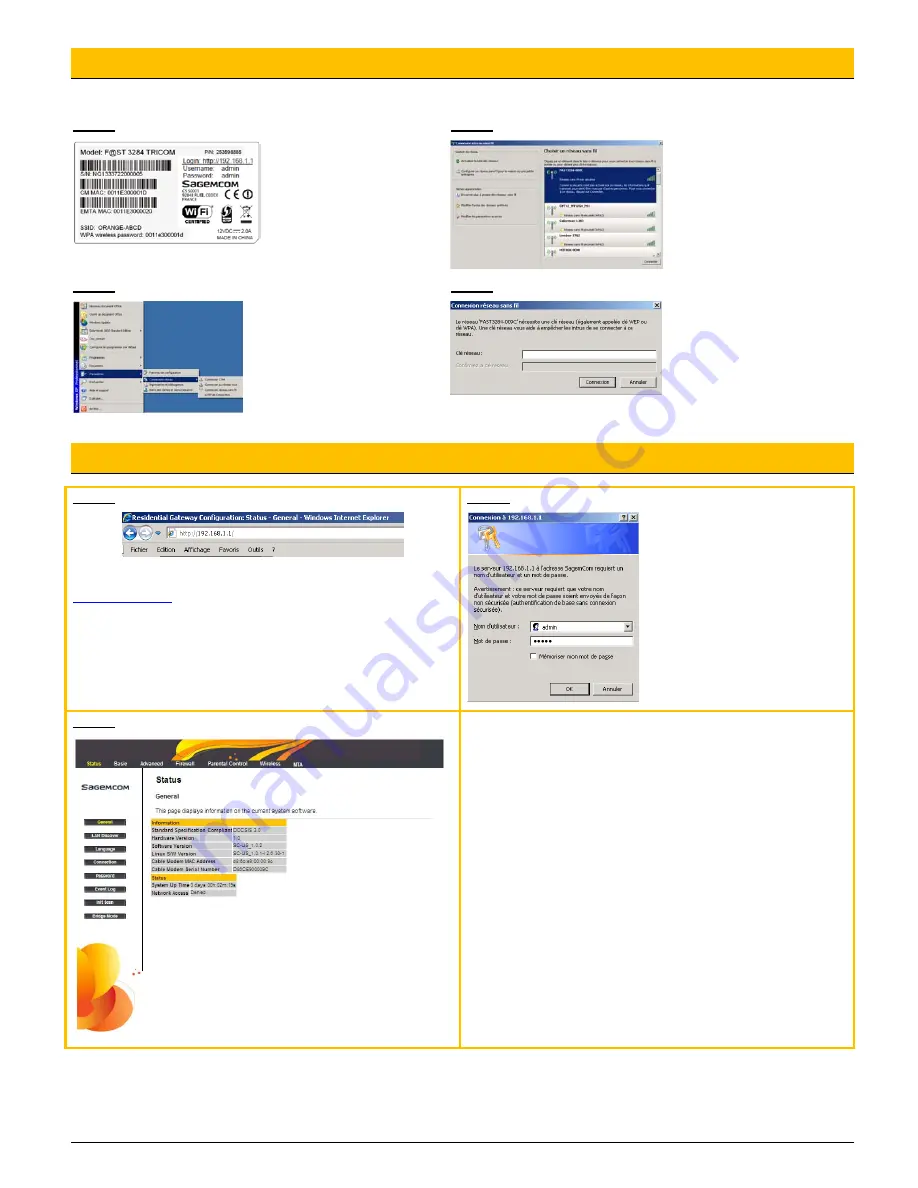
Page 4
4. Wireless Connection
Step 1
Step 3
Step 2
Step 4
5. F@ST3284u Personalization
Step 1
•
Open an Internet session and type the following address:
http://192.168.1.1
Step 2
Step 3
Status
To know the state of your connection of your F@ST3284u
Basic
To perform the basic configuration of your F@ST3284u
Advanced
To perform advanced routing configuration of your F@ST3284u
Firewall
To protect your LAN equipment from malicious attacks
Parental Control
To safely restrict and control the Internet usage to your family
Wireless
To configure the WiFi network of your F@ST3284u
MTA
To check the telephony status of your F@ST3284u
•
Connect by typing:
Username:
admin
Password:
admin
•
Click on “OK” button
•
Under the gateway, on the
label, note the reference of
SSID and WPA wireless
password.
•
Click on “Start” then on:
o
Network
Connection
o
Wireless
network
connection
o
In this new Window, search
for the SSID value and select
it by double clicking on it.
o
The computer asks for a
password. It is the WPA
wireless password.
o
Once the password entered
twice, press “Connection”
button. WiFi Configuration is
finished.











