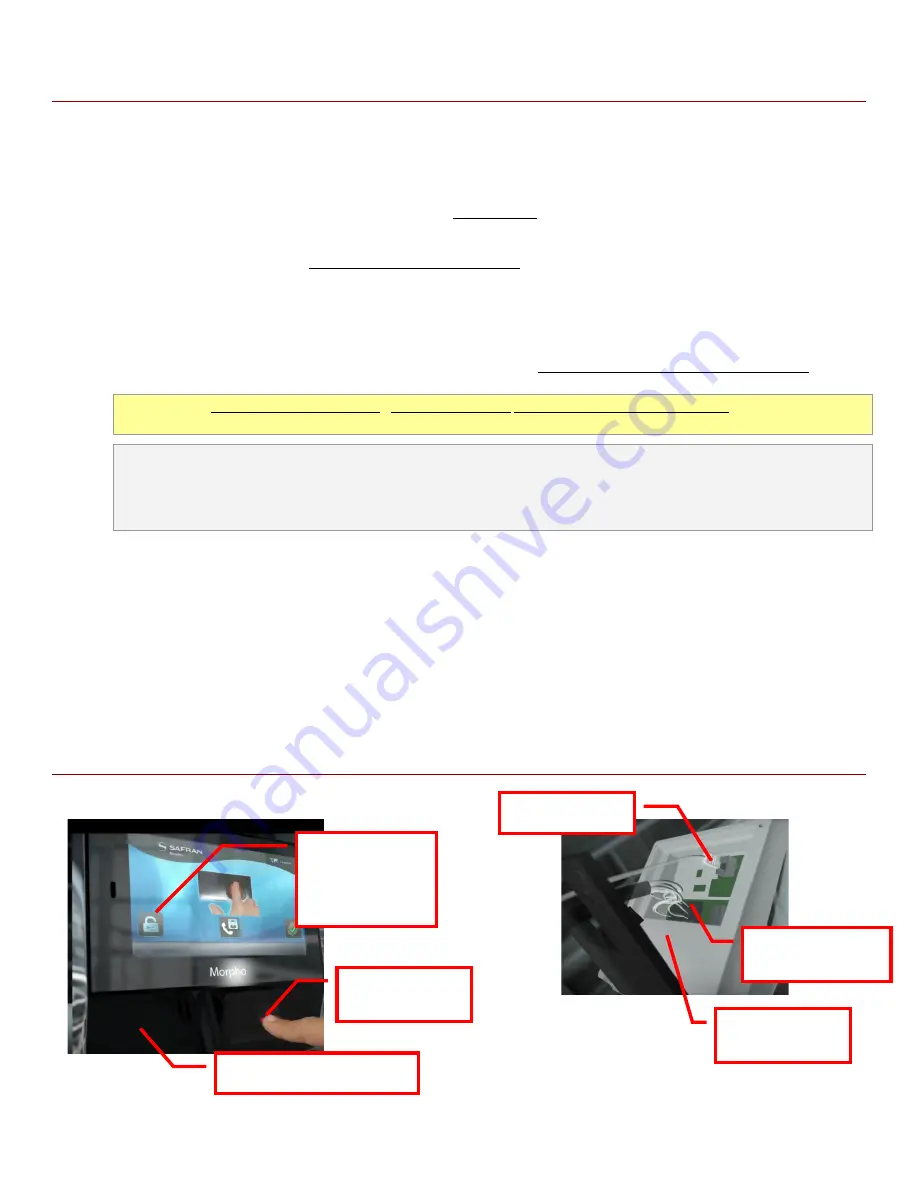
Page 5 of 9
REQUIREMENTS & CAUTIONS
1.
Supports
iClass®, MIFARE®, MIFARE® Plus, DESFire®, multifactor, and fingerprint minutia data
2.
Input power is rated at +12V / 1A
(
according to the markings on the reader – i.e. orange warning sticker
).
3.
The Sagem install guide recommends using 20-24 AWG non-stranded wiring for the data and power input.
Galaxy
recommends using shielded cable for data connections.
4.
Galaxy recommends installing a separate, dedicated power supply for each SIGMA reader.
5.
Power / Data Connectors
use a “plug-in/push-pin release” type connector to land the wires. This is explained on the
instructions inside the reader packaging. Basically there is a pin hole next to each wiring pin that you insert a tool to
release the wire if you need to move it.
6.
Wiring Pin-out Stickers
are affixed to the rear-side of the reader.
[
!
]
The pin-out stickers are affixed upside-down!
IMPORTANT!
Avoid damaging the reader - pay close attention to how you insert the power wires
.
Inverting the power
input wires will cause damage according to Sagem manufacturer’s documentation
.
NOTICE:
the
wiring stickers are affixed upside-down
, thus you
should
turn the reader upside-down to read the pin-out
correctly.
BE AWARE, it is perfectly possible to insert wiring without turning the reader, and that doing so could confuse/disorient
the installer and lead to inserting power into the wrong pin or inverting the power input and ground wires.
7.
Reader programming
is done using the “First Boot Config Assistant”, which is a Configuration Wizard that launches
when the unit is first powered-up. Once the configuration is completed, the Boot Assistant can be configured to
prevent it from automatically launching to prevent the configuration from being exposed upon power-up.
8.
Manufacturer’s install instructions
use pictograms (drawings) to showing how to mount the reader to the wall, installing the
battery, and insert/remove wiring to the reader (no written instructions, no specifications).
9.
The SIGMA Reader supports
access control
as well as
independent time & attendance
systems.
Images of MA SIGMA Reader (front & rear with back open)
Contactless Reader
Tap LOCK icon
to open the
Config Assistant
(Password required)
Data & Power
Connectors
Ethernet Plug
Pin-out sticker
(not shown)
Fingerprint
Sensor



























