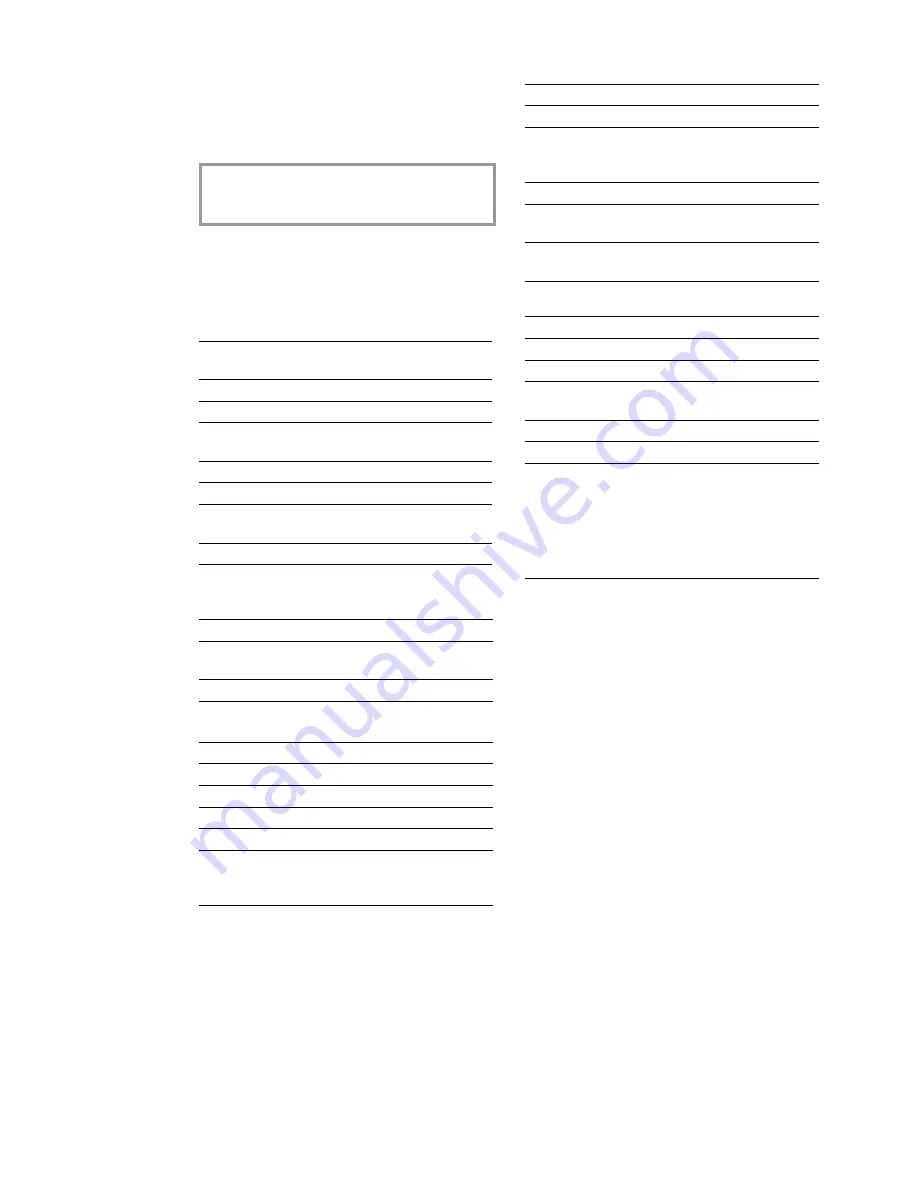
28
App
e
n
d
ix
Technical settings
Your MFJ Pro 321 is delivered with factory-de-
fault settings. However, you may adjust it to
meet your requirements by changing the tech-
nical parameters.
v
Only change the technical settings if
prompted to do so by authorised service
personnel!
Press
M
,
29
and
OK
. Use
/
to select and
modify the desired parameter and press
OK
.
Technical data
General
Dimensions
(W×D×H)
460×397×190 mm
Weight
approx. 8 kg
Power supply
220–240 V / 50–60 Hz
Power consumption
in stand-by mode
approx. 10 W
Memory
8 MB
Directory capacity
200 entries
Telephone
connection type
PSTN/PABX
Chip card
ISO 7816-4
PC connection
Connection type
USB slave 1.1
Operating systems
Windows 98/2000/ME/
XP
Scanner driver
TWAIN/WIA
Scanner
Type
CCD colour
Resolution
600×600 dpi
Scanning area
216×297 mm
Scanning width
206 mm
ADF capacity
10 sheets max.
Flatbed scanning
speed
b/w 10.5 seconds/
page, colour 17.5
seconds/page
Printer
Type
colour bubble ink-jet
Resolution
600×600 dpi
Printing speed
b/w up to 9 pages/
minute, colour up to 5
pages/minute
Printing width
203.2 mm
Printing length
b/w 284.3 mm, colour
279.1 mm
Paper dimensions
width: 88.9–215.6 mm
length: 127–431.8 mm
Fax
Fax type
ITU T30, G3
Connection type
PSTN/PABX
Dialling type
DTMF
Modulation
V17/V21/V29/V27ter/
V34
Coding scheme
MH, MR, MMR
Modem speed
33k6 bps
Resolution
normal mode: 200×100
dpi
fi ne/photo mode:
200×200 dpi
super fi ne mode:
200×400 dpi
Guarantee
In order to apply the guarantee, you should
contact your dealer. Proof of purchase will be
required. Should malfunctioning arise, the deal-
er will advise you what to do.
If you bought your equipment from SAGEM di-
rectly, the following shall apply:
A
SAGEM undertakes to remedy by repair,
free of charge for labour and replacement parts,
any defects in the equipment during a period
of twelve (12) months from the date of original
delivery of the equipment, where those defects
are a result of faulty workmanship.
During this twelve month guarantee period, the
defective equipment will be repaired free of
charge; the customer must however return the
defective equipment at his/her own expense, to
the address given by SAGEM After Sales De-
partment, the phone number of which can be
found on the delivery slip.
Unless the customer has concluded with SA-
GEM a maintenance contract in respect of
the equipment which specifi cally provides for
repairs to be carried out at the customer’s
premises, the repairs will not be carried out on
the equipment at the customer’s premises.
Содержание MF J PRO 321
Страница 1: ...SAGEM MFJ Pro 321 Instructions for use...
Страница 31: ...31 Appendix 31 Appendix...





































