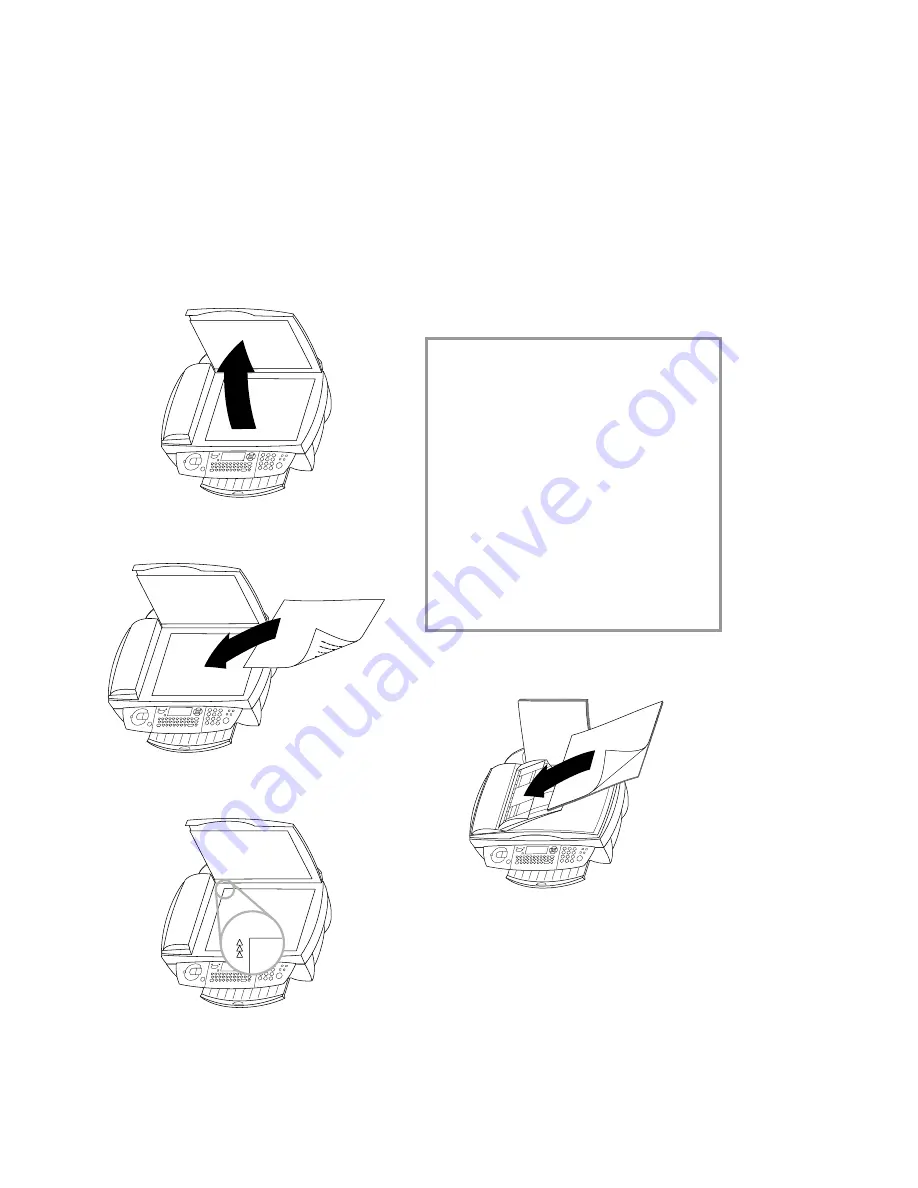
13
Fa
x
Fax
Sending a fax
Y
There are two ways to fax a document: You can
place it onto the scanner glass (fl atbed scan-
ner) directly or load it into the automatic docu-
ment feeder.
Flatbed scanner
1
Open the
fl atbed scanner cover. Please
make sure that the scanner glass is clean
before placing the original.
2
Place the document
face down
onto the
glass.
3
Align it with back left corner of the scanner
(marked with arrows).
If you want to scan small three-dimensional ob-
jects (such as coins or fl owers), use transparent
fi lm to protect the scanner glass.
4
Choose a fax number and press
Y
.
5
If you want to send just one page, use
/
to
choose
DONE
and press
OK
. If you want to
send further pages, choose
NEXT
PAGE
and
insert another page. Then press
OK
.
After transmission, the MFJ Pro 321 will auto-
matically print a transmission report.
If you want to cancel the transmission, press
X
twice.
Automatic feeder
If you are working with originals of an odd size
or photos, please use the fl at-bed scanner.
A5 size documents should be inserted land-
scape.
The following points are the most common
causes of problems when inserting docu-
ments into the feeder. Do not insert ...
•
pages that are smaller than A5.
•
pages from newspapers (printer’s ink).
•
stapled pages or pages with paper clips.
•
creased or torn pages.
• wet pages or pages with corrections
made with correction fl uid; dirty pages
or pages with a glossy or laminated sur-
face.
•
pages joined with sticky tape or glue, with
adhesive stickers such as “post-it
®
” notes,
or pages which are too thin or too thick.
1
Place the document
face up
into the docu-
ment feeder (
up to 10 pages
printed on
60–90 g/m² paper).
au
rea
prim
a
sa
ta
es
tæ
ta
sq
uæ
vi
ndi
cen
ull
os
pon
te
su
a
sin
e
le
ge
fid
em
re
ct
um
qu
e
col
eb
at
au
re
ap
rim
a
sata
es
t
æt
as
qu
æ
vind
ic
e
nu
llos
ponte
su
a
sin
e
le
ge
fidem
re
ct
um
qu
e
co
le
ba
t
au
re
a
pr
ima
sat
a
es
t
æta
sq
uæ
vi
nd
ice
nu
llo
sp
o
nt
e
su
a
sin
e
le
ge
fide
m
re
ctu
m
qu
e
cole
ba
t
au
re
a
pri
ma
sa
ta
es
t
æ
ta
sq
uæ
vi
nd
ice
nu
llo
sp
onte
su
a
sin
e
leg
e
fide
m
re
ct
um
qu
e
co
leb
at
au
re
a
pri
m
as
ata
es
t
æt
as
qu
æ
vind
ic
e
nu
llo
sp
o
nt
e
su
a
sin
el
eg
e
fide
m
re
ct
um
qu
e
co
le
ba
ta
ur
ea
pr
im
a
sa
ta
es
tæ
ta
sq
uæv
in
di
ce
nu
llos
pon
te
su
a
sin
e
le
ge
fidem
re
ct
um
qu
e
col
eb
at
au
re
a
pri
m
a
sat
a
es
t
æ
ta
sq
uæv
in
dice
nu
llo
sp
o
nt
e
su
as
ine
leg
e
fide
m
re
ctumq
ue
col
eb
at
au
rea
pri
m
a
sat
a
es
t
æ
ta
s
quæ
vi
nd
ice
nul
lo
sp
o
nt
e
su
as
in
el
eg
e
fid
em
re
ct
umq
ue
col
eb
at
au
re
a
pr
im
a
sa
ta
es
t
æ
ta
sq
uæv
in
di
ce
nu
llo
sp
o
nt
e
su
a
sin
e
leg
ef
ide
m
re
ct
um
que
cole
ba
t
au
re
ap
rim
a
sa
ta
es
tæ
ta
s
qu
æv
in
di
ce
nu
llo
spon
te
su
a
sin
e
le
ge
fide
m
re
ctu
mq
ue
co
le
ba
t
au
re
a
pri
ma
sa
ta
es
t
æta
s
qu
æv
in
di
ce
nu
llos
pon
tes
ua
sin
e
lege
fide
m
re
ct
um
qu
e
co
leb
at
au
re
a
pr
ima
sata
es
t
æ
ta
s
qu
æ
vi
ndice
nu
llo
sp
o
nt
e
su
a
sin
e
le
gef
ide
m
re
ct
umqu
e
co
le
ba
ta
ur
ea
pri
m
a
sat
a
est
æ
ta
s
qu
æ
vi
ndi
ce
nu
llos
pon
tes
ua
sin
e
leg
ef
id
em
rec
tu
mq
ue
co
leb
at
au
rea
au
re
a
pr
im
a
sat
a
es
t
æ
ta
sq
uæv
indi
ce
nu
sin
e
le
ge
fide
m
re
ct
um
qu
e
col
eb
at
au
re
a
pri
m
a
sa
ta
es
t
æ
ta
s
qu
æ
vin
di
ce
nu
llo
sp
o
nt
e
su
a
sin
e
le
gef
id
em
re
ct
umq
ue
co
le
ba
t
aur
ea
pr
ima
sa
ta
es
t
æ
ta
sq
uæv
in
dice
nu
llo
sp
onte
su
a
sin
e
leg
e
fid
em
re
ct
um
qu
e
co
le
ba
t
au
re
a
pr
ima
sa
ta
es
t
æ
ta
sq
uæv
in
di
ce
nu
llo
sp
o
nte
su
a
sin
e
le
ge
fide
m
re
ctum
qu
e
cole
ba
t
au
re
a
pri
ma
sa
ta
es
t
æt
as
quæ
vi
nd
ice
nullo
spon
te
su
a
sin
e
le
ge
fide
m
re
ct
um
qu
ec
o
le
ba
t
au
re
ap
ri
ma
sa
ta
es
t
æt
as
qu
æv
in
dice
nu
llo
sp
o
nt
e
su
a
sin
e
le
ge
fide
m
re
ct
um
qu
e
cole
bat
au
re
ap
rim
a
sat
a
es
tæ
ta
s
qu
æv
indi
ce
nu
llo
sp
o
nt
es
ua
sin
e
le
ge
fidem
re
ct
umq
ue
co
le
ba
t
aur
ea
prim
a
sa
ta
es
t
æt
as
quæ
vi
nd
ic
e
nu
llo
sp
o
nt
e
su
as
in
e
le
ge
fid
em
re
ctu
m
qu
e
col
eb
at
au
re
a
prim
a
sa
ta
es
tæ
ta
s
qu
æv
in
di
ce
nu
llos
po
nt
e
su
a
sin
e
le
gef
id
em
re
ct
umq
ue
cole
ba
t
au
rea
pri
ma
sa
ta
es
tæ
ta
s
qu
æ
vin
di
ce
nu
llo
sp
o
nt
e
su
a
sine
le
ge
fid
em
re
ct
umq
ue
cole
ba
t
au
rea
pri
m
a
sa
ta
es
t
æ
ta
s
qu
æ
vin
dice
nu
llos
po
nte
sua
sin
el
eg
e
fide
m
re
ct
um
qu
e
co
le
ba
t
au
re
a
pr
ima
sa
ta
es
t
æt
asq
uæv
in
dice
nu
llo
sp
on
tes
ua
sin
e
le
gef
ide
m
re
ct
um
qu
e
cole
ba
ta
ure
a
prim
a
sa
ta
es
tæ
ta
s
qu
æ
vin
di
ce
nu
ll
col
eb
at
aur
ea
10
2
Dial the fax number.
3
Press
Y
to start the transmission.
After transmission, the MFJ Pro 321 will auto-
matically print a transmission report.
If you want to cancel the transmission, press
X
twice.
Directory
a
1
Insert a document.
Содержание MF J PRO 321
Страница 1: ...SAGEM MFJ Pro 321 Instructions for use...
Страница 31: ...31 Appendix 31 Appendix...




























