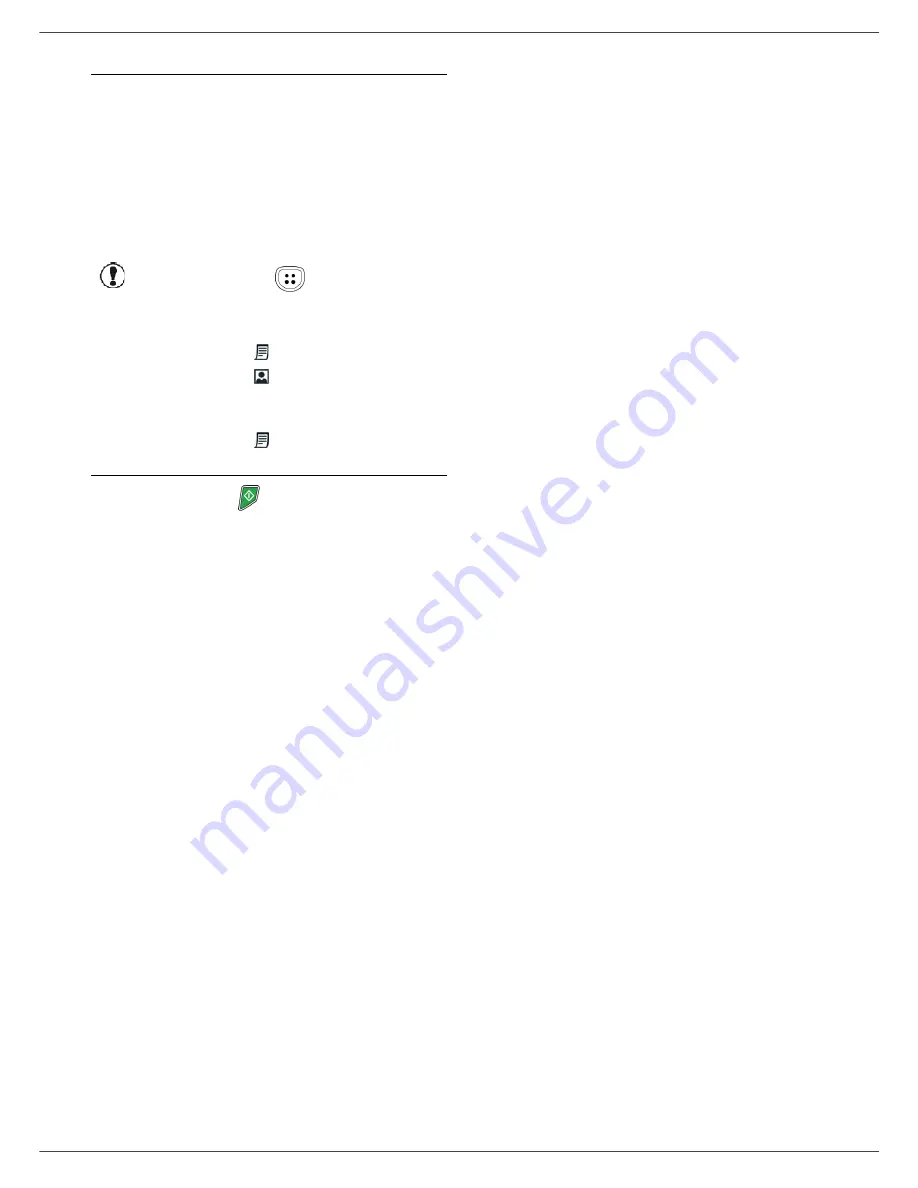
MF5482
- 62 -
11 - USB memory key
The beginning button
immediately starts the scan
and sends a file to the support with the parameters
defined in the analysis format.
Important
With the
IMAGE
format, if you have
selected:
•
BLACK&WHITE
,
the picture will
be saved in TIFF format.
•
COLOUR
,
the picture will be
saved in JPEG format.
You can choose the image resolution
that will be digitized to the USB
memory key; the default resolution is
AUTO.
Press the
button several times
and select the resolution you require:
• Scanning in
BLACK&WHITE
:
-
icon: text resolution.
-
icon: photo resolution.
- no icon: auto resolution.
• Scanning in
COLOUR
:
-
icon: text resolution.
- no icon: auto resolution.
Содержание MF 5482
Страница 1: ...TELECOM Instruction booklet 253XXXXXXA_ENG SAGEM MF 5482...
Страница 101: ...MF5482 95 13 Maintenance...






























