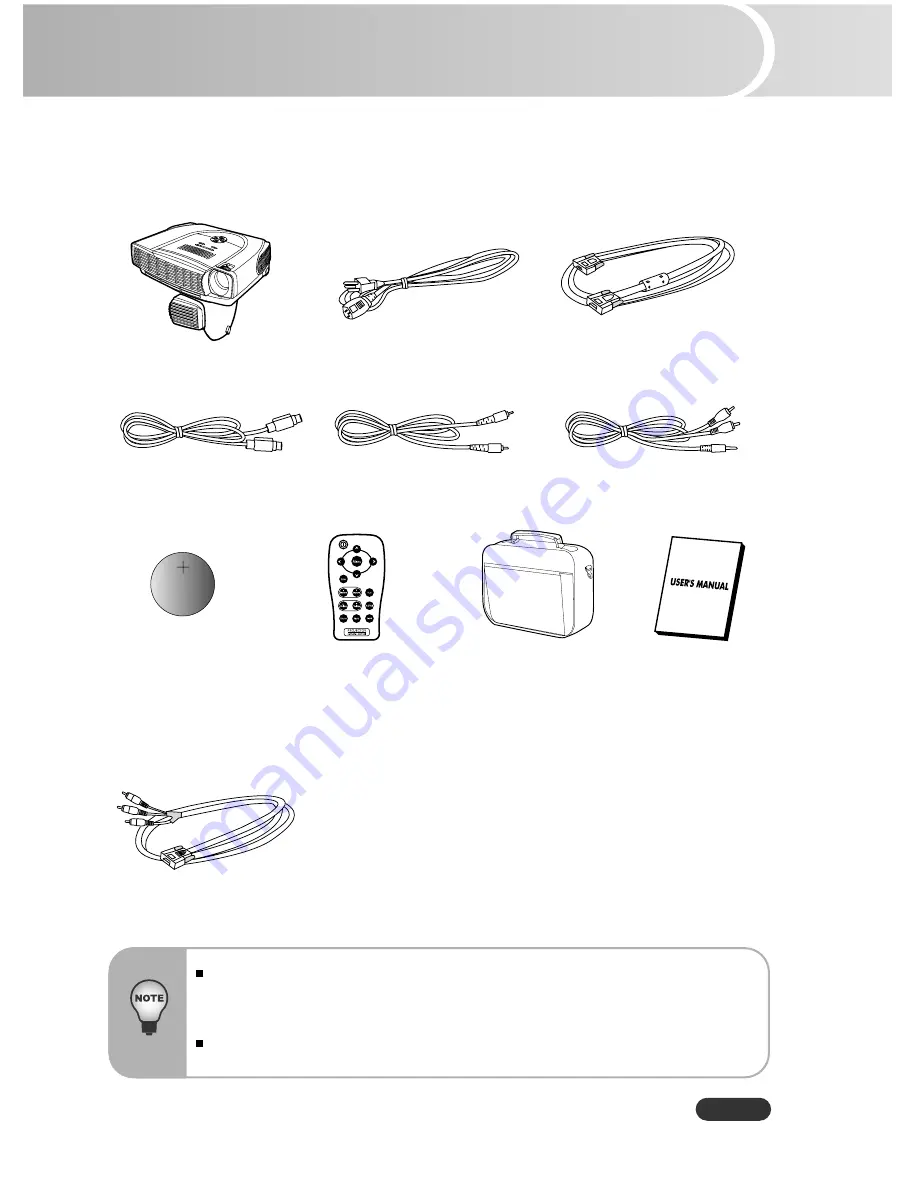
English
EN-7
Package Contents
When you unpack the projector, make sure you have all these components:
Save the original shipping carton and packing material; they will come
in handy if you ever to ship your unit. For maximum protection, repack
your unit as it was originally packed at the factory.
Accessories and components may vary by retailer and region.
Projector with Lens Cap
AC Power
VGA Cable (D-SUB to D-SUB)
S-Video Cable
Composite Video Cable
Battery for
Remote Control
Audio Cable
VGA (D-SUB) to
HDTV (RCA) Cable
Projector
Carrying Case
User’s Manual
Remote Control (IR)
Optional Accessory:








































