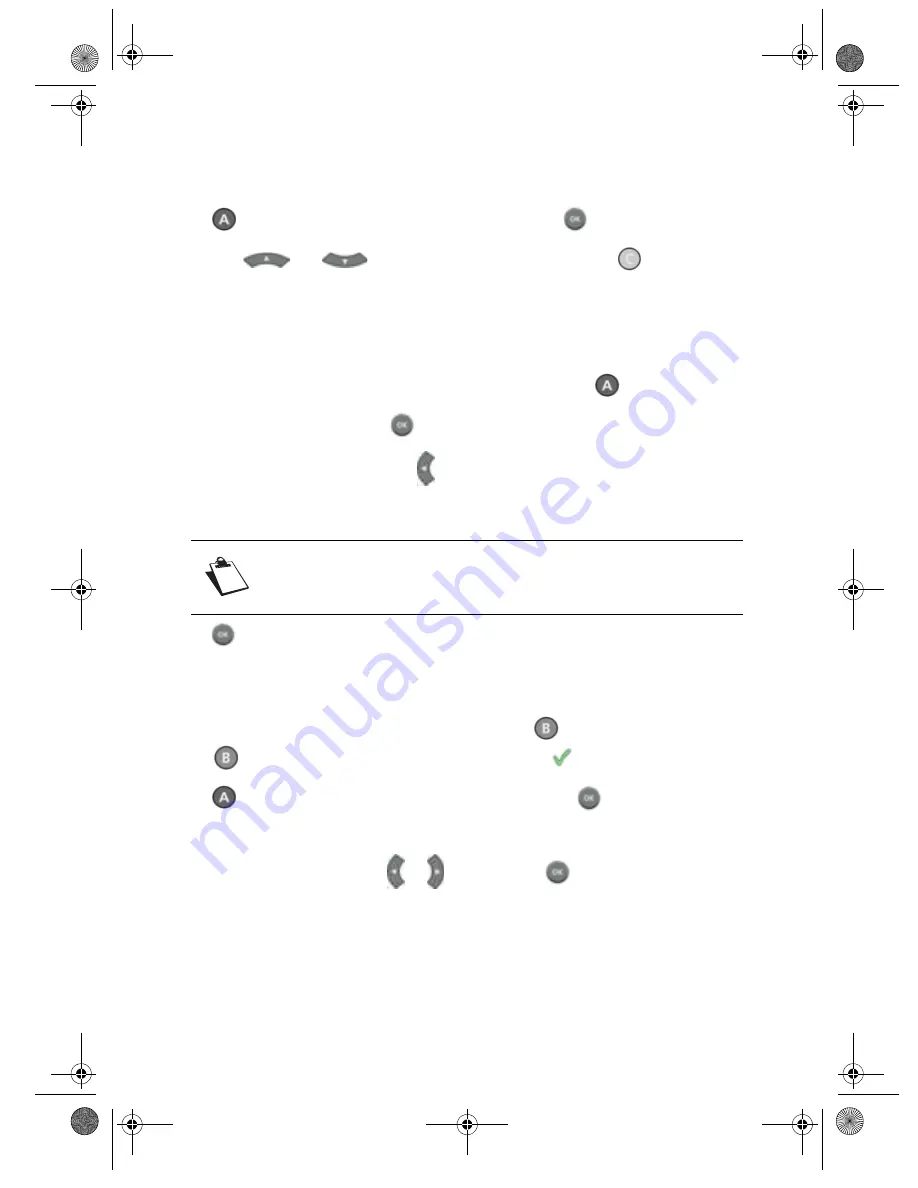
- 30 -
10-5-6 Moving recordings
Select the recording or the folder that you want to move or select several recordings or folders (refer to
the paragraph “Selecting several recordings”, page 28).
Press the
key. Select the "Move/New folder" action then press
.
Select with the
and
keys the desired location and press the
key.
Once the operation is finalised, the recording(s) appear at the new location.
10-5-7 Renaming a recording
Select the recording or the folder that you want to rename and press the
key.
Select the action "Rename" then press
.
Delete the name displayed by pressing the
key, then enter the name of your folder with the numeric
keypad on the remote control. For example: press the 2 key to obtain "a", press the 2 key twice quickly
to obtain "b", and so on.
Press the
key to confirm.
10-5-8 Merging recordings
To merge two recordings, go to the first recording and press the
key. Then go to the second recording
and press
. The selected recordings appear preceded by the
icon.
Press the
key, select the "Merge 2 records" action and press the
key.
A confirmation screen appears, with the titles of the two recordings.
To confirm merging, select "YES" with
or
, then press the
key.
The merged recording will carry the title of the second selected recording.
Always use alphanumeric (numbers and letters) characters when you re-
name files. Do not use special characters. The accepted signs are ".", "_"
and "-".
DVR6200T_6400T_EN.book Page 30 Jeudi, 18. octobre 2007 11:17 11






























