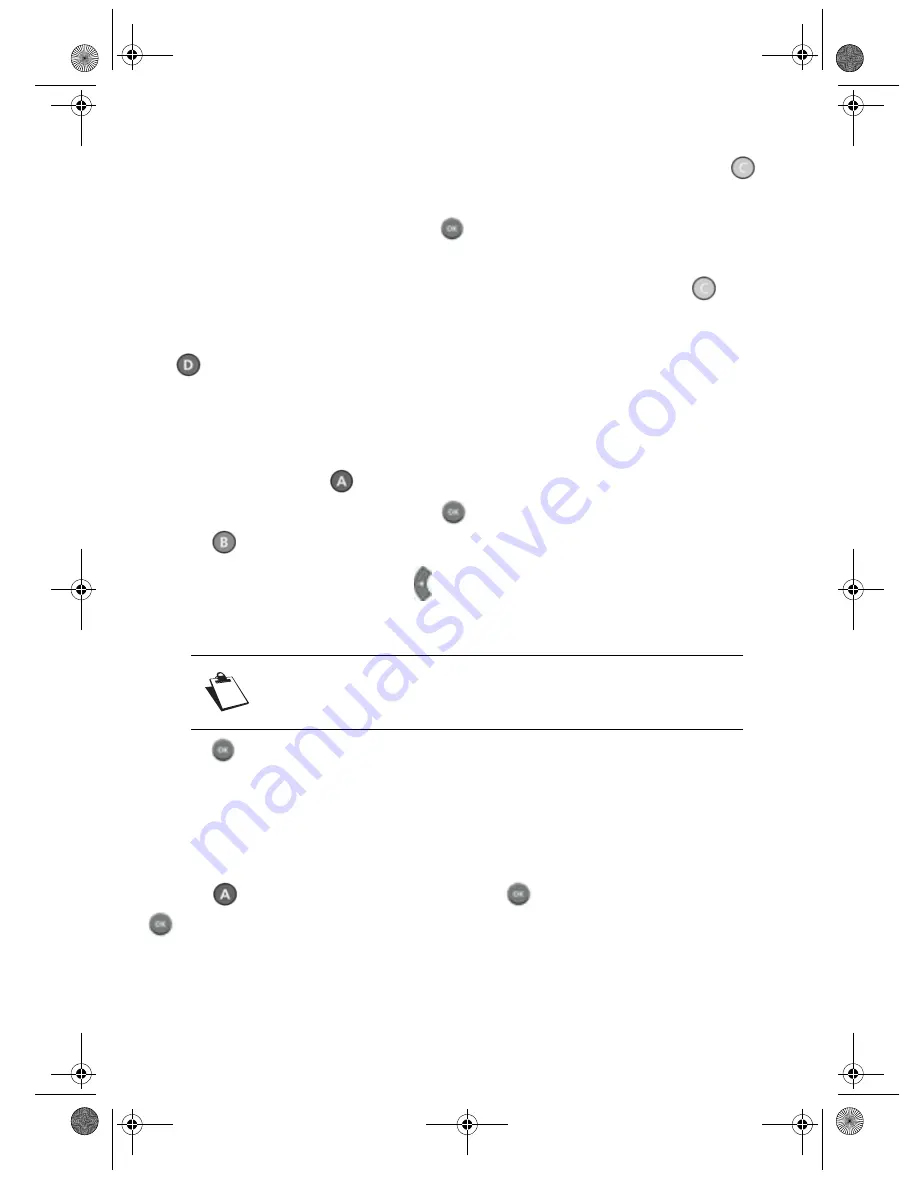
- 29 -
10-5-2 Accessing the complete list
To display the complete list of recordings and hence access the locked recordings, press the
key.
You will be requested the access code to access the locked recordings.
Enter the receiver access code then press the
key (to modify the access code, see “Changing the
receiver code (access code)”, page 13).
Locked recordings are indicated by a key. To return to the restricted list, press again the
key.
10-5-3 Sorting your recordings
The
key enables you to sort your recordings by date or name.
10-5-4 Creating a new folder
You can create a new folder to organise your recordings.
Select a folder and press the
key.
Select the action "Move/New folder" then press
.
Press the
"New folder" key.
Delete the name displayed by pressing the
key, then enter the name of your folder using the numeric
keypad on the remote control. For example: press the 2 key to obtain "a", press the 2 key twice quickly to
obtain "b", and so on.
Press the
key to confirm the creation of your new folder.
10-5-5 Erasing a recording
Select the recording or folder that you want to erase or select several recordings or folders (refer to the
paragraph “Selecting several recordings”, page 28).
Press the
key. Select the action "Delete" then press
. A warning message appears. Press the
key to confirm the deletion.
The deletion of the complete list is impossible when a recording is in progress.
Always use alphanumeric (numbers and letters) characters when you
name folders. Do not use special characters. The accepted signs are ".",
"_" and "-".
DVR6200T_6400T_EN.book Page 29 Jeudi, 18. octobre 2007 11:17 11






























