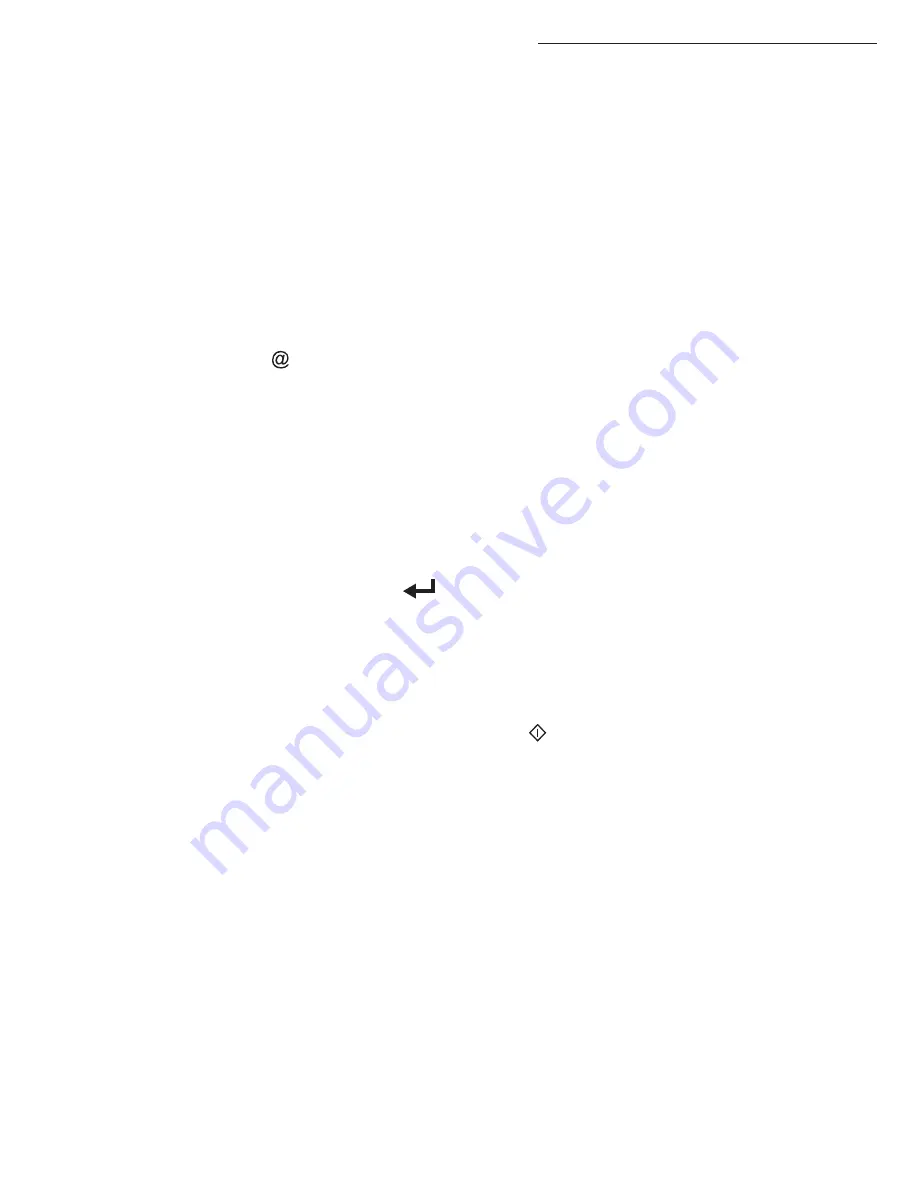
5-8
Operation
If your contact has a PC, he will receive an E-mail to which your fax is attached in colour PDF or TIFF
format, depending on the format choice you made.
If your subscriber has an Internet fax, he will receive a paper fax.
Sending a typed message to an E-Mail address
You can send a typed message to an E-mail mailbox. You can also add an attachment to this keypad
message (the attachment is a scanned paper document).
Access through the menu:
95 OK - INTERNET / E-MAIL
Direct access:
Press
key.
Then, to send to E-mail address:
Enter the addressee’s E-mail address or choose your dialling mode (please see the paragraph
Dialling
, on page 5-3).
Enter the address of who you want to receive a copy of the document (CC:), and press
OK
to
confirm.
Enter the object for mail (80 characters max.) and press
OK
.
Enter the text with the alphabetical keypad (100 lines of 80 characters) and confirm with
OK
.
To
go
to the next line, use
key.
To move from one line to another, press the
K
or
K
.
Then, you can choose between two options:
Send the typed mail directly. Press
OK
, the mail is memorised and will be sent at the next
Internet connection, validate by pressing the
key.
Your subscriber will receive an E-mail.
Add an attachment (scanned document) to your mail:
Select the scanner to use to scan your document.
SCANNER ADF
(scroll scanner) or
FLAT
SCANNER
.
Validate with
OK
key.
Select
B&W SCAN
to send a black and white document or
COLOR SCAN
to send a color
document, and validate with
OK
key (this setting can be changed at any time during the send
procedure, using the colour key).
Enter the name of the attachment and validate with
OK
key.
If necessary, change the attachment format:
or
IMAGE
and validate with
OK
key.
Содержание 6890N
Страница 1: ...User Manual 6890n ...
Страница 52: ...2 14 Getting started ...
Страница 92: ...4 12 Directory ...
Страница 176: ...6 48 Maintenance ...
















































