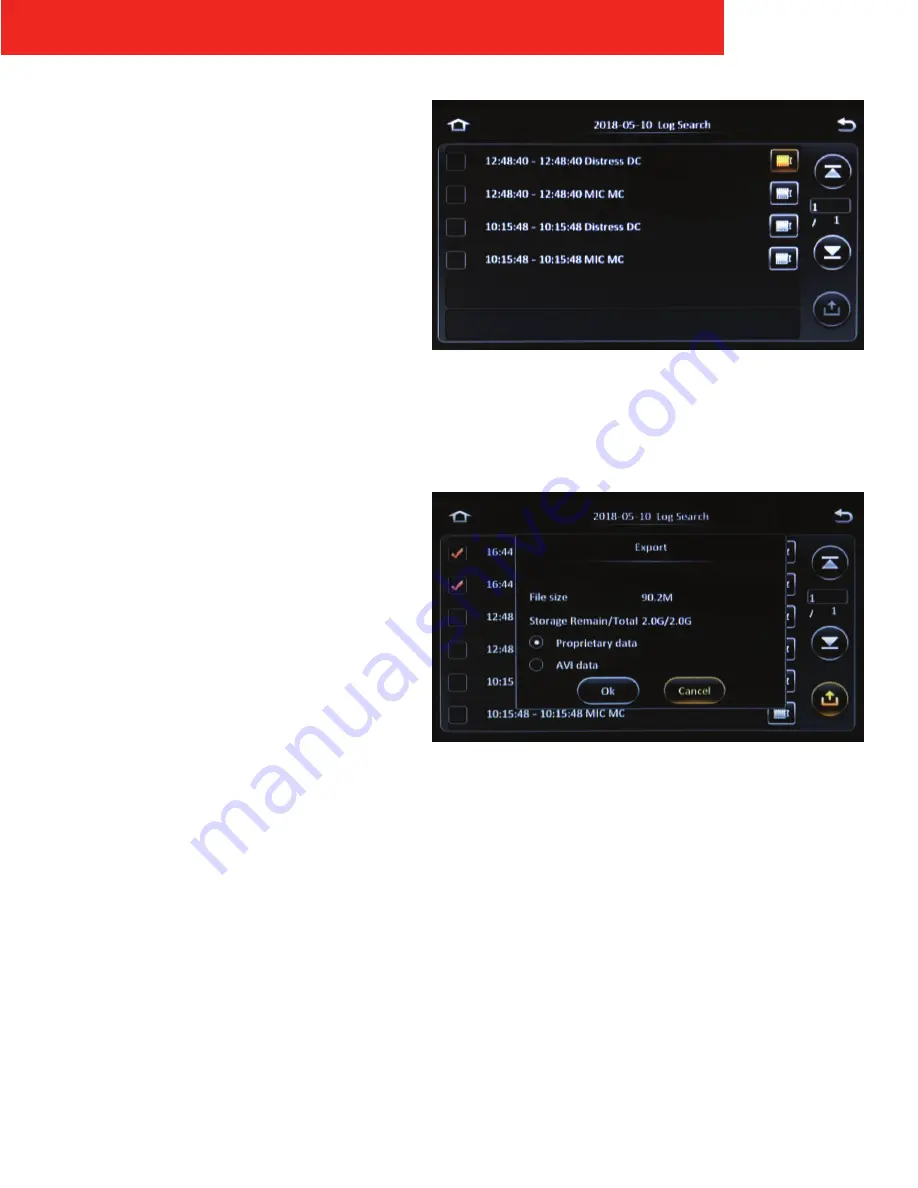
ICOP PRO HD HVR USER GUIDE
22
Results
After tapping the Search button, the results of the log
search are displayed.
Tap the
up
and
down
arrow icons on the right side of
the screen to scroll through the page results. Or, tap the
page number field
to display an onscreen keypad to
manually enter a specific page to display.
Tap the
film icon
next to any of the alarm log results to
automatically begin video playback of the alarm.
Exporting Log Files
Tapping the
Export
icon in the lower right corner of the
screen begins the export process. The selected video can
be downloaded to a USB flash drive:
1.
Insert a USB flash drive into the USB port on the front
panel of the recorder
2.
Select any of the alarm log results you want to
export video for by tapping in any of the boxes on
the left hand side of the screen
3.
Then tap the
Export
icon in the lower right corner of
the screen.
The Export prompt window appears on the screen,
displaying the exported video clip’s file size, as well as
the capacity of the inserted USB flash drive.
4.
Select the desired export file format:
•
Proprietary data:
video is exported in a
proprietary format that can only be played back using
the DVMS PRO software
•
AVI data:
video is exported in .avi format, which can
be played by most commonly available media players
5.
Tap
OK
The video clip is exported automatically






























