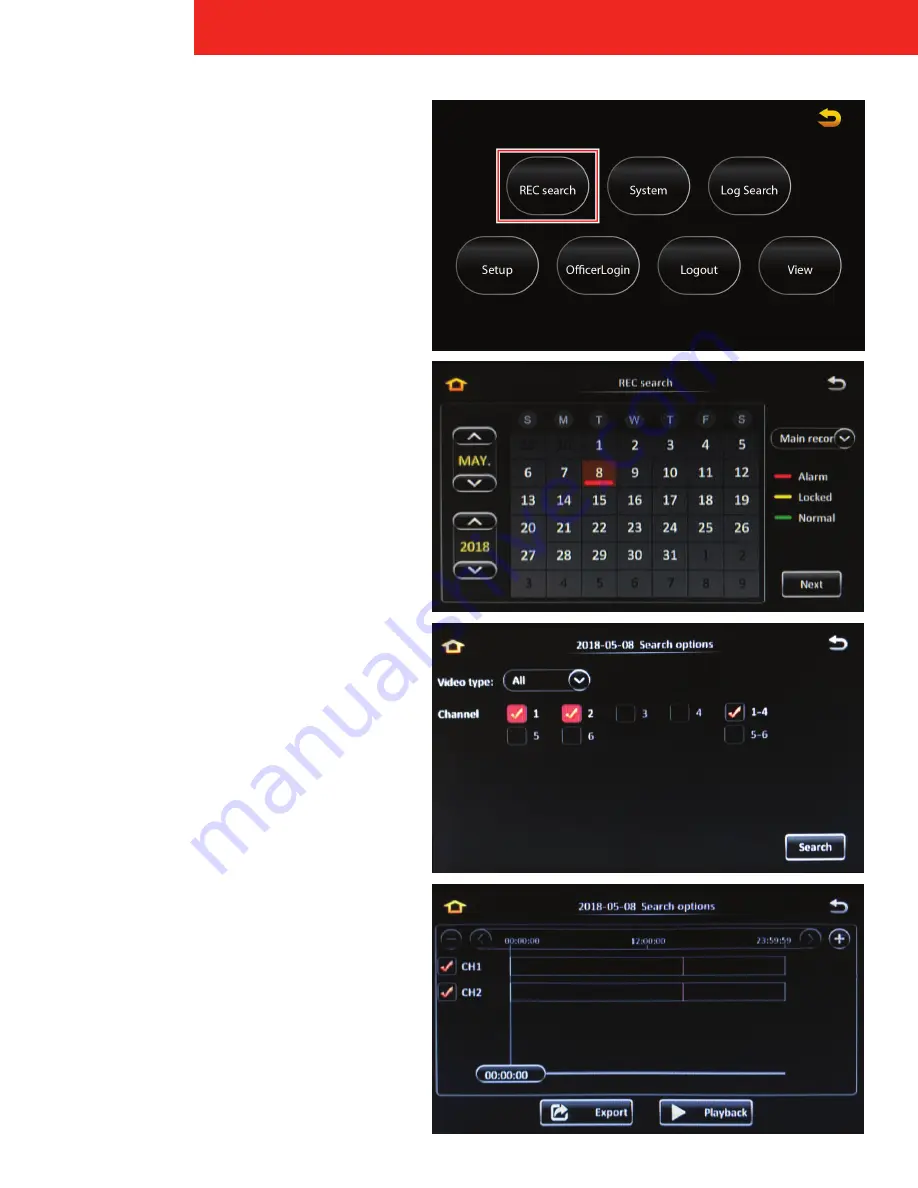
15
ICOP PRO HD HVR USER GUIDE
Recording Search
On the Main Menu, tap the REC search Icon to search for
previously recorded video, review it, and export it.
Calendar
The
Calendar
screen appears. Tap the arrows to scroll
through the months and year on the left. On the right,
select to search for Main record, Sub record, or Mirror
record video.
•
Main record:
video recorded to the primary
storage device
•
Sub record:
video recorded by the secondary
video stream configured in the Record menu
•
Mirror record:
video recorded to the mirror SD
card
Available video appears as colored bars on the calendar.
•
Alarm (red):
video recorded as a result of a
configured alarm
•
Locked (yellow):
video determined important and
locked from deletion
•
Normal (green):
video recorded not as a result of a
configured alarm (continuous recording, etc.)
Select a day on the calendar, then tap the
Next
button to
advance to the channel selection screen.
Channels
Select specific channels you want to review by checking
its box. You can use the
Video Type
field to select only
channels with Normal or Alarm type video. Then tap the
Search
button to advance to the results screen.
Results
The results screen displays available recorded video as
colored bars across the 24 hour period of the selected
day. The timeline can be adjusted at the top of the
screen. Tap the
+
and
-
icons to zoom in and out (display
a narrower or wider band of time) of the timeline. Tap the
<
and
>
icons to move back and forth along the timeline.
Select the channels you want to review by checking
them on the left side of the screen, then tap the
Playback
or
Export
buttons to advance to either of those
two functions.






























