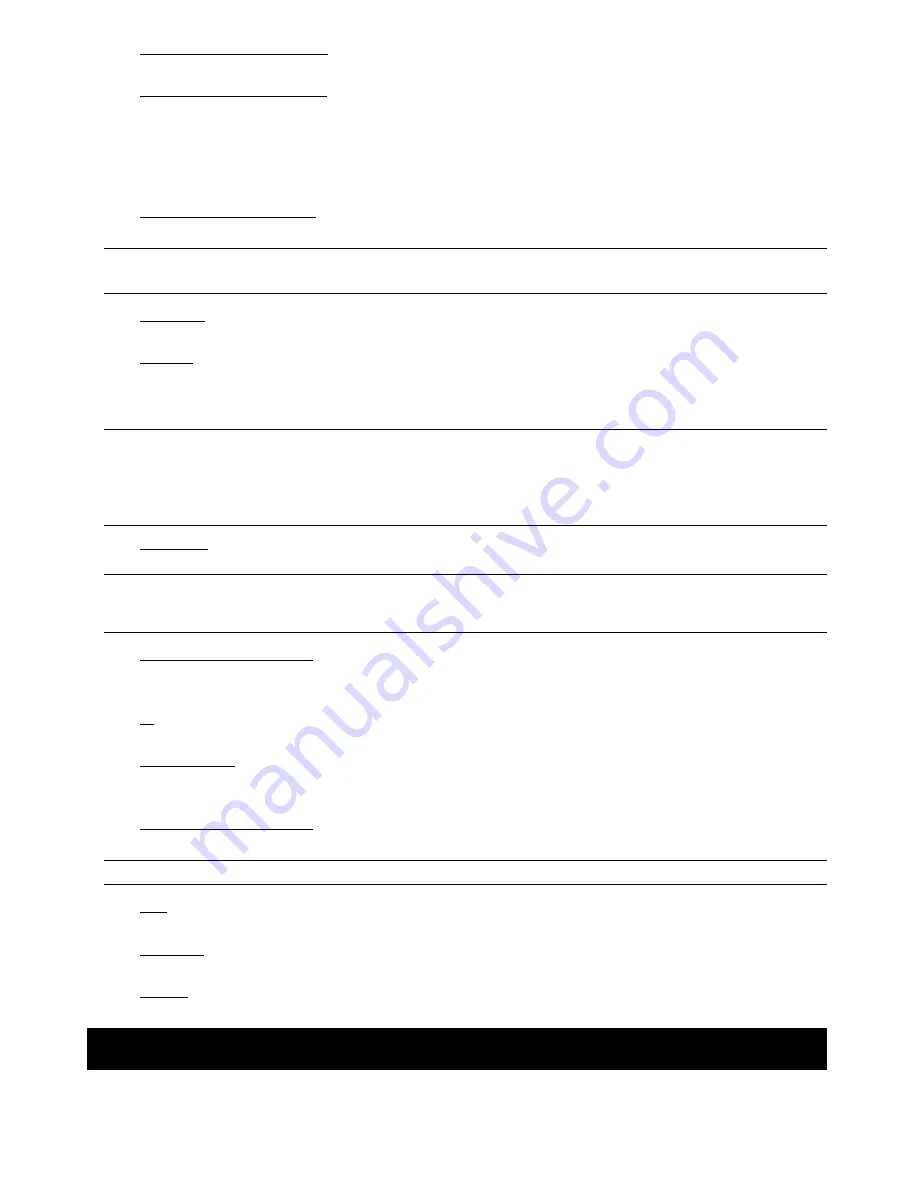
16) EJECT (Selected models only)
Press to open / close the built-in DVD Writer.
17) “MENU” + “ENTER” (Key lock)
Press these two buttons at the same time to lock keys on the DVR front panel.
Press any button on the DVR front panel and enter the DVR password to exit the key lock mode.
2.2. Rear Panel
1) INPUT (1 ~ 16CH / 1 ~ 8CH)
INPUT: Connect to video sources, such as cameras.
Note: If you want to make a video backup with audio, please make sure whether your DVR supports the
audio function, and connect audio cameras to the channels which support the audio function.
2) MONITOR
Connect to MAIN monitor for video output.
3) Audio
IN
Connect to audio sources, such as cameras equipped with the audio function.
Please get to know whether your DVR supports the audio function, and how many audio inputs are supported
first.
Note: Depending on the model you have, this DVR series supports UP TO FOUR audio-in channels, which
are Audio 1, Audio 2, Audio 3 and Audio 4 accordingly, and the audio data will be recorded with the
video data of CH1, CH2, CH3 and CH4 respectively.
For example, if your DVR supports two audio-in, its audio channels will be Audio 1 and Audio 2.
When you playback CH1, you will also hear the audio recording of Audio 1.
4) Audio
OUT
Connect to an audio device, such as a microphone or speaker.
Note: Depending on the model you have, this DVR series supports UP TO TWO audio-out channels.
Please get to know whether your DVR supports the audio function, and how many audio outputs
are supported first.
5) USB (Selected models only)
To quickly backup or upgrade firmware/OSD, you can insert a compatible USB flash drive into this USB port.
Before using the USB flash drive, please use your PC to format the USB flash drive as “FAT32” first.
6) IR
Connect the IR receiver for remote control.
7) EXTERNAL
I/O
Insert the supplied 25 PIN DSUB to this port for connecting external devices (external alarm, PTZ camera, etc).
For detailed I/O port PIN configuration, please refer to “APPENDIX 1” in the user manual.
8) VGA (Selected models only)
Connect to a LCD monitor directly.
Note: To select the suitable VGA resolution, please go to “ADVANCE” “DISPLAY” “VGA OUTPUT”.
9) LAN
Connect to Internet by LAN cable.
10) LINK ACT.
When your DVR is connected to the Internet, this LED will be on.
11) DC 19V
Connect to the supplied adapter.
3. CONNECTION AND SETUP
3.1. HDD Installation
The HDD must be installed before the DVR is turned on. The steps below are for your reference only. The actual


























