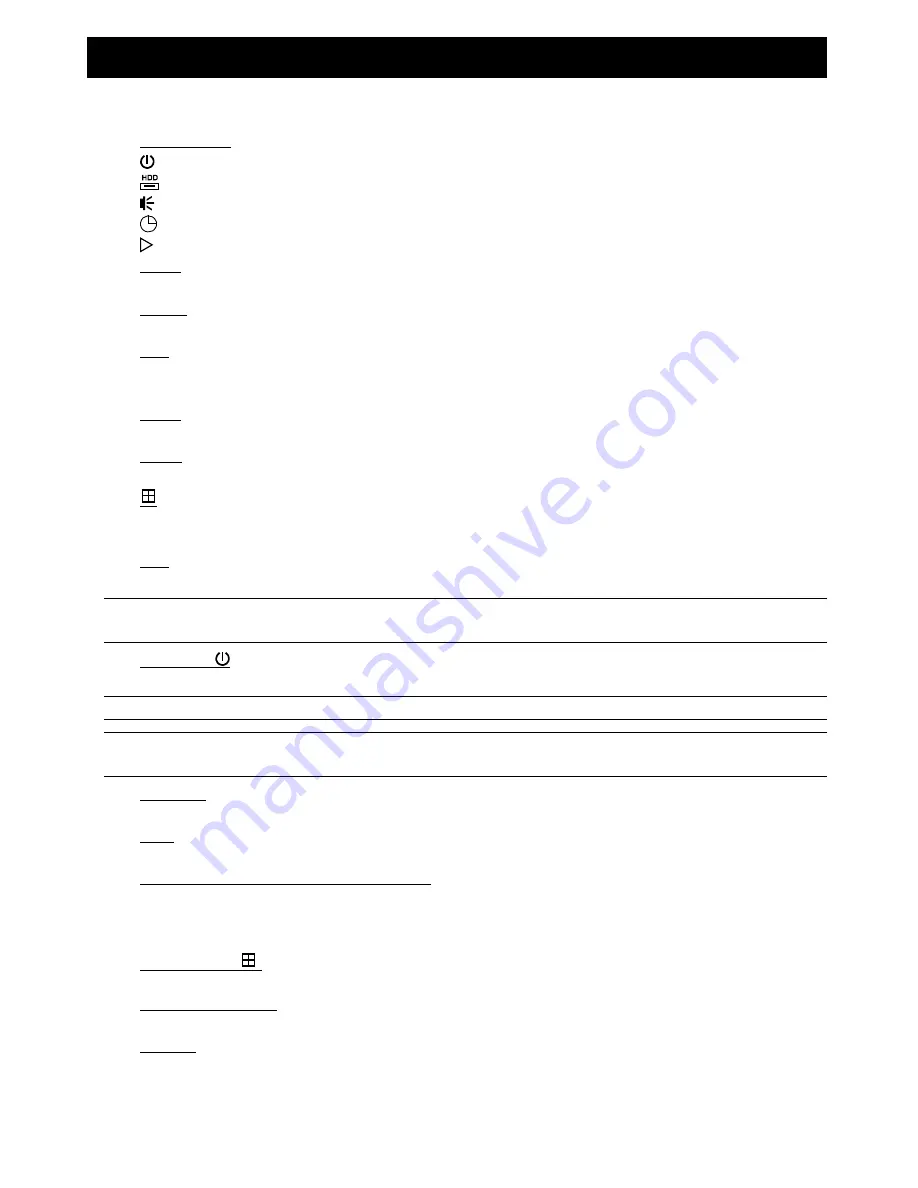
2. FRONT AND REAR PANEL
2.1. Front Panel
1) LED
Indicators
POWER : DVR is powered on.
HDD
: HDD is reading or recording.
ALARM : An alarm is triggered (Selected models only).
TIMER : Timer recording is on.
PLAY
: Under playback status.
2) MENU
Press to enter the main menu.
3) ENTER
Press to confirm the setting.
4) LIST
To quick search the recorded files by event list, press this button to show all types of the event lists.
Select one item in the list, and press “ENTER” to playback the selected file.
5) SLOW
Under the playback mode, press to slowly playback the recorded file.
6) ZOOM
In the live or playback mode, press to enlarge the image of the selected channel.
7)
16CH: Press to show the 4 / 9 / 16 channel display modes.
8CH: Press to show the 4 / 9 channel display modes.
8) SEQ
Press to switch the channel display one by one, and press again to quit.
Note: When channel sequence display is on, the channel(s) with video loss and covert recording will be
skipped.
9) POWER
or
Press long enough to turn on/off your DVR.
Note: Under the recording mode, please stop recording before turning off your DVR.
Note: To ensure that your DVR works constantly and properly, it's recommended to use an UPS,
Uninterruptible Power Supply, for continuously operation. (Optional)
10) 1~16 / 1~8
Press one of the buttons to select the channel to display.
11) PLAY
Press to play the recorded video.
12)
S
(PAUSE / +),
T
(STOP/ -),
W
(REW),
X
(FF)
Press one of these four buttons to move up/down/left/right.
Under the playback mode, press these buttons to pause / stop / fast rewind / fast forward the playback file.
Under the setting mode, press ”
S
” or “
T
” to change the setting in the menu.
13) AUDIO (SEQ +
)
Press these two buttons at the same time to select live or playback sounds of the audio channels.
14) PTZ (SLOW + ZOOM)
Press these two buttons at the same time to enter / exit the PTZ control mode.
15) USB port
To quickly backup or upgrade firmware/OSD, you can insert a compatible USB flash drive into this USB port.
Before using the USB flash drive, please use your PC to format the USB flash drive as “FAT32” first.








