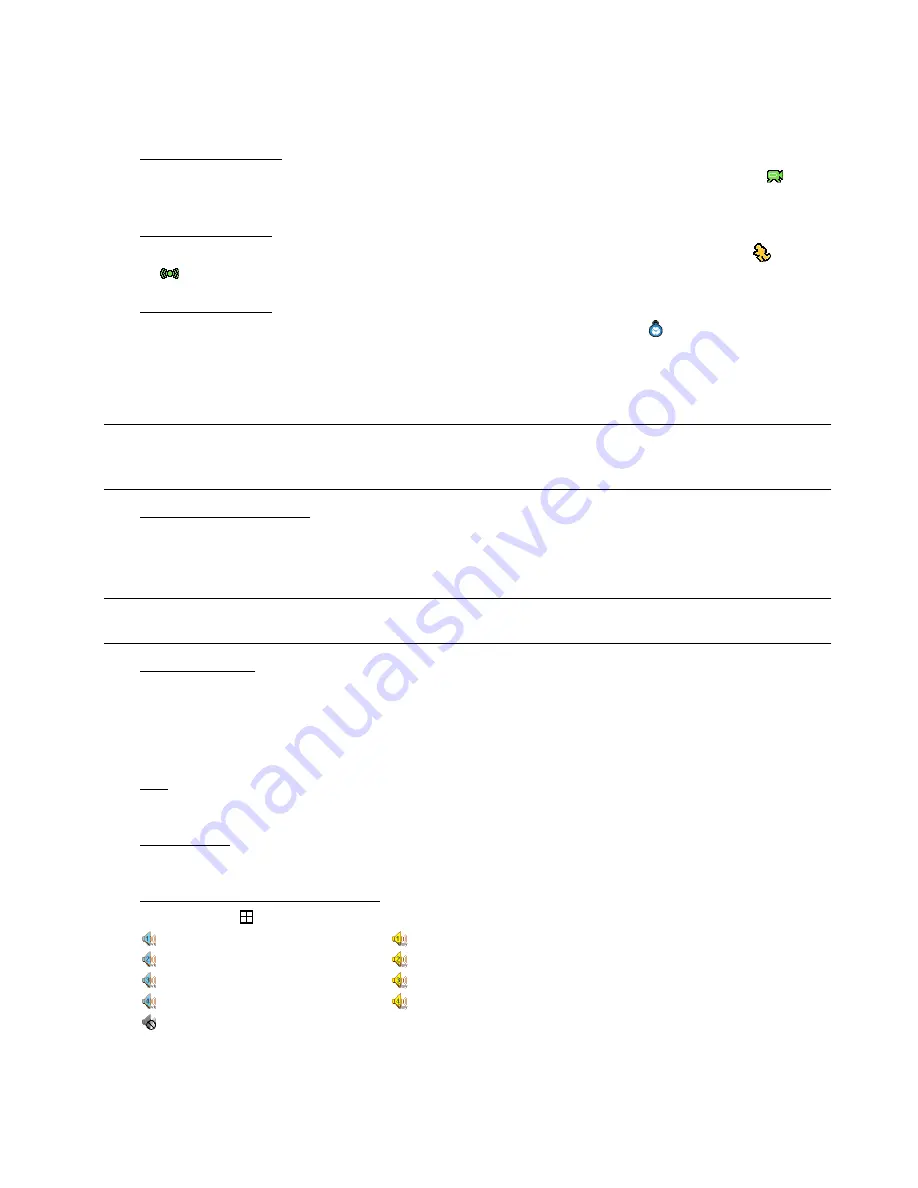
4.2. Recording
When the recording and the pre-alarm function are activated, this device will overwrite 8GB data from the oldest
for continuous recording without notice.
1)
Manual Recording Icon
By defaults, when the DVR is properly connected with cameras and the HDD is installed, you can see “
”
(recording) on the screen.
2)
Event Recording Icon
When the motion / alarm detection is activated, once motion or external alarm happens, you will see “
” (motion)
or “
” (external alarm) on the screen.
3)
Timer Recording Icon
When the timer record is activated, you will see the LED light of “Timer” is on, and “
” (timer) on the screen.
4.3. Playback
Press “PLAY” on the DVR control panel, and the device will playback the latest recorded video.
Note: There must be at least 8192 images of recorded data for playback to work properly. If not, the
device will stop playback. For example, if the IPS is set to 30, the recording time should be at least
273 seconds (8192 images / 30 IPS) for the playback to work properly.
1)
Fast Forward / Fast Rewind
You can increase the speed for fast forward and rewind on this device. In the playback mode:
Press “
“ once to get 4X speed forward and press twice to get 8X speed, etc. And the maximum speed is 32X.
Press “
“ once to get 4X speed rewind and press twice to get 8X speed, etc. And the maximum speed is 32X.
Note:
During playback, the image size of the recorded data (FRAME, FIELD or CIF) will be shown on the
screen.
2)
Pause / Image Jog
Press “
” to pause the playback.
In the pause mode:
Press “
” once to get one frame forward.
Press “
” once to get one frame rewind.
3) Stop
Press “
” under the playback mode, and the screen of this device will return to live monitoring mode.
4) Slow
Playback
Press “SLOW” to get 1/4X speed playback and press twice to get 1/8X speed playback.
5)
Audio Playback (Selected models only)
Press “SEQ” + “
” to select the live or playback sound of the audio channels.
Live audio of the 1st audio channel
Playback audio of the 1st audio channel
Live audio of the 2nd audio channel
Playback audio of the 2nd audio channel
Live audio of the 3rd audio channel
Playback audio of the 3rd audio channel
Live audio of the 4th audio channel
Playback audio of the 4th audio channel
The audio channel is not selected.
















