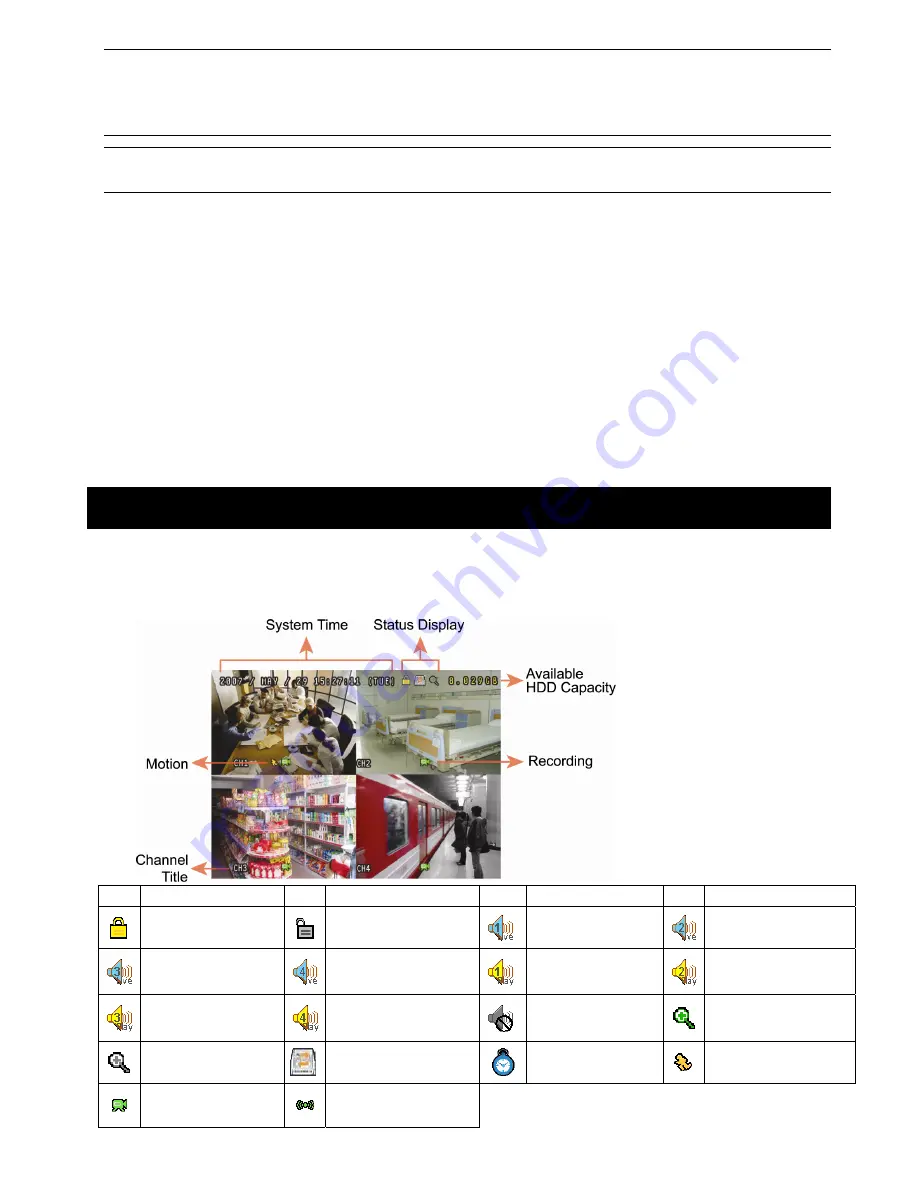
Note: Please DO NOT change the date or time of your DVR after the recording function is activated.
Otherwise, the recorded data will be disordered and you will not be able to find the recorded file to
backup by time search. If users change the date or time accidentally when the recording function
is activated, it’s recommended to clear all HDD data, and start recording again.
Note: For the first time to use the DVR, please charge the DVR for at least 48 hours continuously after the
date & time is set correctly.
3.6. Password Setting
Press “MENU” and enter the password to go to the menu list. Then, Move to “ADVANCE” to enter the advanced
setting menu.
In the “ADVANCE” menu, move to “SYSTEM INFO”. Select “PASSWORD” and press “ENTER” to enter the
submenu to set the password (four digits). The default admin password is 0000.
3.7. Record Setting
By defaults, the record function is activated when the DVR is powered on and a camera is connected.
To change the record settings, Press “MENU” and enter the password to go to the menu list. Then, Move to
“RECORD” to enter the advanced setting menu.
For details, please refer to “5.2. RECORD” in the user manual.
4. BASIC OPERATION
4.1 Live Page
Depending on the DVR you have, you may see the following live view screen with status icons.
Icon Function
Icon Function
Icon Function
Icon Function
Key lock
Key unlock
1
st
live audio
channel
2
nd
live audio channel
3
rd
live audio channel
4
th
live audio channel
1
st
playback audio
channel
2
nd
playback audio
channel
3
rd
playback audio
channel
4
th
playback audio
channel
Audio channel
unselected
Digital zoom mode
Digital zoom
unselected
HDD overwrite
Timer recording
Motion
Recording
Alarm
(Selected models only)
















