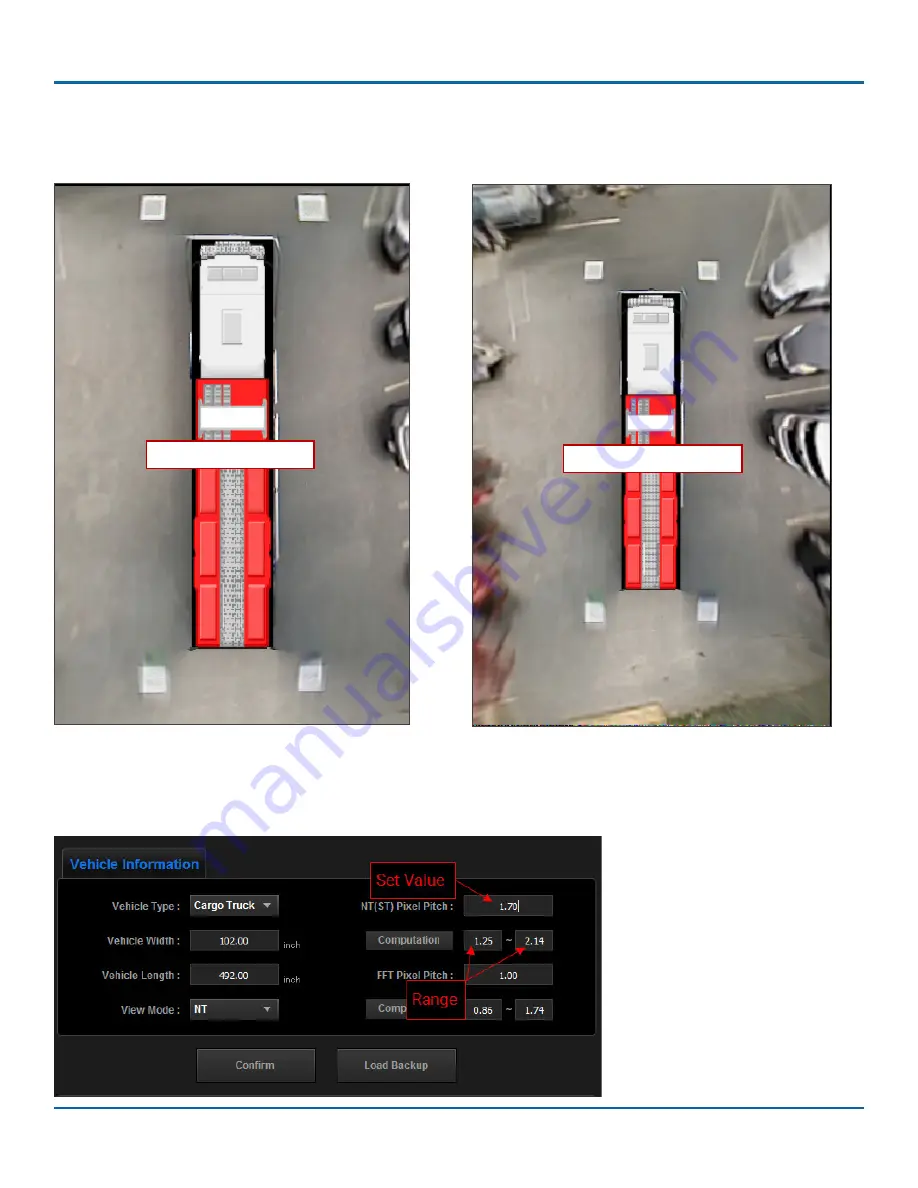
© Safe Fleet | May 2018 | All rights reserved | Part #: 700-1111 R2
inView 360 Fusion Calibration Guide
p. 15
Setting the System for Calibration
In the following example, we see that a
low
pixel pitch results in an image that appears
zoomed in
. When you select a
high
pixel pitch, the image appears
zoomed out
, and you can see more of the area around the vehicle (i.e., the vehicles in the
surrounding area).
When you enter your vehicle length and width, the calibration tool computes a range of values based on your vehicle’s
dimensions. As you change the width and length, the pixel pitch range also changes. When you change the set value,
the pixel pitch preview image also changes. As mentioned, a low pixel pitch value shows less area around the vehicle. A
higher value shows more.
Low Pixel Pitch = “Zoomed In”
High Pixel Pitch = “Zoomed Out”



























