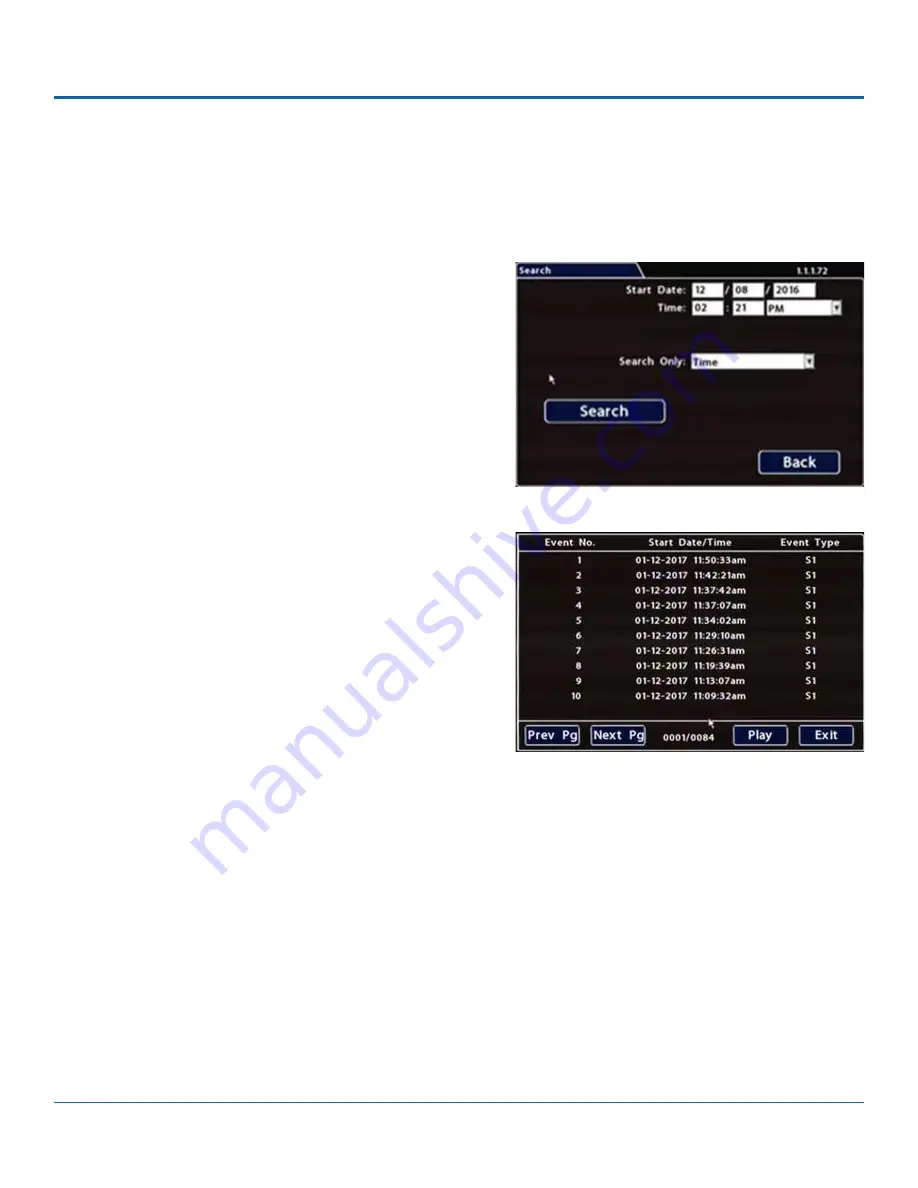
© Safe Fleet | 2020 | All rights reserved | Part #: 700-1213 R1
DH4C Installation Guide
p. 21
DH4C Administration
To view the Search menu:
1.
From the Playback Toolbar, click Search icon (B).
The Search tab appears (options displayed depend on the
Search Only pull-down menu selection):
2. Use the
Start/End Date
and
Time
fields to set the desired
period to search. For instructions on how to enter numbers
into the Date and Time fields, see
3.
If desired, use the
Search Only
pull-down and corresponding
sub-menus to specify Alarms, Signals, or System Events to
search.
4. Click
Search
.
• If
Search Only
is set to
Time
: Playback starts from the
specified time and date (if the video exists on the SD
card).
• If you select
Alarms, Signals,
or
System Events
,
The DVR retrieves a list of recorded video segments
containing the specified event type. Select an item from
the list, then click
Play
to view the video captured when
the event occurred.
Searching Video
The DVR includes a simple, powerful search feature that quickly finds recorded information by Date and Time, Alarm, Signals,
or System Events.






























