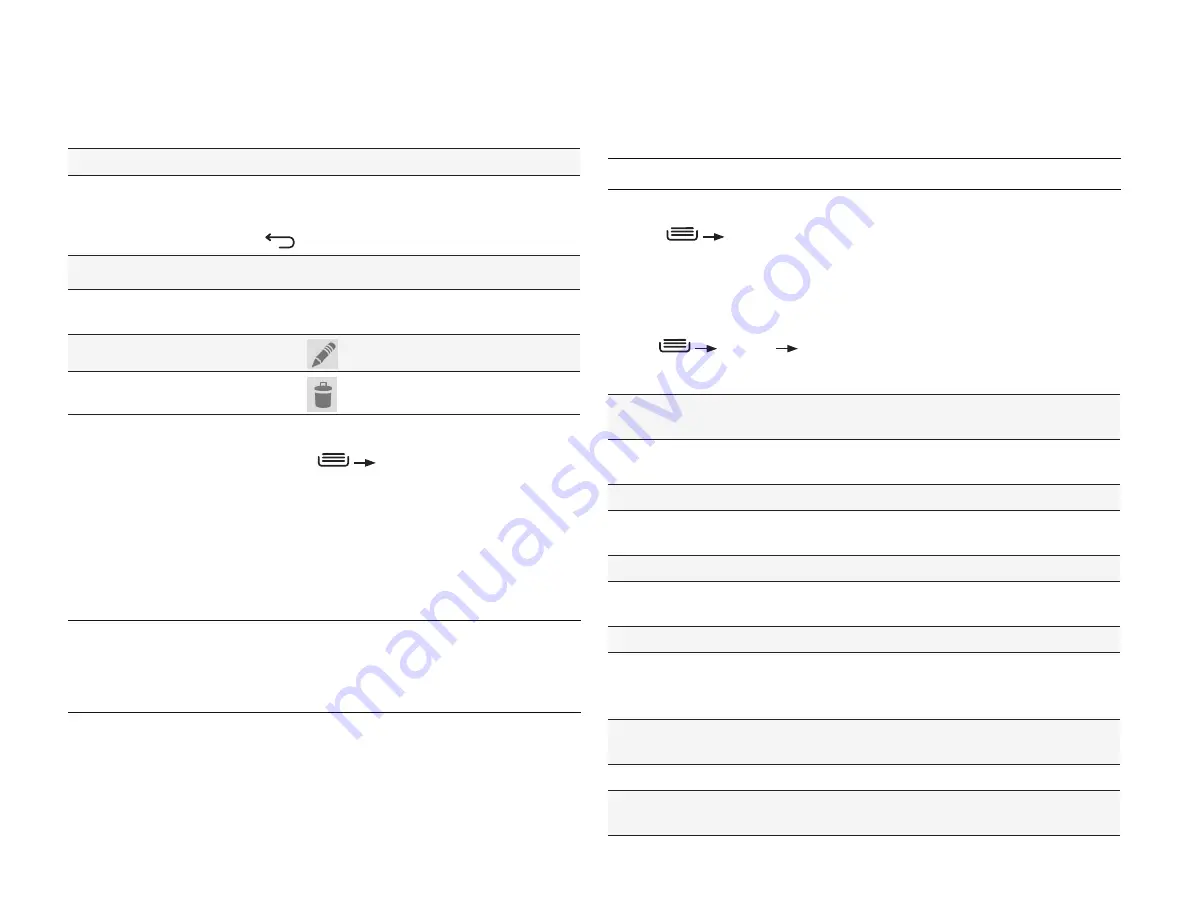
PAGE : 42
13.0 CAlEndAr
13.2 storinG & disPlAYinG CAlEndArs
For each of your synchronized calendar accounts, you can set whether the
calendars are stored on the phone and whether they are visible.
NOTE:
For information on adding and synchronizing accounts, see Accounts.
To specify whether calendars are stored and displayed:
1. Press
Calendars to display.
2. Check the calendar you wish to display.
13.3 ChAnGinG CAlEndAr sEttinGs
To change calendar settings:
• Press
Settings
General settings.
You can change any of the following settings:
Hide declined
events
Do not show events which you have declined to attend.
Show week
number
Display the week of the year for the week shown.
Week starts on
Select which day starts the week.
Use home
time zone
When travelling, continue to show events in your home
time zone rather than the local time zone.
Home time zone
Specify the time zone to use for
Use home time zone.
Clear search
history
Remove all the searches you have performed.
Notifications
Toggle the following options off/on:
Choose ringtone
Select the ringtone for new event notifications.
TIP:
Select the ringtone “silent” to turn off event
ringtones.
Vibrate
Select this to make the phone vibrate when you receive
a new event notification.
Pop-up notification Toggle pop-up notifications off/on.
Default reminder
time
Select a default time to be reminded for events.
To view an event’s details:
• Touch an event to view its details.
The following actions are available while viewing an event’s details:
To respond to an invitation
Select
Yes, Maybe, or No.
To add reminders
Use the drop-down menus to select a reminder
lead time and a notification. Touch
Add
reminder to add an additional reminder. Press
to exit the event and save reminders.
To remove reminders
Touch
X.
To change a reminder
Touch
Reminder and choose when you want to
be reminded.
To edit an event
Touch
.
To delete an event
Touch
.
To create an event:
1. In any of the calendar views, press
New event.
ALTERNATE: In Day, Week, or Month view, touch and hold a spot on the
calendar, then touch
New event.
2. Specify the event name and time.
Enter any details, such as guest emails to invite to the event or a
reminder you want to set.
3. Touch
Done.
NOTE:
If you have more than one calendar, you can choose the calendar to
which to add the event.
TIP:
You can edit and delete events by touching and holding an event in the
calendar view.
Содержание yolo
Страница 1: ...User Guide Yolo ...



























