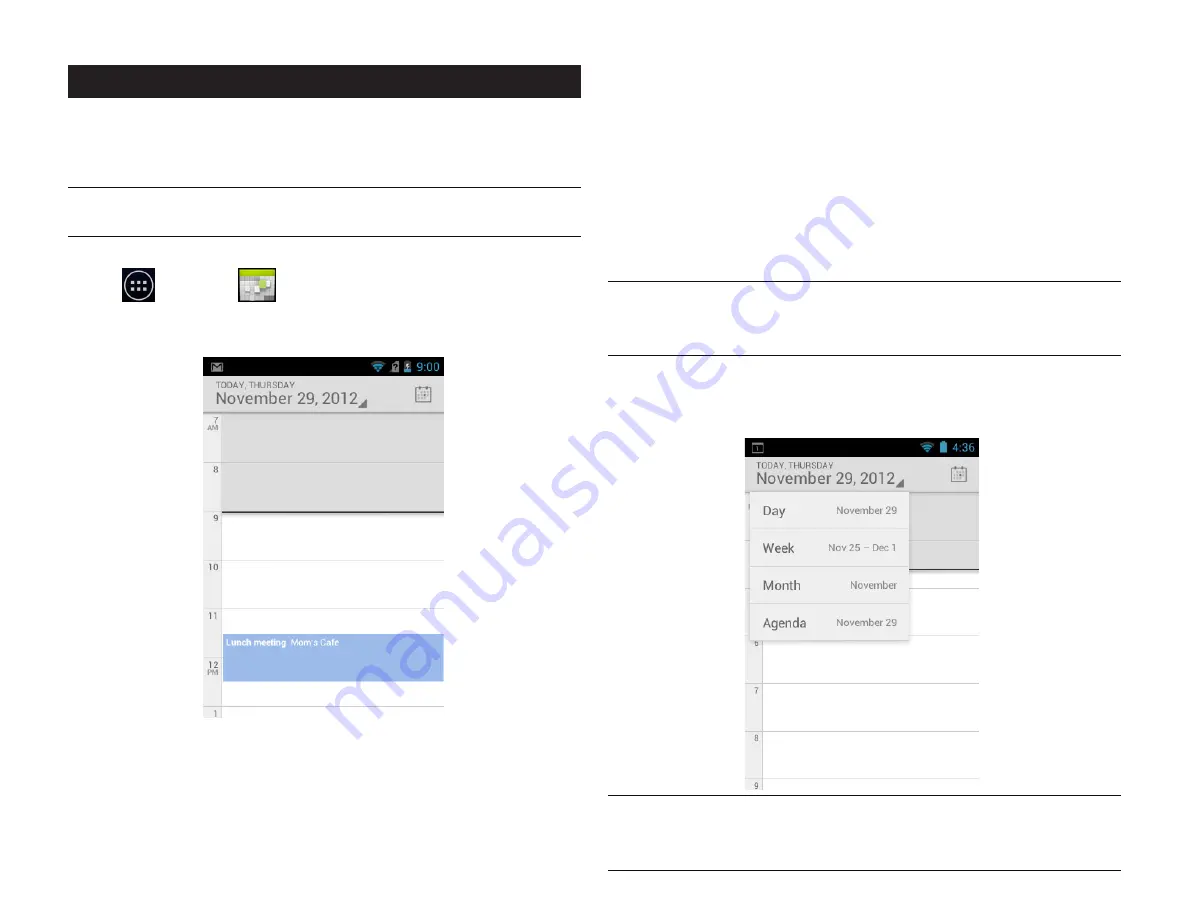
PAGE : 41
13.0 CAlEndAr
13.1 ViEWinG Your EVEnts
The Calendar has four views:
•
Day: Displays a calendar view of one day, with a black line indicating the
current time.
•
Week: Displays a calendar view of one week.
•
Month: Displays a calendar view of one month, with scheduled times marked
with a vertical colored bar.
•
Agenda: Lists an agenda of your events in chronological order.
TIP:
Touch to see a day’s events.
NOTE:
All-day and multiday events display at the top of the agenda, day,
and week views.
To change the calendar view:
• Touch the date and select a view option or touch
Day to return to
today’s events.
TIP:
Slide up and down to move backwards and forwards.
NOTE:
The Calendar app synchronizes events from the previous month
through one year in the future.
13 CAlEndAr
The Calendar app lets you create and manage events, meetings, and
appointments. By default, your Calendar app automatically synchronizes with
any Google or Microsoft Exchange accounts you have added to your phone.
NOTE:
See Accounts for information on how to add accounts to your phone
and how to configure the synchronization of existing accounts.
To use the Calendar app:
• Touch
, then touch
The Calendar app opens, displaying events from all of your synchronized
accounts.
Содержание yolo
Страница 1: ...User Guide Yolo ...




























