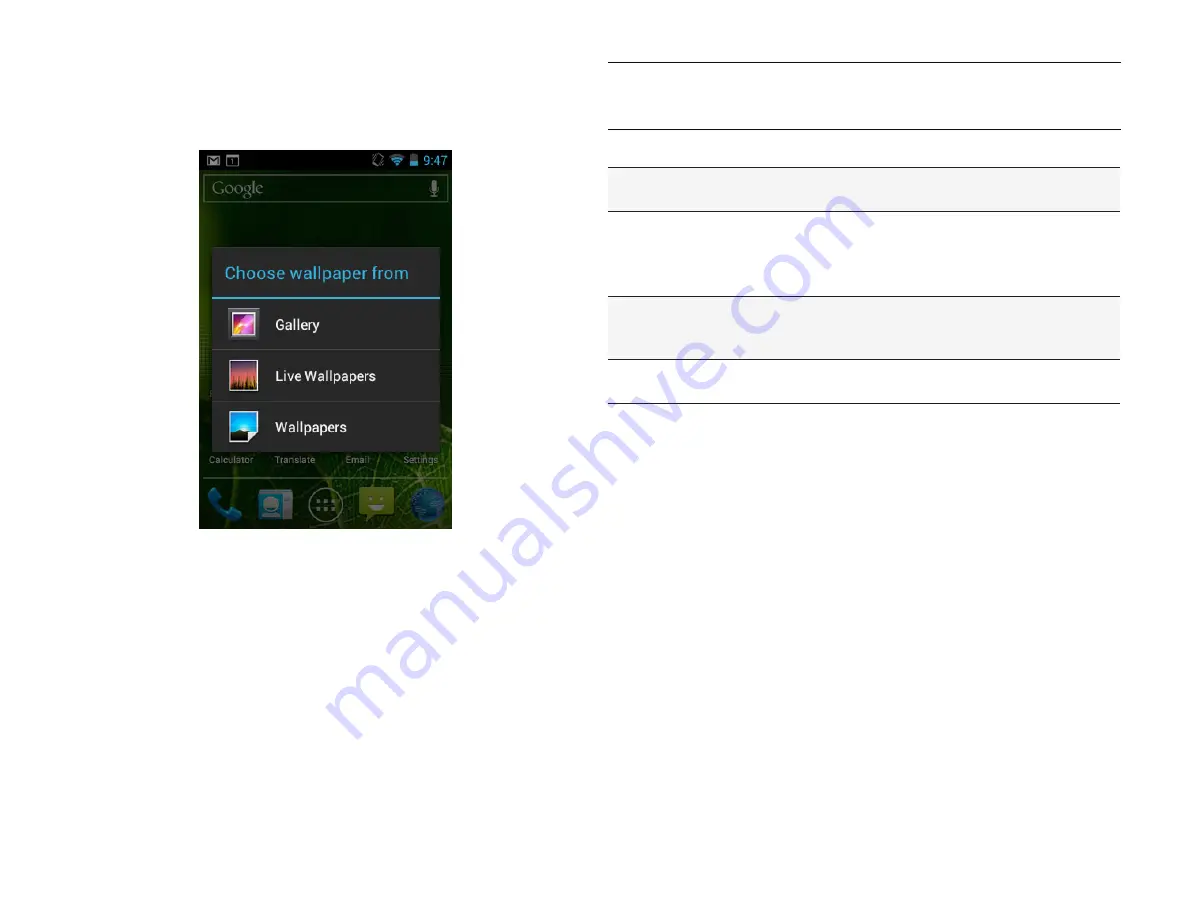
PAGE : 10
2.0 hoME sCrEEn & BAsiC FEAturEs
TIP:
Rearrange items on your screen by touching and holding them and then
dragging them to a new location. You can also delete them by touching and
holding and then dragging them to the trash.
You can perform the following actions with folders.
To open a folder
Touch the folder. To make a new folder, stack
apps on top of each other in the home screen.
To add items to a folder
Drag an item on your Home screen into the
folder.
NOTE:
You cannot put shortcuts in a
contact folder
.
To remove items from a
folder
Touch and hold an item in the folder,
then release it on the Home screen or on
the trash icon.
To rename a folder
Open a folder, then touch and hold the title bar
and enter a new folder name.
2.1 CustoMizinG Your hoME sCrEEn
You can easily customize your Home screen by changing the background
picture (or wallpaper).
To customize your Home screen:
• Touch and hold an empty space on the Home screen, then touch the type of
item you want to add and follow the prompts.
The following types of items are available:
•
Gallery allows you to choose photos on your phone to set as the background
image for your screen.
•
Live Wallpapers are animated background images for your screen.
•
Wallpapers are static background images for your screen.
Содержание yolo
Страница 1: ...User Guide Yolo ...

























