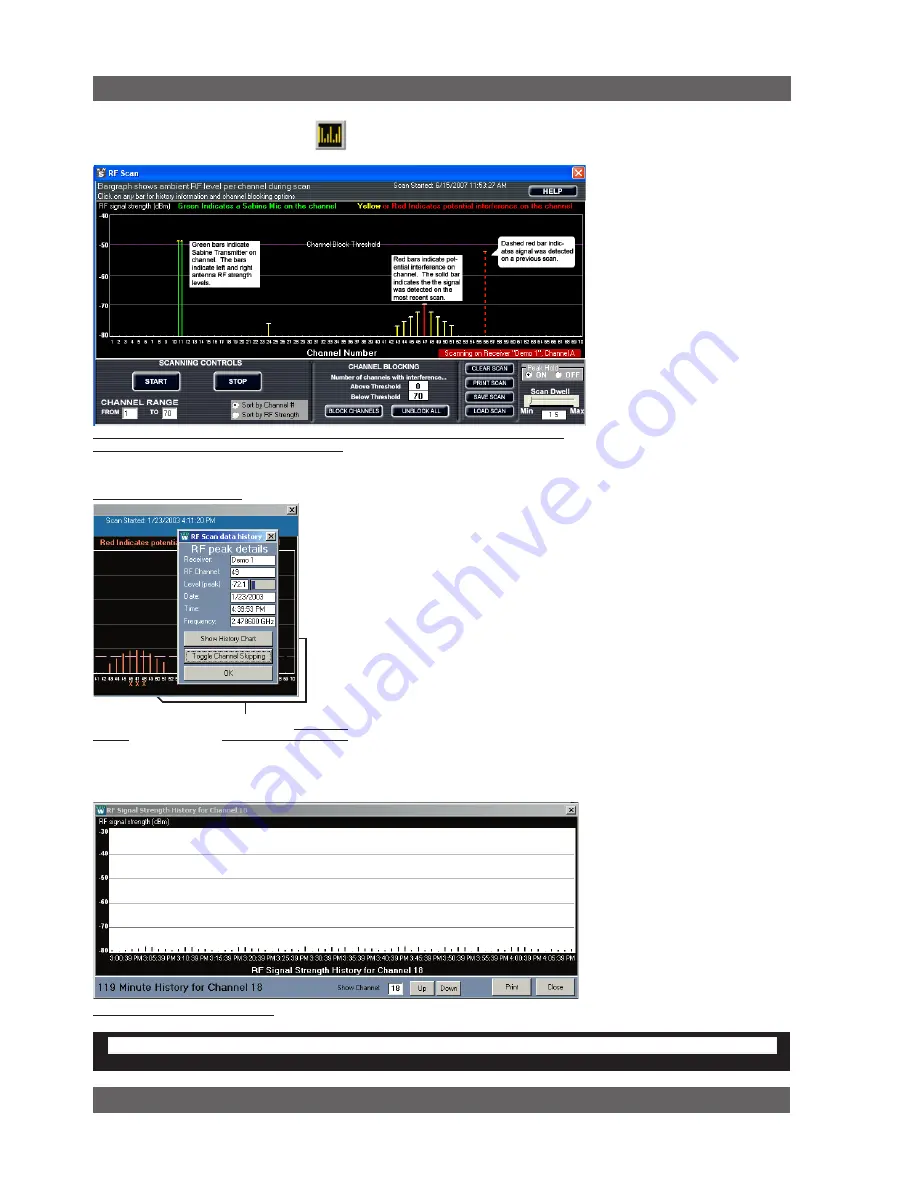
46
Sabine Smart Spectrum
®
Wireless
© 2011 Sabine
, Inc.
13.4.2.5. RF Scan (F6)
Use the RF scan to get a “picture” of the potential RF interference in your
location. You should perform a scan before every program so you can
see the ambient RF levels on all 70
channels of your system.
Caution: The RF Scan mutes
and takes control of the selected
channel.
All other functions are
disabled on the selected channel.
Do not perform an RF scan on a
channel you need during your
program!
Select RF Scan by using the toolbar
button, the F6 hot key, or the RF
Scan menu item. You will see the
screen shown in Figure 13i. Select
Single Scan or Continuous Scan if
you want to look at the RF levels
over time. The software will take
control of the selected receiver,
and will step through all 70 chan-
nels. You can control the speed
of the scan using the Dwell Time
adjustment.
Scan results are shown in several ways. A double green line indicates a
Sabine transmitter is active on the associated channel. Each green line
shows RF signal levels for left and right antennas respectively. This RF
Diversity function is especially useful for antenna positioning when using
distribution amp. A red line indicates ambient RF is present on the chan-
nel, at a level indicated by the scale on the left side of the chart. A dotted
red line indicates a previous RF level from an earlier scan, and a small
yellow “T” indicates the peak RF level observed over the entire time. Left
click on any line or channel number brings up the “RF Scan data history”
window, allowing you to disable the specific channel (figure 13J). If you
chose Continuous Scan you can also choose to see the Channel Details
(figure 13k) and a history of all RF activity on a particular channel for the
duration of the Continuous Scan (figure 13k).
Channels with very low RF signals (below -70 dBm) should be considered
open channels. We include this low level measurement so you can see
the activity in your location, but the Sabine transmitters will overpower
and ignore those very low signals.
You can choose to disable all channels with ambient RF levels above a
selectable threshold. Click and drag
the dotted horizontal purple line to
change the threshold (figure 13i).
Choose
Block Channels
to dis-
able channels above the threshold.
These channels will no longer be
available when selecting RF chan-
nels from the front panel of the
receiver.
Fig. 13k RF Signal Strength History
Remote Control operation
Fig. 13i RF Scanner results: one Sabine Transmitter (will display as a green line) and some
low-level RF interference (will display as red lines)
RF SCAn CAuTIon
Do not perform an RF scan during your program!
Fig. 13j RF Scan data history
Click the channel number to open the Scan Data
History window. Click the Toggle Channel Skipping
button to turn the channel on/off. Channels “skipped”
will have a red “
X
” beneath their channel number.
Содержание SWM6000
Страница 2: ......






























