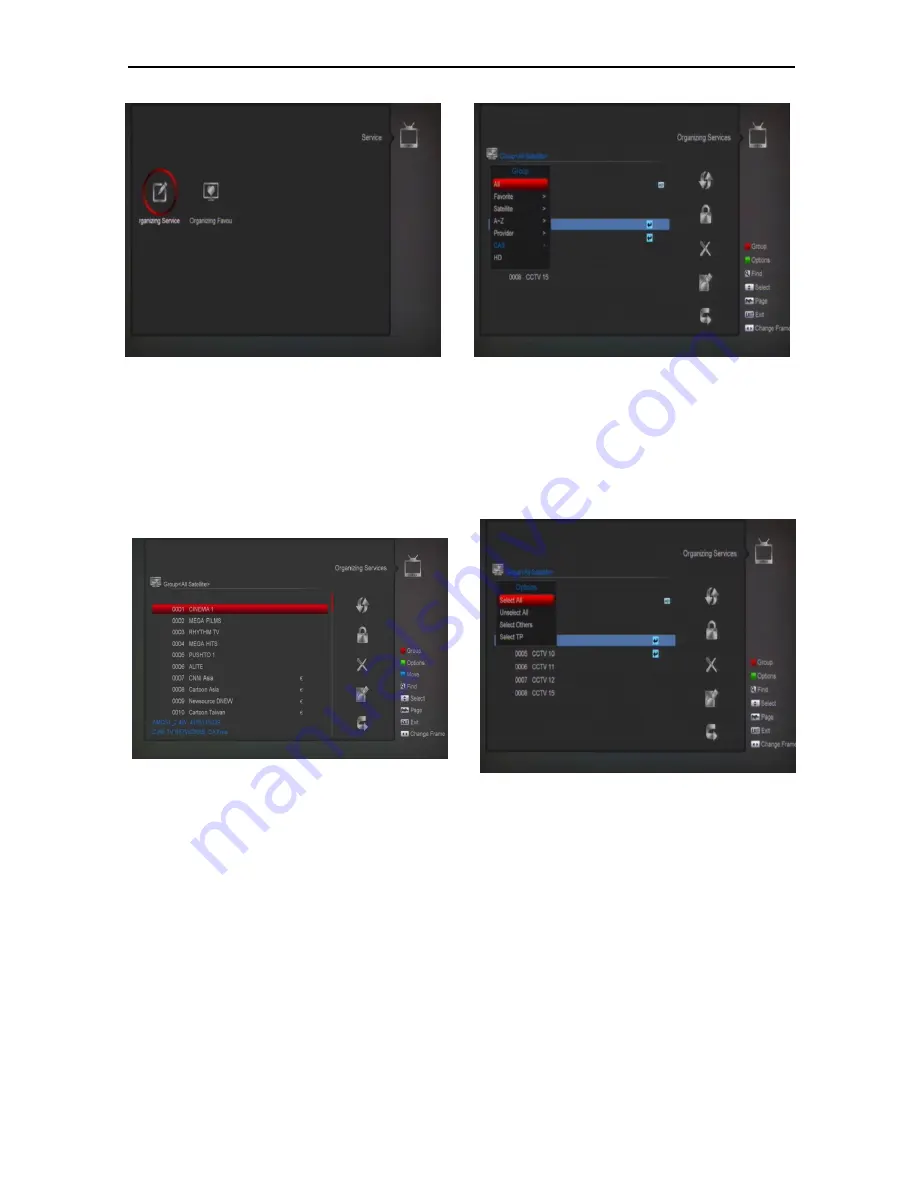
14
1
Press[Left/Right] key you can select the submenu
of Organizing services and Organizing favourites.
2
Press [OK] key to enter the
“Organizing Service”.
3
Press [Menu] key to go back to main menu.
9.1
Organizing Service
When you enter to
“Organizing Service” menu, there will
display the screen like below.
1
You can move highlight by press [Channel
Up/Channel Down] key and [OK] key to select the
programs which you want to edit.
2
You can press [Page Up/Page Down] key to
implement the Page Up/Page Down function.
3
You can use [Red] key to switch different Group.
4
You can press [Green] key to select the programs
by different select mode.
5
Press color key can implement the corresponding
function in
“Organizing Services”.
Groups
1
Press [Red] key can open the
“Groups” window
like above
2
You can press [Up/Down] key to move highlight
and press [OK] key to select group.
3
Press [Menu] key to close
“Groups” List.
Options
1
Press [Green] key can open the
“Options” window
like above.
2
You can press [Up/Down] key to move highlight
and press [OK] key to confirm the select mode.
3
Press [Menu] key to close
“Options” List.
Move
1
Select the channels which you want to edit in
channel list by press [OK] key or other select
mode.
2
Then press [Right] key to move the high light to
right toolbar.
3
Select Move icon by press [Channel Up/Channel
Down] key and [OK] key.





























