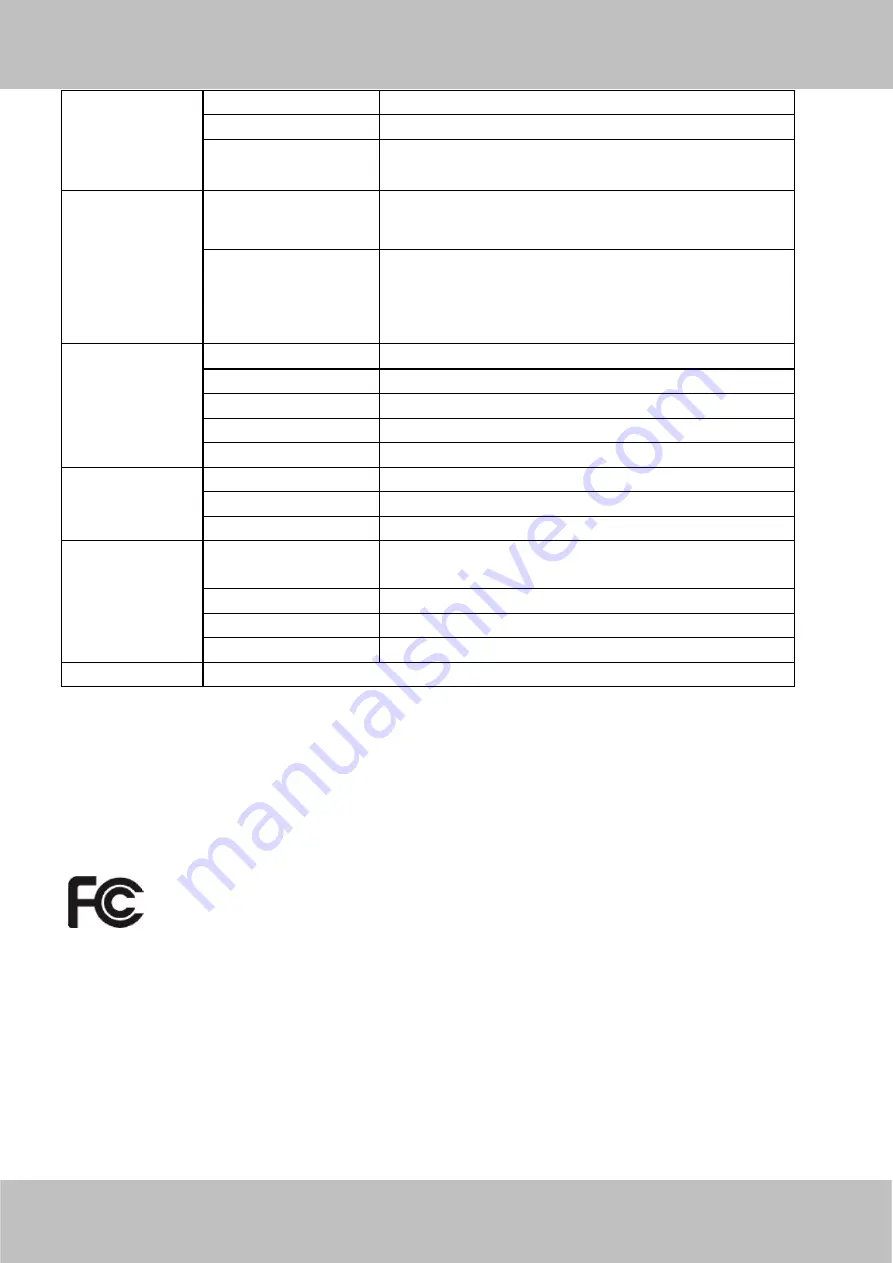
User
User
Manual
Manual
61
Network
Ethernet
One 10/100Mbps RJ45 port
Remote Access
P2P DDNS
Network Protocol
IP, TCP, UDP, HTTP, HTTPS, SMTP, FTP, DHCP, DDNS,
UPnP, RTSP, ONVIF
System
Requirements
Operating System
Microsoft Windows 2000/XP, Vista, 7,8;
Mac OS
Browser
Microsoft IE8 and above version or compatible browser;
Mozilla Firefox;
Google Chrome;
Apple Safari.
Other Features
Motion Detection
Alarm via E-Mail, upload alarm snapshot to FTP
Privacy Block
Set privacy area manually
User Accounts
Three levels user role
Firewall
Supports IP Filtering
Reset
Reset button is available
Physical
Dimension(mm)
153(L)x 92(W)x 86(H)
Net Weight
380g
Power Consumption
<14 Watts
Environment
Operating
Temperature
-20°C ~ 60°C (-4°F ~ 140°F)
Operating Humidity
10% ~ 80% non-condensing
Storage Temperature
-20°C ~ 60°C (-4°F ~ 140°F)
Storage Humidity
0% ~ 90% non-condensing
Certification
CE, FCC, RoHS
5.4 CE & FCC
Electromagnetic Compatibility (EMC)
FCC Statement
This device compiles with FCC Rules Part 15 of the FCC Rules. Operation is subject to the following two
conditions.
This device may not cause harmful interference, and
This device must accept any interference received, including interference that may cause undesired
operation.
This equipment has been tested and found to comply with the limits for a Class A digital device, pursuant to
Part 15 of the FCC Rules. These limits are designed to provide reasonable protection against harmful
interference when the equipment is operated in a commercial environment. This equipment generates, uses,
Содержание SABIP1300
Страница 1: ...User User Manual Manual Outdoor HD IP Camera Model SABIP1300 V1 0 ...
Страница 55: ...User User Manual Manual 54 Figure 5 1 Figure 5 2 Figure 5 3 ...
Страница 56: ...User User Manual Manual 55 Figure 5 4 Figure 5 5 ...
Страница 58: ...User User Manual Manual 57 Figure 5 7 Figure 5 8 ...
















