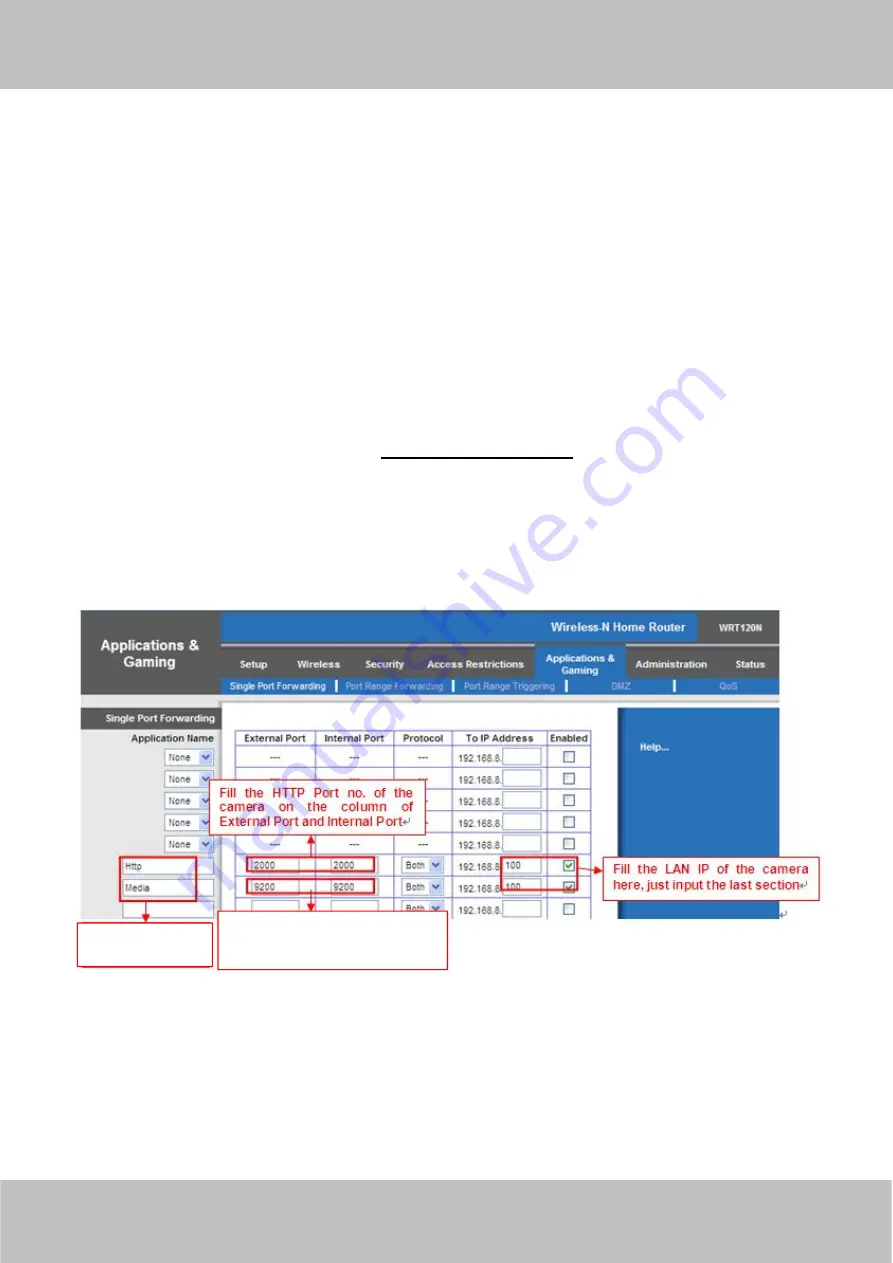
User
User
Manual
Manual
35
Secondly
, select No-Ip as a server.
Thirdly
, fill camera as DDNS user, fill password camera2012 as DDNS password, fill ycxgwp.no-ip.info as
DDNS domain and server URL, Then click save to make effect. The camera will restart and to take the DDNS
settings effective.
Fourthly
, after the restart, login the camera, and go to option of Device Status on the administrator panel, and
check if the DDNS status is successful.
If failed, please double check if you have input the correct hostname, user name, and password, and try to
redo the settings.
NOTE :
If you have set Third Party DDNS successfully ,the camera Domain Name will be invalid. The Third Party
DDNS and the camera Domain Name cannot work at the same time, the last time you configured will take
effect.
②
Do port forwarding within the router
Example: The camera’s LAN IP address is http://192.168.8.100:2000
Firstly
, login the router, goes to the menu of Port Forwarding or Port Trigger (or named Virtue
Server on some brands of router). Take Linksys brand router as an example, Login the router, and goes to
Applications & Gaming->Single Port Forwarding.
Secondly
, Create a new column by LAN IP address & HTTP Port No. of the camera within the router showed
as below.
Figure 4.25
③
Use domain name to access the camera via internet
After the port forwarding is finished, you can use the
domain name+ http no.
to access the camera via
internet. Take hostname ycxgwp.no-ip.info and http no. 2000for example, the accessing link of the camera via
internet would be http:// ycxgwp.no-ip.info:2000
Assign a name
as you like here .
Fill the Media Port no. of the
camera
on
the
column
of
External Port and Internal Port .
Содержание SABIP1300
Страница 1: ...User User Manual Manual Outdoor HD IP Camera Model SABIP1300 V1 0 ...
Страница 55: ...User User Manual Manual 54 Figure 5 1 Figure 5 2 Figure 5 3 ...
Страница 56: ...User User Manual Manual 55 Figure 5 4 Figure 5 5 ...
Страница 58: ...User User Manual Manual 57 Figure 5 7 Figure 5 8 ...






























