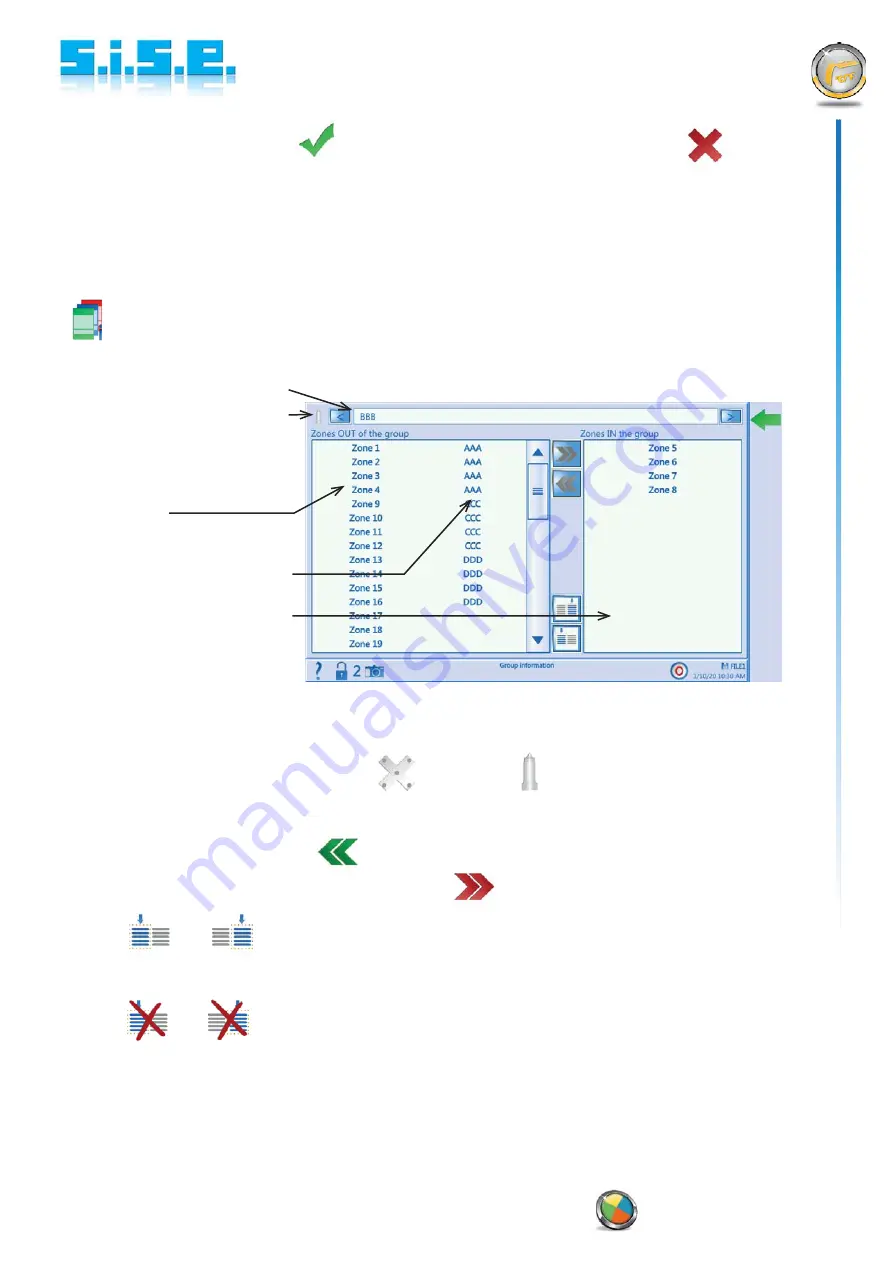
Page 27 / 60
SISE_M_REGUL_Serie M_MV3-IM_MV3-TS_V7.3_20200108_B_En
www.sise-plastics.com
The group is created when the
icon is pressed in the Action bar. Pressing the
icon on the
Action bar will cancel its creation.
Upon creating a group, the group zone display and assignment screen is displayed automatically.
Group zone display and assignment :
You can view or modify the contents of a group by selecting it in the list of groups and pressing the
button or by double-clicking on it in the list of groups.
The screen below appears:
Zones assigned
to this group
Zones out of group
Current
groups
Group name
Group type
icon
(manifolds or nozzles)
This screen shows which zones are assigned to each of the various groups.
The composition of the various groups can be seen by pressing the "<" and ">" icons.
The group type is represented by an icon:
= manifold;
= nozzle.
You can also choose the zones to assign to the group by selecting them in the list on the left (zones
OUT of the group) and clicking on
g
. To remove a zone from the list of the group, simply select it in
the list on the right (zones IN the group) and click on
.
Use the
and
icons to select all the left-hand list (zones OUT of the group) and the right-
hand list (zones IN of the group) respectively.
Use the
and
icons to deselect all the zones in the list.
When a zone is removed from a group, it is not assigned to any group any more.






























