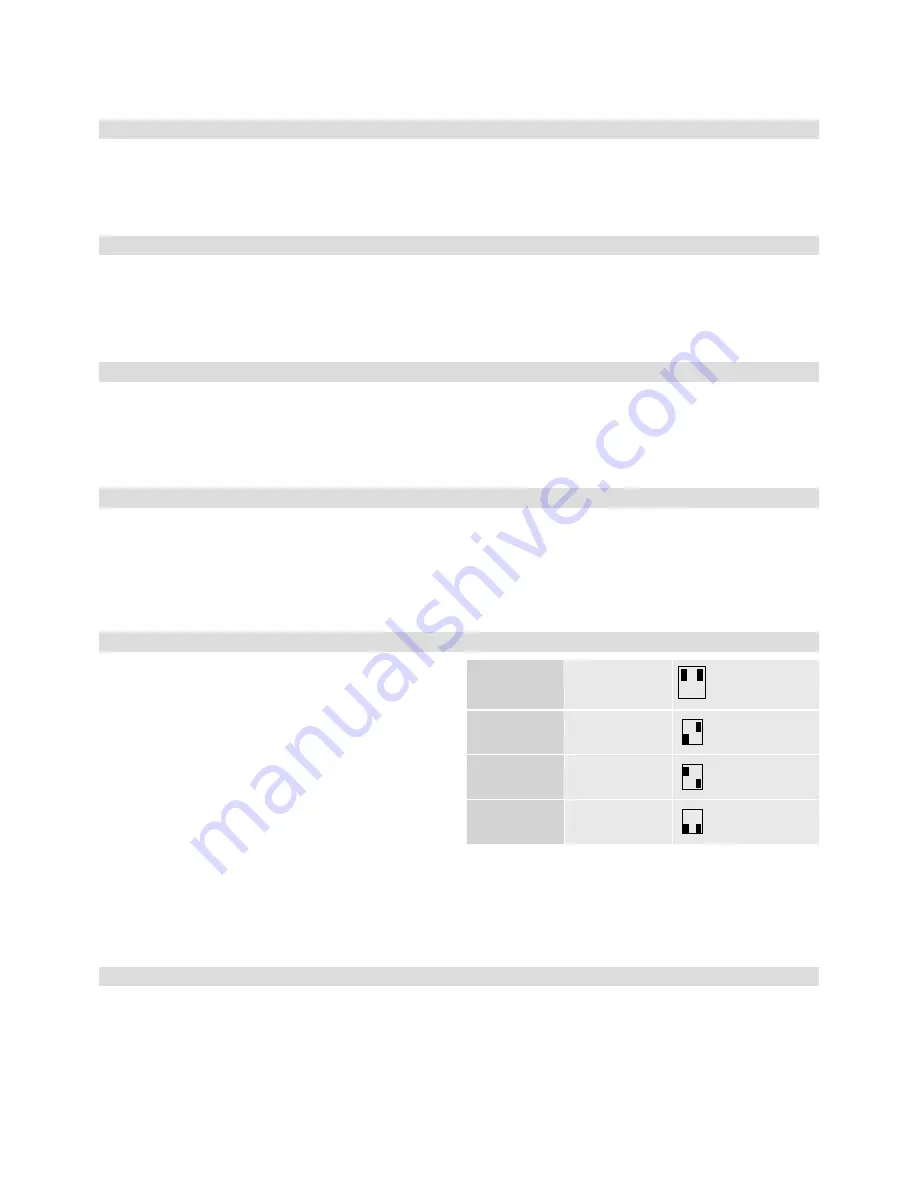
4
General
These instructions for use
belong to this product. They
contain important information on
handling the device. Please pay
attention to this, even if you are
passing the device on to third
parties. Keep these instructions
for use for future reference.
Scope of delivery
SV VGA 50
176 101 01
Installation instructions
SV VGA 200
176 101 02
VGA cable 1.2 m
USB connecting cable
Plug power supply
Installation instructions
Intended Application
The SV VGA provides active
amplification and adjustment of
a VGA image. The power for the
SV VGA is supplied via PIN 9 on
the graphics card. The SV VGA
200, however, can be used with
an external power supply.
Installing the SV VGA 50
1. Switch off the computer and
the connected monitor or
video/data projector!
2. Connect the 15pin HD-Sub
plug (input) on the SV VGA 50
to the graphics card on your
computer or laptop. If the SV
VGA 50 cannot be plugged
in directly, a gender changer
(optional) can be used.
3. Connect your monitor or
video/data projector to the
15pin HD-Sub socket (output)
on the SV VGA 50.
4. Only now switch on your com-
puter and monitor or video/
data projector.
Installing the SV VGA 200
1. Switch off the computer and
the connected monitor or
video/data projector!
2. Connect the 15pin HD-Sub
socket (input IN) on the SV
VGA 200 with one end of the
VGA connecting cable.
3. Connect the other end of the
VGA connecting cable with
the graphics card of the com-
puter or laptop.
4. Connect your monitor or
video/data projector to the
15pin HD-Sub socket (output
OUT) on the SV VGA 200.
5. Use one of the three possible
power sources:
· Power supply via pin 9 on
the graphics card with the
VGA connecting cable.
· USB connecting cable bet-
ween computer/laptop and
SV VGA 200, connection
Upstream.
· Power supply for SV VGA
200, input POWER on the
SV VGA 200.
6. It is possible to match the
image quality of the various
cable lengths. For optimal
operation, test the four switch
settings of the switches S1
and S2 on the SV VGA 200:
S1 and S2 OFF
short cable length
ON
OFF
S1 ON, S2 OFF
medium cable
length
ON
OFF
S1 OFF, S2 ON
long cable length
ON
OFF
S1 and S2 ON
longest cable
length
ON
OFF
LEDs
The green LED lamps ”Power“
and ”Signal“ should now come
on. If the ”Power“ lamp does not
come on, check whether the
power supply on the SV VGA
is guaranteed. If the LED lamp
”Signal“ does not come on,
check whether the graphics out-
put is switched on.






