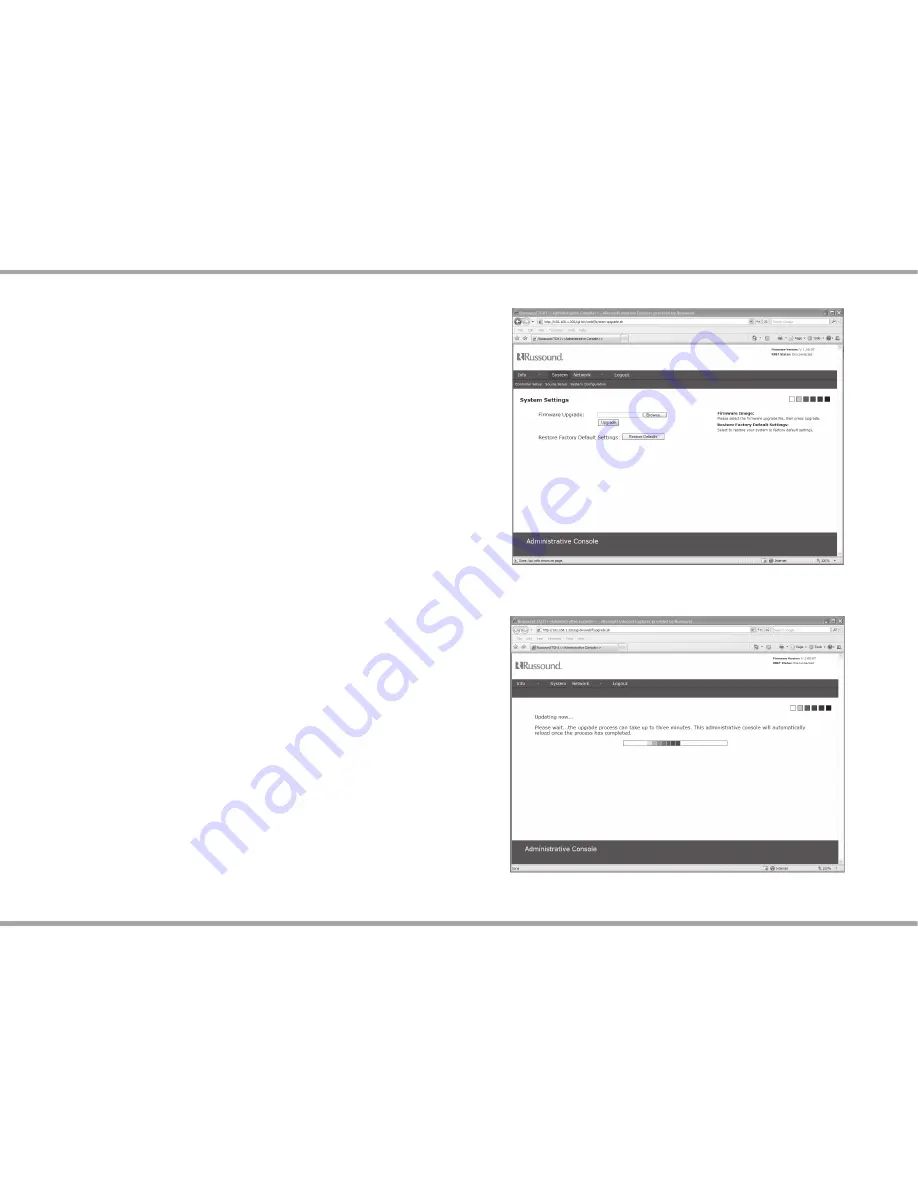
12
Russound TCH1 Installation Manual
Update Procedure or Restore Defaults
The TCHS1 may be field upgraded to provide additional features and
functionality. It may also be restored to factory default settings.
To update the TCH1 you will need the Firmware Image file from
the Russound Document Center, and a PC, MAC, or Linux computer
connected to your home network.
Download the file to a known location on your computer from
1.
which you can retrieve the file.
Connect to the TCH1 administrative console: http://<IP Address of
2.
the TCH1>/admin.html
Enter the user name (admin) and password (russound)
3.
Select System Configuration from the main menu of the
4.
Administrative Console.
Click the Browse button and locate the Firmware Image file
5.
previously downloaded.
Click the Upgrade button. The update can take up to 3 minutes.
6.
When the update is complete, the TCH1 displays a message
7.
indicating that the upgrade was successful and will then reboot.
The new version number shows in the Administrative Console on
the top right corner of the Web page.
Alternate Method to Restore Defaults
If the IP address is not readily available, an alternate method to
restore defaults is to press and hold the EZ Setup button on the back
of the unit and cycle power at the same time. Continue to hold the
button down for 90 seconds until the RNET LED illuminates for two
seconds. Release button.
FIRmWARE UpdATE
Firmware Update screen
Firmware Update progress screen
Содержание TCH1
Страница 1: ...TCH1 RNET Touchpoint Installation Manual ...
Страница 18: ...18 Russound TCH1 Installation Manual NOTES ...
Страница 19: ...19 Russound TCH1 Installation Manual Notes ...




















