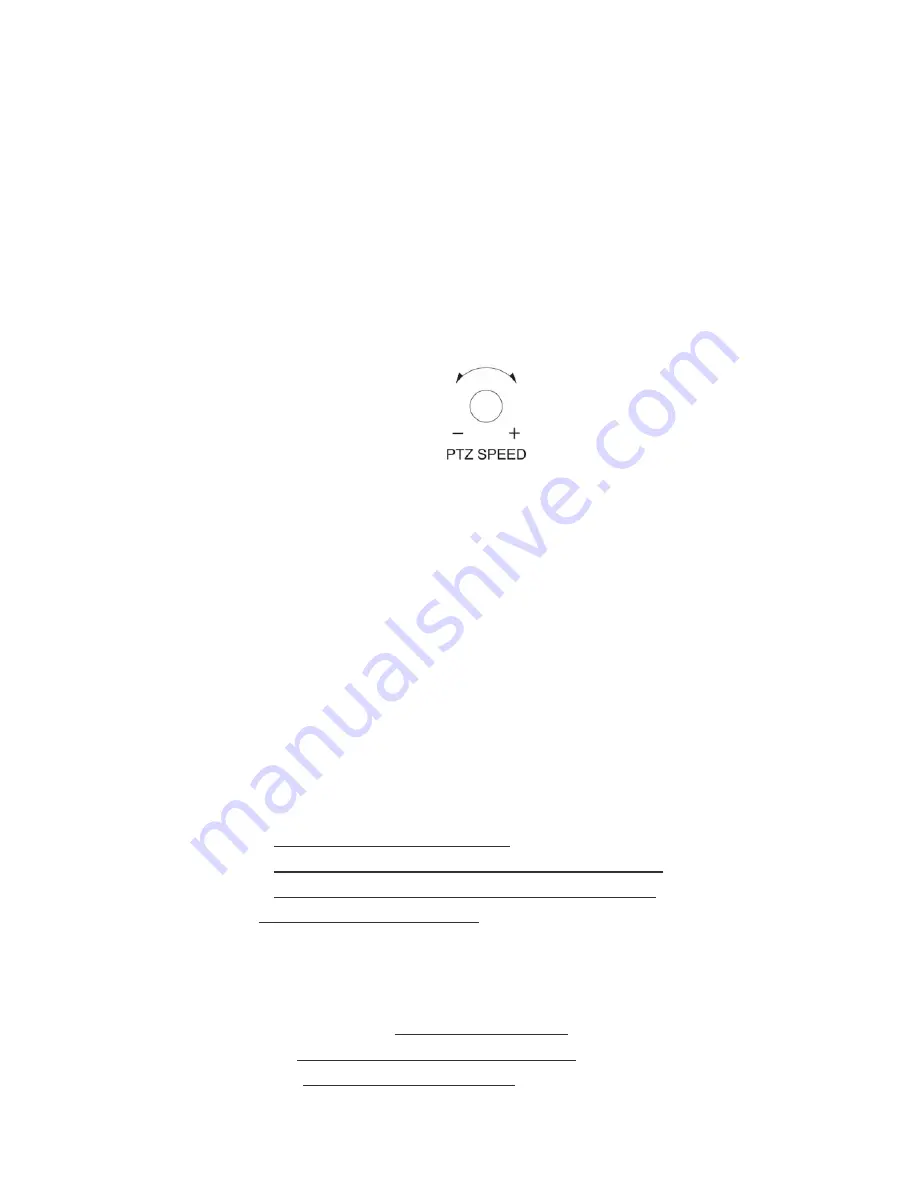
IP
Manually add network devices in IP VISCA mode.
CAM
In IP VISCA and ONVIF modes, it will quickly switch to the CAM NUM bound
device when adding a device via CAM
Number keys 1~9
2,4,6,8 serve as direction keys as well, which can control
pan and tilt rotation, and camera OSD.
ESC
- Return
ENTER
- Confirm Button
PTZ SPEED-
PTZ SPEED+
Adjust PTZ Speed: 1 (Slow) - 8 (Fast)
BASIC SETTINGS
Move the joystick
up and down
to switch between the 8 settings.
Move the joystick
left and right
to switch On and Off the button sound prompts.
Confirm your choice by clicking the
ENTER
button.
(1) Delete device
(2) Network Type: dynamic and static
(3) Button sound prompt: on and off
(4) Language setting: Chinese and English
(5) Mode: VISCA, IP VISCA, ONVIF, PELCO
(6) Local IP
(7) Version information
(8) Restore factory settings
IP VISCA Mode Setting
Move the joystick
up and down
to view devices.
Move the joystick
rightward
to view the device’s port information.
Move the joystick
leftward
to view the IP, CAM NUM information.
Press
ENTER
to delete the selected device.
Connection and Control in IP VISCA Mode
(1) Manually
add device
via the
IP
button.
(2) Press the
INQUIRE
button to view the added device
(3) Move the joystick up/down to view the saved device
(4) Move the joystick rightward to view the port)
(5) Press the
ENTER
button to select a camera to control, or
use the CAM button to connect and control.








