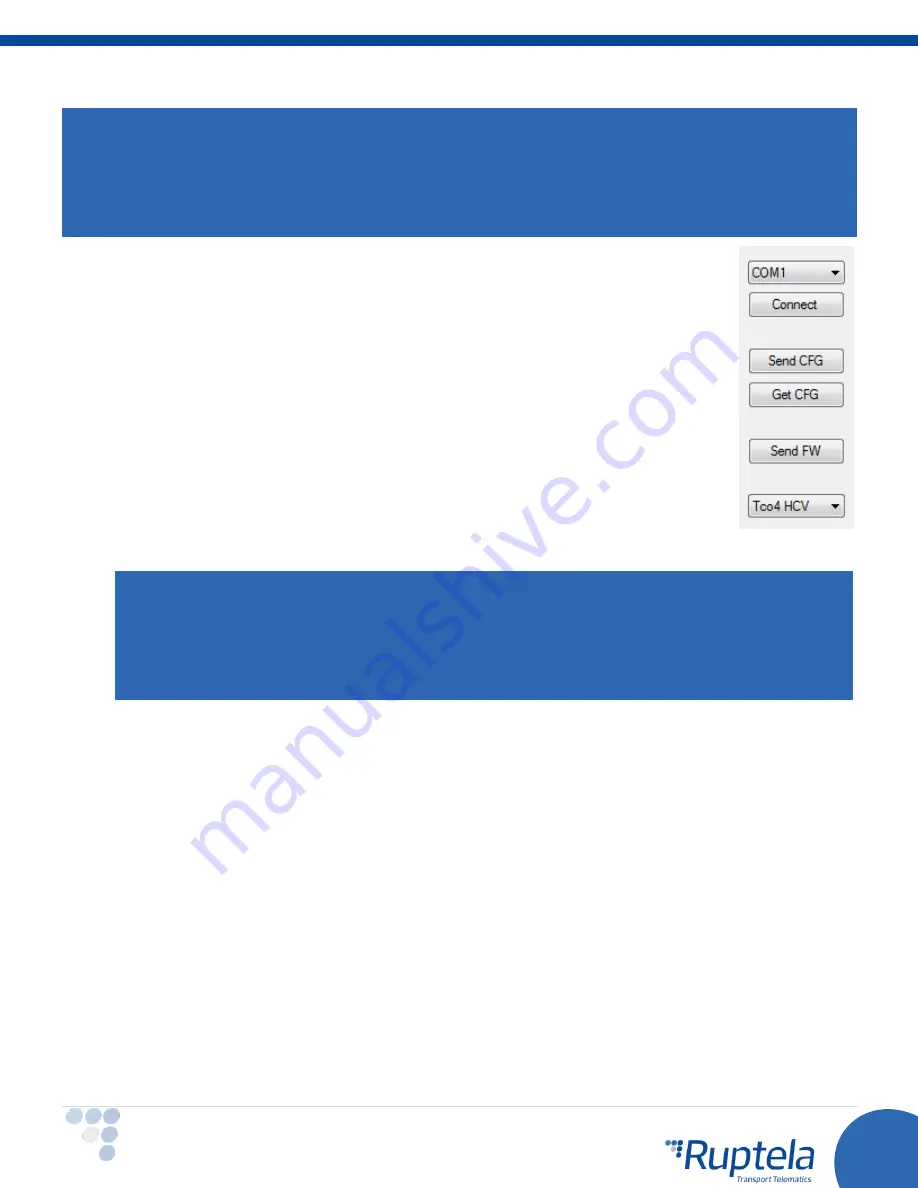
18
Main Support no.: +370 5 2045030
Polish Support no.: +48 22 2092532
Ukrainian Support no.: +380 947 107319
[email protected] | www.ruptela.com
Attention
A DIFF file will save all made changes to a configuration. For example changing a number in the IP filed, or
marking a checkbox, but, if a change was made, and afterwards reverted to the previous state (checkbox
checked, and unchecked afterwards), this will not be marked as a "change made". DIFF will only record
changes made to the initial configuration (a loaded pre-set configuration is considered an initial configuration).
Particular attention must be taken, when creating a DIFF file, to avoid accidental changes to the configuration.
The control panel on the left-hand side allows you to select and control the device.
Select the COM port that the device is connected to and click
“Connect”. At this point
the
FM4 configurator checks the compatibility between itself and firmware in the device. Every
firmware version is released together with a recommended FM4 configurator. More
information about different firmwares and recommended configurators for them can be
found in firmware changelogs. After the compatibility check, three outcomes are possible:
1.
The firmware and configurator versions are compatible. Go ahead and continue
configuring the FM device.
2.
The configurator is too old for the current firmware version. An error message will
appear.
The “Send CFG” and “Get CFG” buttons will
be disabled. You will need to
download a new version of the configurator, recommended for the firmware version.
3.
The firmware is too old for the current configurator version. An error message will
appear. The configurator will suggest updating the firmware automatically. To
update the firmware
, click “Yes”. The firmware will be updated to the version
supported by the configurator. This can be done without an internet connection.
Note
If the firmware version in the device is older than 00.03.12.XX and you decide to update it, an
additional warning window will appear, suggesting you to save your configuration file if you are using
the LCV functionality. Click “Yes” to save the configuration file and update th
e firmware.
Do not
forget to send the configuration to the device!
Click “No” to only update the firmware. Click
“Cancel” to close the warning window.
Click “No” to close the message without updating the firmware.
If the firmware is not updated, the
“Send CFG” and “Get CFG” buttons will be disabled.
We highly recommend using the latest firmware
and configurator.
The
“
Send CFG
”
and
“
Get CFG
”
buttons are used to send and receive the configuration file to/from the device.
“
Send FW
”
is used to send new firmware to your device manually.
In the drop-down list below,
you can select the model of the device. If you connected one to your PC, it will
be displayed. Now
Tco4 HCV
should be displayed.
















































