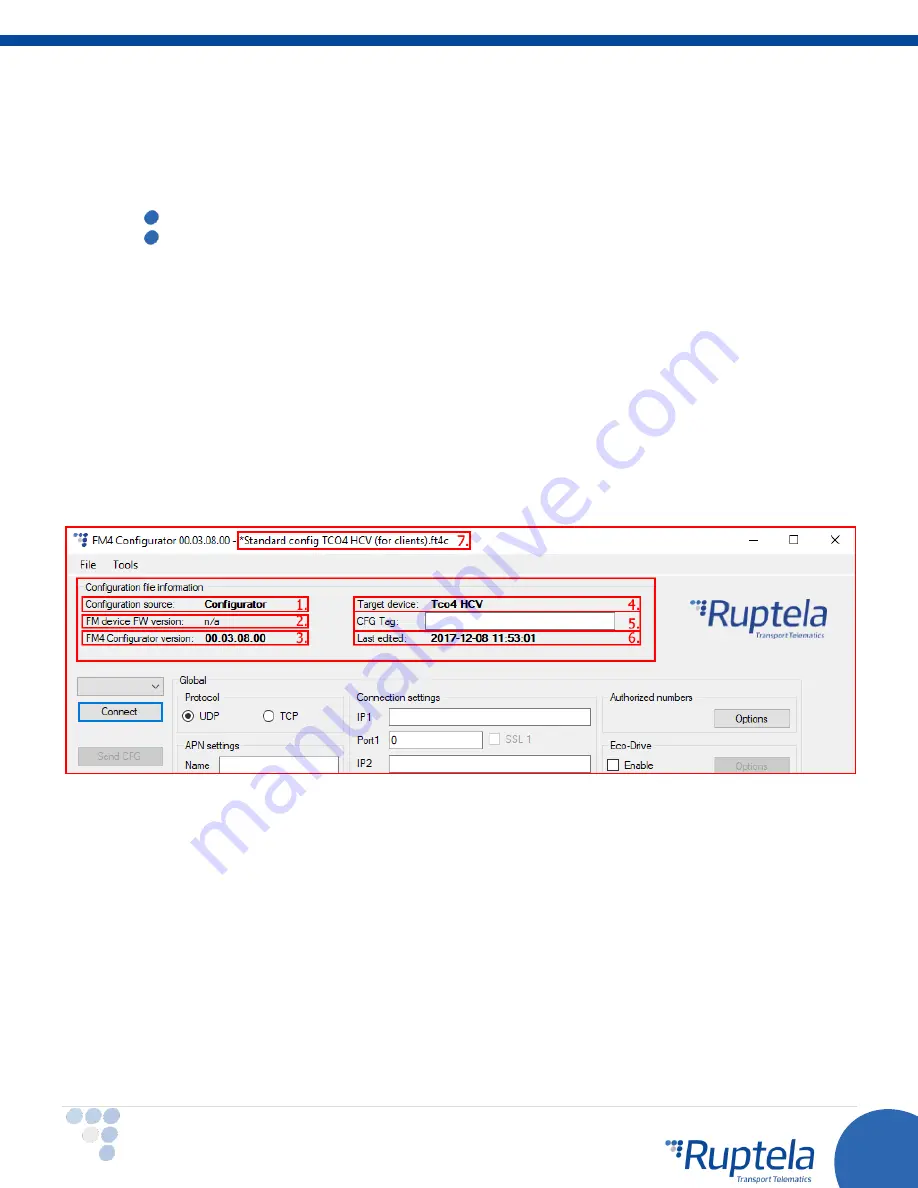
16
Main Support no.: +370 5 2045030
Polish Support no.: +48 22 2092532
Ukrainian Support no.: +380 947 107319
[email protected] | www.ruptela.com
Configuration information
Starting from configurator version 00.03.04.XX, the configurator will display additional information regarding
the loaded configuration. The following information will be displayed at the top of the configurator once a
configuration is loaded (if no configuration is loaded, the fields will be empty):
1.
Configuration source
–
can be from “Configurator” or from “Device”
.
Configurator
–
means that the configuration is loaded from the PC;
Device [Device_IMEI]
–
means that the configuration was received from the FM device;
2.
FM device FW version
–
this will be displayed only if the configuration was received from the device;
3.
FM4 configurator version
–
show the configurator version on which the currently loaded configuration
was made;
4.
Target device
–
display the FM device model for which this configuration was created or from which
device it was downloaded;
5.
CFG Tag
–
is simply additional information that the user can save with the configuration file. Maximum
length is 32 symbols, only printable ASCII characters are allowed;
6.
Last edited
–
display the date and time when the configuration was last edited. If the edit was from a
PC, the time will be the same as the PCs local time. If the configuration was received from the device,
and the device currently has no time from any source, the date and time will be shown as the beginning
of this century (2000/01/01 00:00:00);
7.
If any changes were made to the currently loaded configuration, a small “*” symbol will appear next
to the name of the configuration.
Configuration additional steps
Sample parameters will be loaded. However, you will need to enter the other parameters on your own.
1.
Enter IP (in the 255.255.255.255 format) or a Domain Name (not exceeding 40 characters) and PORT
to which the device should send data.
2.
Enter APN settings: APN name, User login and Password (if login and password is needed). If you
choose to enable
Lock FM device to the SIM card
check-box you will be required to enter SIM
card’s PIN code every time you try to connect to the device via USB cable. As long as it is checked you
will not be able to use different SIM cards with this device.
3.
Select a COM port you connected the device to and click
“
Connect
”
. At this point the configuration is
ready to be send to the device, so the device must be connected to the computer.
4.
Click
“
Send CFG
”
button. The configuration will be uploaded to the device.















































