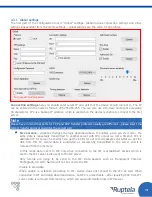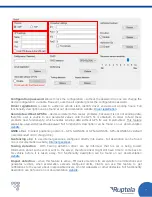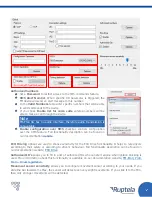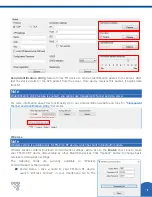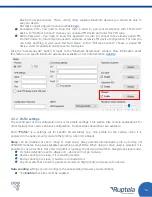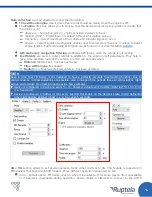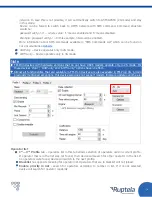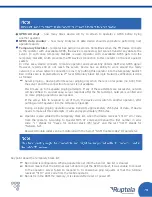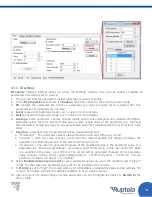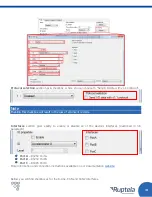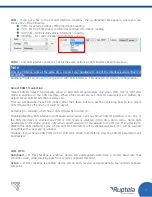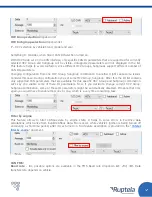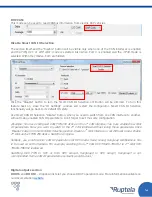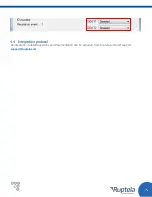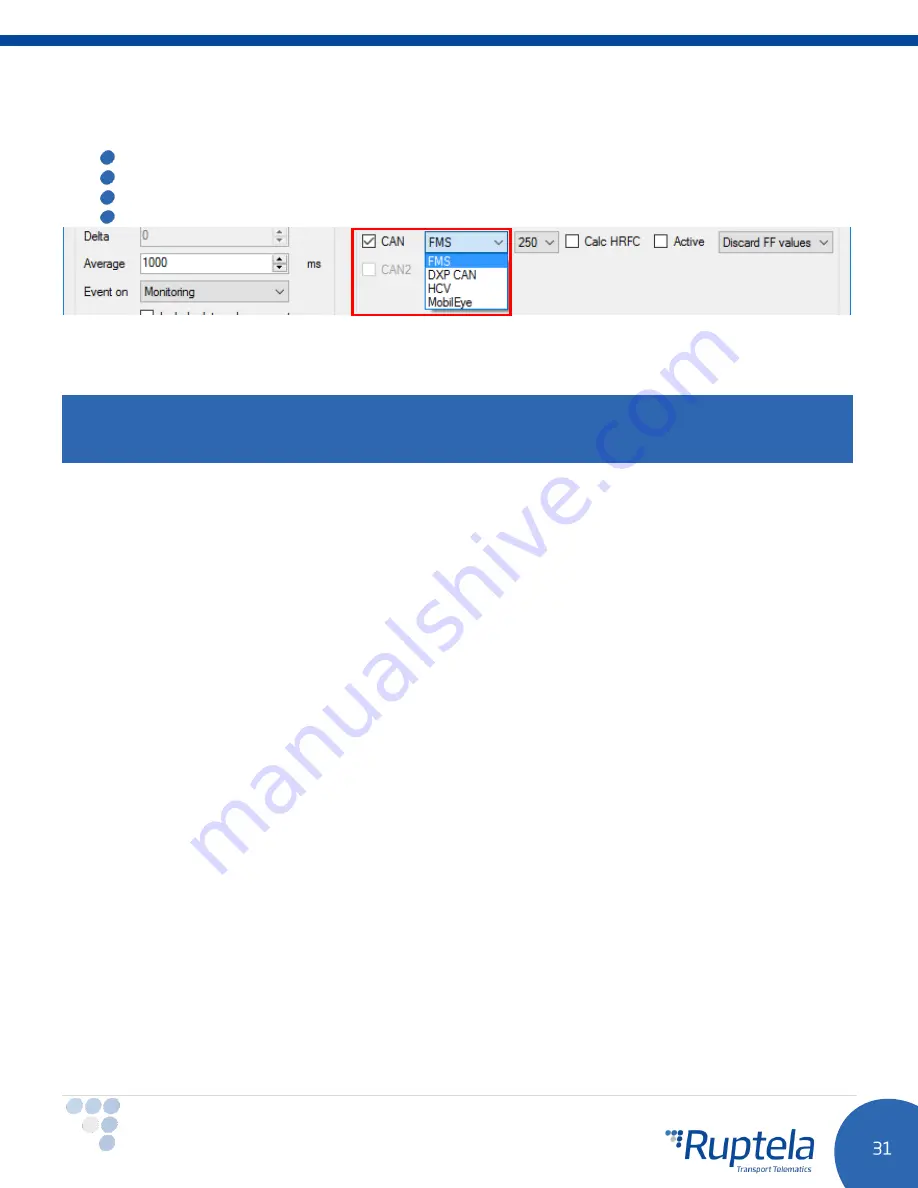
CAN
– if you put a tick in the 1st CAN interface checkbox, then a dropdown list appears, where you can
choose one of the following:
FMS -
for vehicle CANbus (FMS) information reading.
HCV -
for HCV CAN (heavy commercial vehicles) information reading.
DXP CAN –
DXP electric vehicle information reading.
MobilEye
– for communication with MobilEye device.
CAN2
– 2nd CAN interface checkbox has all the same options as CAN interface described above.
Note
Only one CAN line work at the same time. Connect your hardware to one of the interfaces and configure it
accordingly.
Additional fields can be used in conjunction with CAN interfaces. This depends on interface configuration.
Smart CAN IO selection
“Smart CAN IO Select” functionality allows to add CAN IO parameters only when
FMS
,
HCV
or
DXP CAN
mode is enabled on the CAN interface. When other modes are set, CAN IO parameters are hidden. By
default Smart CAN IO Selection is always on.
First we will describe these
CAN
modes. After that, there will be a section explaining how to turn Smart
CAN IO Selection off and why it could be useful.
Something to consider, when Smart CAN IO Selection turned on:
Enabling/disabling CAN interface might cause some issues. Let’s say Smart CAN IO Selection is on. One of
the CAN interfaces is enabled and
FMS
or
HCV
mode is selected in the drop down menu. Some CAN
parameters (
CAN engine speed, CAN wheel based speed etc.
) are added to the IO list. If you decide to
disable this CAN interface, some of the CAN IO parameters will be disabled as well. You will be warned
about this with a new pop up window.
Similarly, if you change CAN
FMS
,
HCV
or
DXP CAN
mode to something else, the CAN IO parameters will
be disabled.
CAN HCV:
Autobaud –
If this checkbox is enabled, device will automatically determine a correct baud rate that
should be used, while receiving data from vehicle’s onboard computer.
Active –
If this checkbox is enabled, device will do both, receive and send data to the vehicle’s onboard
computer.