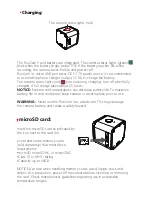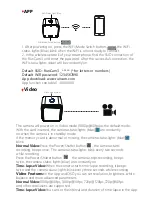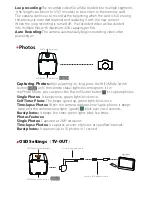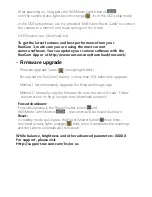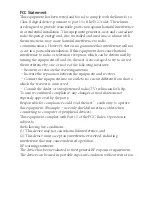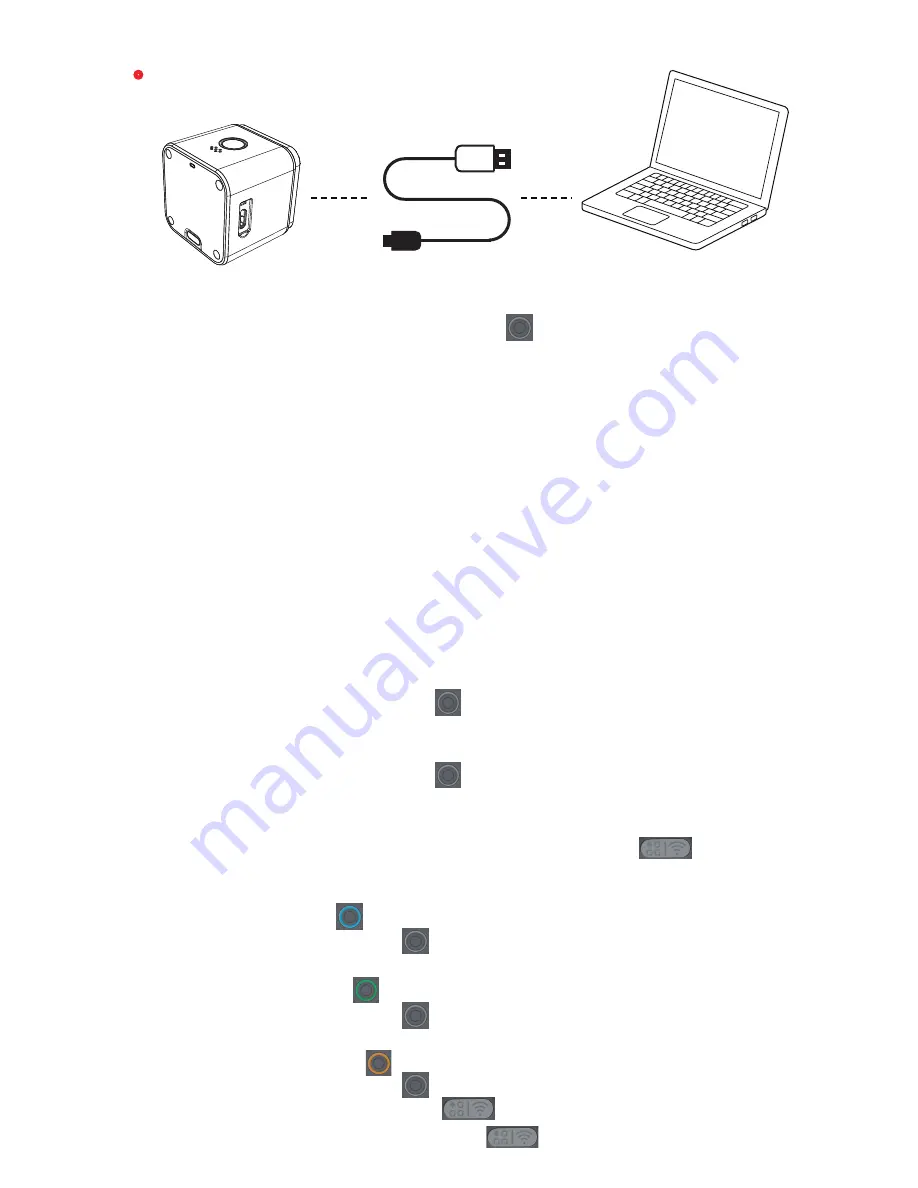
·
Connection to computer
After being connected to the computer by a USB cable, the camera is in
MSDC mode. Press the Power/Shutter button will switch to WebCam mode.
NOTICE: If the camera can not be recognized by the computer after connecting,
please make sure that a microSD card is well inserted. If the infomation on
microSD card can not be read normally, please try with another micro USB
cable or micro USB port on the computer.
MSDC
:Removable Disk
WebCam
:Use the camera as a webcam by running amcap.exe
on the Windows OS.
In the resource manager (Win + E) address bar enter
"%appdata%/microsoft/windows/network shortcuts" to find it.
If it's missing in your system, you can go to the following link to download
and install: www.runcam.com/download/AmcapSetup.exe
Powering on:
Long press the Power/Shutter button for three seconds, the camera
powers on, beeps three times.
Powering off:
Long press the Power/Shutter button for three seconds, the camera powers
off, beeps five times.
Mode switching:
After powering on, long press the WiFi/Mode Switch button repeatedly to
cycle among the three modes: Video/Photos/OSD settings.
Video:
Camera Status Light: Blue
- Press the Power/Shutter button to start/stop recording.
Photos:
Camera Status Light: Green
- Press the Power/Shutter button to capture photos.
OSD Setup:
Camera Status Light: Orange
- Press the Power/Shutter button to browse.
- Press the WiFi/Mode Switch button to select.
- Long press the WiFi/Mode Switch button to exit the menu.
·
Instructions for use:
Содержание RunCam 3
Страница 1: ...RunCam 3 User Manual...