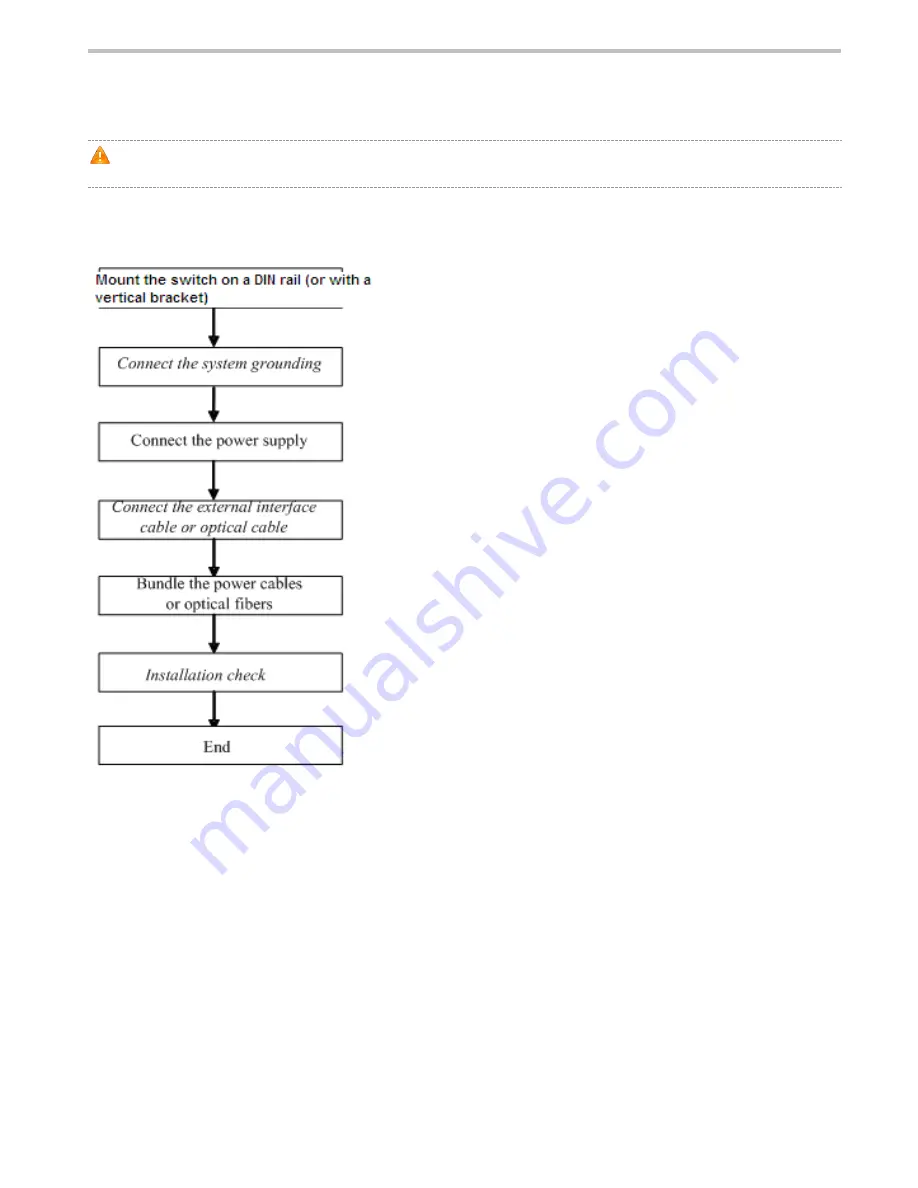
RG-IS2700G Series Switch Hardware Installation and Reference Guide
3 Product Installation
Please ensure that you have carefully read the Chapter of Preparation before Installation. Make sure that the requirements set
forth in Chapter 2 have been met.
3.1 Installation Procedure
3.2 Confirmations before Installation
Before installation, please confirm the following points:
Sufficient airflow is available for the switch.
The Requirements of the switch for temperature and humidity are met.
Power cables are already laid out and whether the requirements of electrical current are met.
Related network adaption lines are already laid out.
3.3 Installing the RG-IS2700G Series
3.3.1 Precautions
During installation, note the following points:
















































